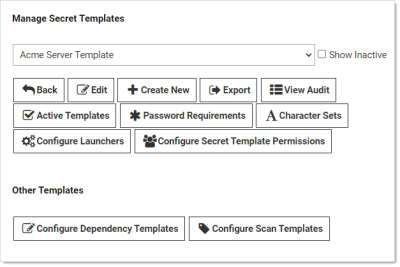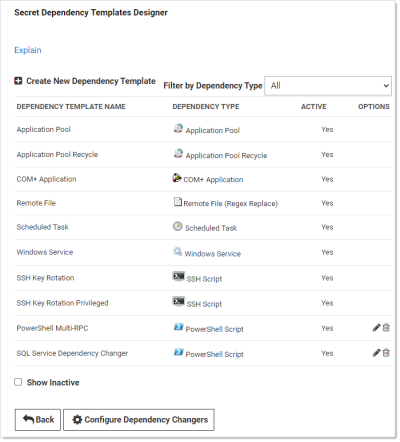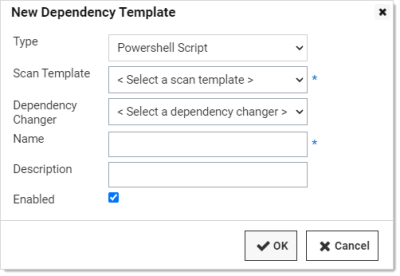Manually Adding Dependencies
To manually add a dependency:
-
Click Admin > Secret Templates. The Manage Secret Templates page appears:
-
Click the Configure Dependency Templates button. The Secret Dependency Templates Designer page appears:
-
Click on the plus icon next to Create New Dependency Template. The New Dependency Template popup appears:
-
Choose your dependency type from the Type dropdown list.
-
Click to select your desired scan template from the Scan Template dropdown list.
-
Click to select your desired dependency changer from the Dependency Changer dropdown list.
-
Fill in the dependency name, machine name, and other information depending on the dependency type.
-
Ensure the Enabled check box is selected.
-
Click the OK button to finish adding the dependency.