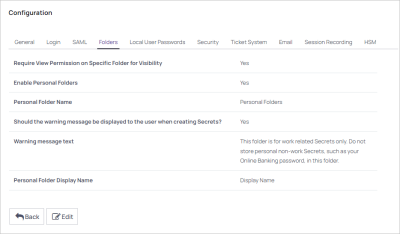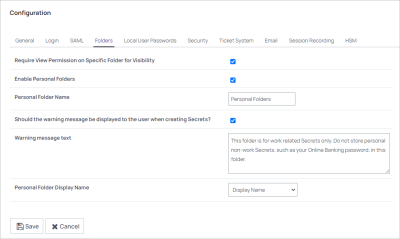Enabling Personal Folders
To use personal folders, you must first enable them:
-
Click Admin > Configuration.
-
Click the Folders tab:
-
Click the Edit button:
-
Click to select the Enable Personal Folders check box.
-
(Optional) Type a new folder name in the Personal Folder name text box to customize the root-level folder that contains all personal folders.
-
(Optional) If you want to display a warning message to users when placing secrets in their personal folders:
- Click to select the Should the warning message be displayed to the user when creating Secrets? check box.
- (Optional) Edit the Warning message text box.
-
(Optional) Click the Personal Folder Display Name dropdown list to choose whether to display the personal folder display name or the username and domain.
-
Click the Save button. A personal folder for each user is now created in a root-level folder with the personal folder name specified.