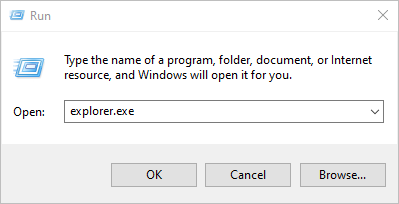Secret Server Log List
Secret Server Logs
SS log
The Secret Server system log is a top-level IIS log that reports when roles start and stop and any activity occurring on the site, as well as any legacy monitors.
Location: C:\inetpub\wwwroot\SecretServer\log
See Enabling Debug Mode in System Log Files for more on using this log.
SS-BSSR log
The background scheduler server role log is responsible for jobs that fire upon a trigger. Currently, we have some monitors that schedule work from the website but will transition to trigger jobs in the scheduler.
Location: C:\inetpub\wwwroot\SecretServer\log
SS-BWSR log
The background worker server role log is responsible for logging work triggered by the background scheduler and legacy monitors. Work includes heartbeat, password changing, discovery, event pipelines, and others.
Location: C:\inetpub\wwwroot\SecretServer\log
SS-EWSR log
The engine worker server role log is responsible for processing all responses from distributed engines, such as discovery and heartbeat.
Location: C:\inetpub\wwwroot\SecretServer\log
SS-MMSR log
The MemoryMq server role log records internal site connector activity when RabbitMq is not installed or used.
Location: C:\inetpub\wwwroot\SecretServer\log
SS-SRWSR log
The session recording worker server role log is responsible for processing session recordings from Secret Server.
Location: C:\inetpub\wwwroot\SecretServer\log
Protocol Handler Log
SS-RDPWin log
The Remote Desktop Protocol (RDP) for Windows log records protocol handler activity. It is located at C:\Users\Administrator\AppData\Roaming\Thycotic\log
To access the log:
-
Type
Runin the Windows start menu search text box to launch the Run Command application. The Run popup appears: -
Type
%AppData%\Thycotic\loginto the Open text box. -
Click the OK button. The folder containing the file appears.
Enabling Debug Logging for the Protocol Handler Log
This section explains how to enable verbose debug logging for protocol handler.
-
Navigate to
C:\Program Files\Thycotic Software Ltd\Secret Server Protocol Handler. -
Open the
log4net-rdp.configconfiguration file in a text editor as an administrator:Copy<?xml version="1.0" encoding="utf-8"?>
<log4net> <root> <!--<level value="DEBUG" />--> <!--<level value="VERBOSE" />--> <!--<level value="OFF" />--> <level value="INFO" /> <appender-ref ref="Thycotic.LogFileAppender" /> </root> <appender name="Thycotic.LogFileAppender" type="log4net.Appender.RollingFileAppender"> <!--<file value="C:\LogFiles\Thycotic\SS-RDPWin.log" />--> <file value="${AppData}\Thycotic\log\SS-RDPWin.log" /> <rollingStyle value="Size" /> <maxSizeRollBackups value="34" /> <maximumFileSize value="10MB" /> <lockingModel type="log4net.Appender.FileAppender+MinimalLock" /> <layout type="log4net.Layout.PatternLayout"> <conversionPattern value="%utcdate [CID:%property{Correlation}] [C:%property{Context}] [TID:%thread] %-5level %logger - %message%newline" /> </layout> </appender></log4net> -
Comment out
<!--<level value="INFO" />. -
Remove the comment out of
<level value="DEBUG" />. -
Re-create the original issue a couple of times with DEBUG enabled.
-
Navigate to
~\AppData\Roaming\Thycotic\log" on the machine you are launching protocol handler from. Copy and save theSS-RDPWinlog file. -
Return
log4net-rdp.configto its original state by removing the comment out of<!--<level value="INFO" />and commenting out<level value="DEBUG" />
Distributed Engine Log
SSDE log
The Secret Server distributed engine log is responsible for recording distributed engine activity.
Location: C:\Program Files\Thycotic Software Ltd\Distributed Engine\log
To configure the DE log:
- Log in as an administrator on the distributed engine server.
- Locate the
Thycotic.DistributedEngine.Service.exe.configin theC:\Program Files\Thycotic Software Ltd\Distributed Enginedirectory. - Open the file in a text editor to change it as desired.
Enabling Debug Mode in Distributed Engine Log Files
Please see Enabling Debug Mode in Distributed Engine Log Files.
Enabling Discovery Logging
To enable discovery logging, change the Thycotic.DistributedEngine.Service.exe.config configuration file as follows:
<logger name="Thycotic.Discovery">
<level value="VERBOSE" />
</logger>
RabbitMQ Log
Access the RabbitMQ logs at C:\RabbitMq\log.