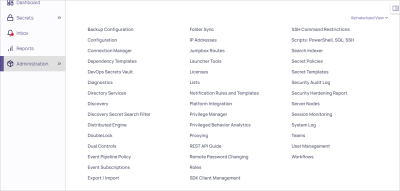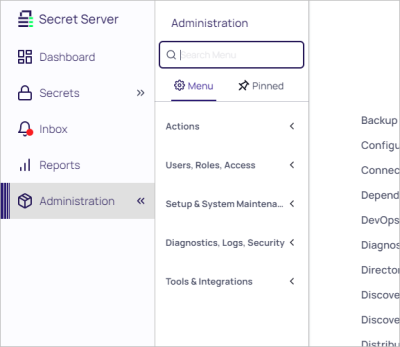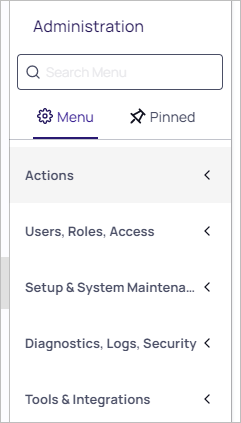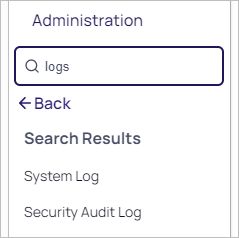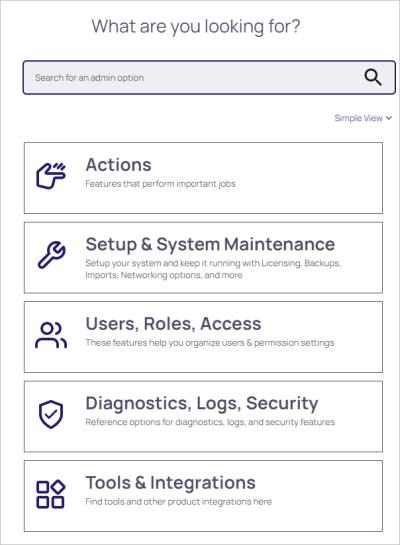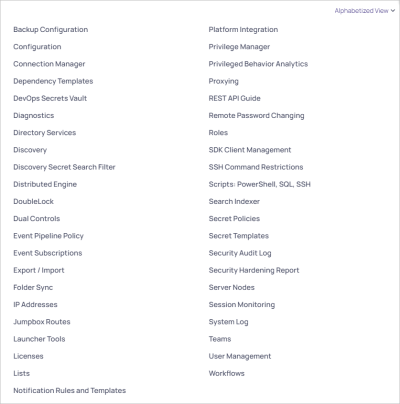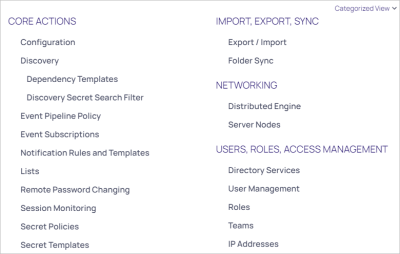Administration Side Panel and Page
The administration side panel and page is a control panel for administering Secret Server. You access it by clicking or hovering over the Administration main menu item and clicking the >> icon. Clicking the << icon closes the side panel.
Figure: Administration Page (alphabetized view with side panel closed)
Figure: Administration Page Side Panel
With the page and side panel, you can quickly and easily find administration controls in several ways:
Administration Side Panel
Figure: Administration Side Panel
Navigation
Click the double chevron icon to view the side panel. You can find admin controls in two ways:
-
Menu Navigation: Click the admin menu to drill down to a topic of your choice. As you click each top-level choice, subtopics appear. Once you see the item you desire, click and you are brought to that page.
-
Dynamic Search: You can search for a concept, configuration, or component by typing a search term in the search text box on the side panel. The text box automatically suggests items as you type. Once you see the item you desire, click and you are brought to that page.
Pinning Commonly Used Items
You can build your own admin panel on the Pinned tab by hovering the mouse pointer over a side panel item and clicking the pin icon. Pinned items remain on the Pinned tab until you remove them.
Administration Page
The administration page is an alternative to the side panel. You have three views to choose from, which you set by clicking the unlabeled view dropdown list. The link text states the current view. The views are:
-
Simple View: Hover over or click the large panel buttons to see a menu of topics.
The legacy search feature is essentially the same as that in the administration side panel. -
Alphabetized View: A text list of the available items:
-
Categorized View: A text list of the available items bunched by category: