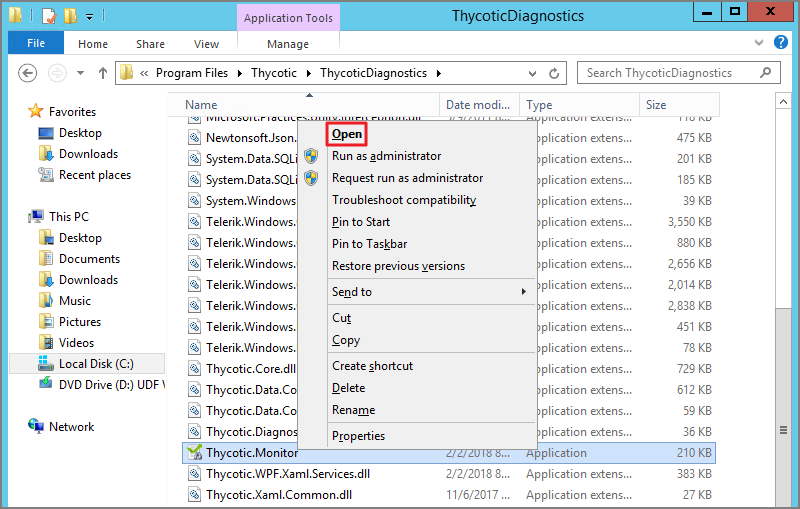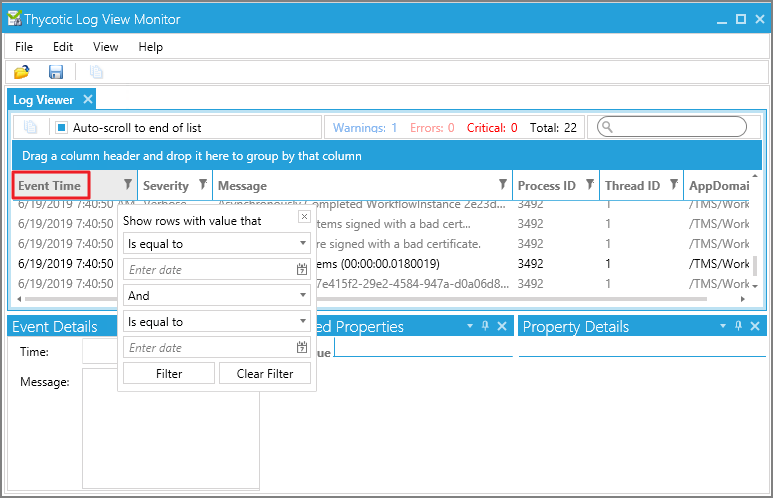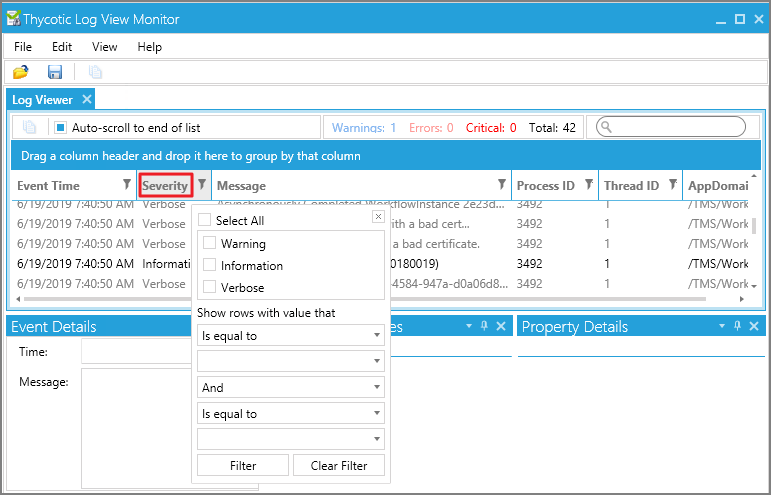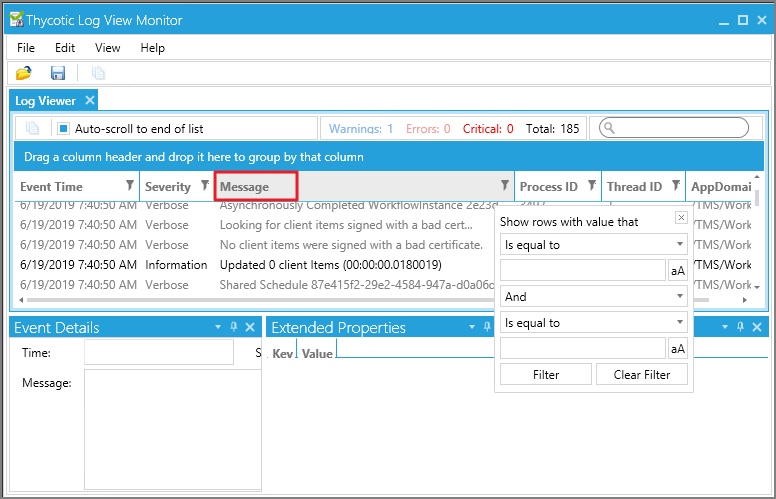Using Thycotic Monitor
While using Privilege Manager, you can utilize the Thycotic Monitor to help troubleshoot issues that occur on the web console.
-
On the server with the Privilege Manager installation navigate to
C:\ProgramFiles\Thycotic\ThycoticDiagnosticsand open the Thycotic Monitor. -
Right-click Thycotic Monitor and select Open.
-
Left-click the filter icon for Event Time to filter for specific times in order to better help find a specific event.
-
Left-click the filter icon to access Severity settings and filter for specific severity levels.
-
Left-click on the filter icon for Message to narrow down specific messages and GUIDs to help find errors.
If you're attempting to troubleshoot an issue open the Thycotic Monitor and replicate the issue on the server where Privilege Manager is installed. It may also be helpful to grab a screen shot, including a time-stamp from when you replicate the error. This will help with troubleshooting.
- Open the Thycotic Monitor.
- Replicate the issue server-side.
- Select File.
- Select Save.
The file saves as a .tracelog file type. You can upload the tracelog to your support case or review the event details for further information.