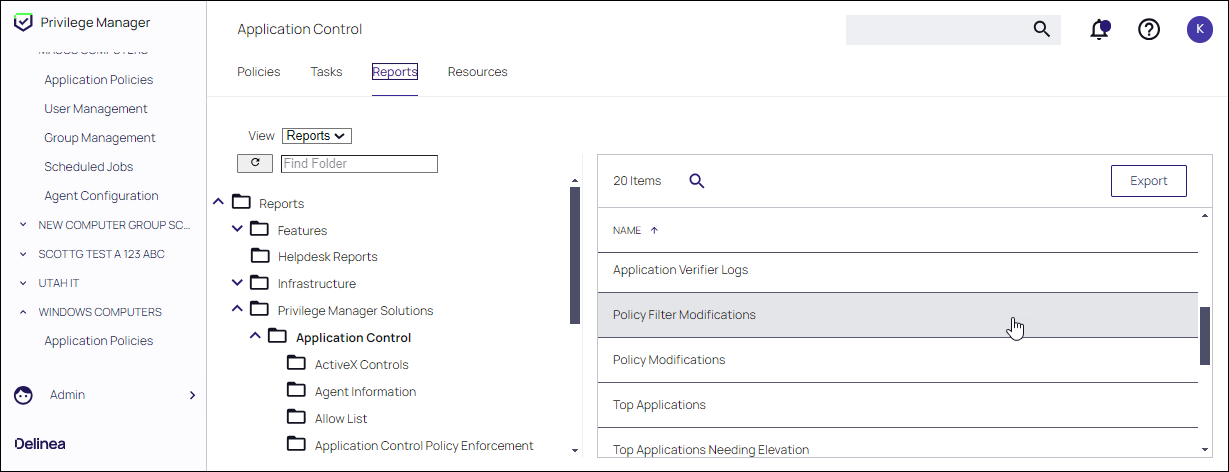Policy Modifications Reports
Two reports, available in Application Control, provide details of the policies and policy filters configured in a Computer Group.
-
A top-level report, Policy Modifications, shows all policies in a group, when they were modified, and also the most recently modified filter in that policy.
-
A Policy Filters Modifications report drills down into a Policy Modifications report to show updates to filters.
Viewing a Policy Modifications Report
-
Select Admin | Folders. On the Reports page, select the Reports tab.
-
Open the Reports tree and navigate to Privilege Manger Solutions | Application Control.
-
Locate the Policy Modification report in the reports listing. Select the report and click View to view the report details.
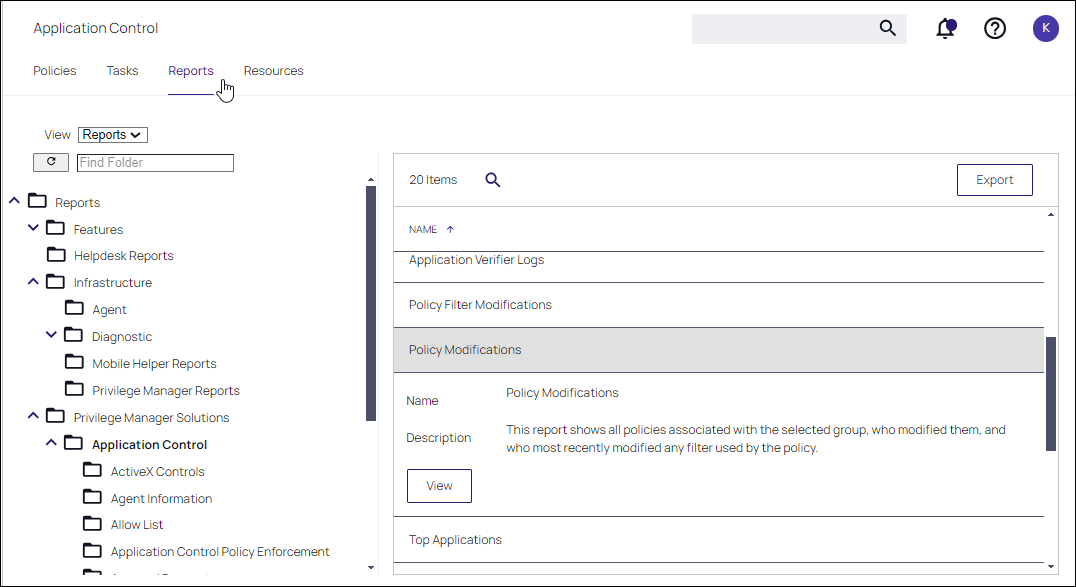
-
On the Report Modifications page, select Filter Report,specify a Computer Group to inspect and click Update.
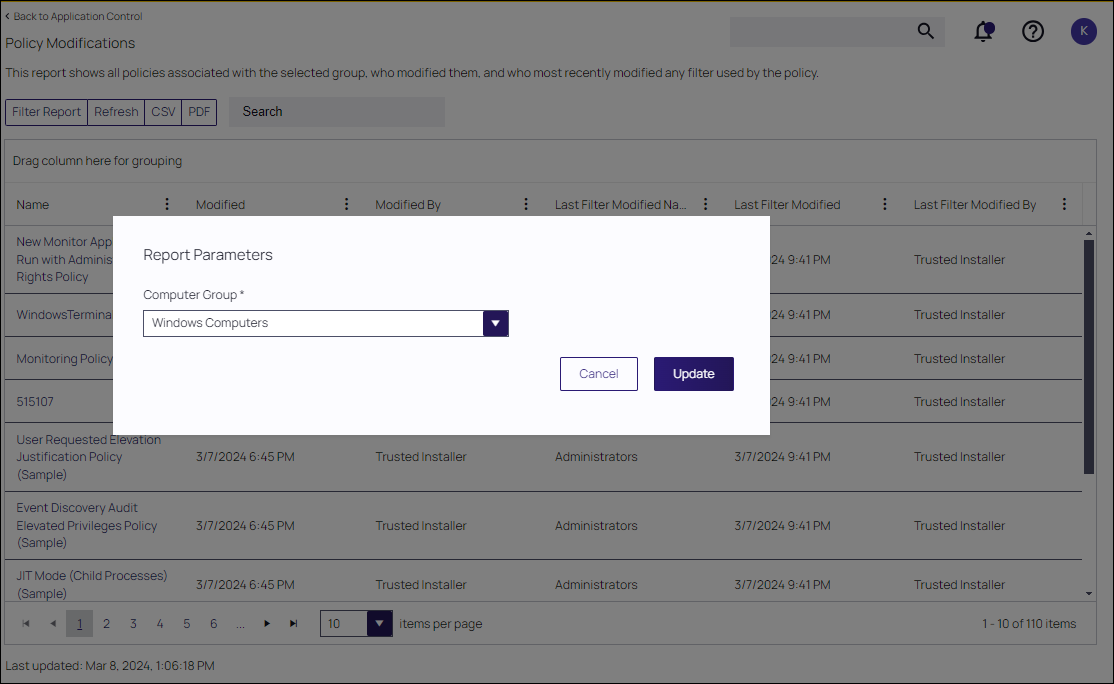
-
The details displayed include the policies in that Computer Group. Select a policy to view the associated policies and when any filters were modified.
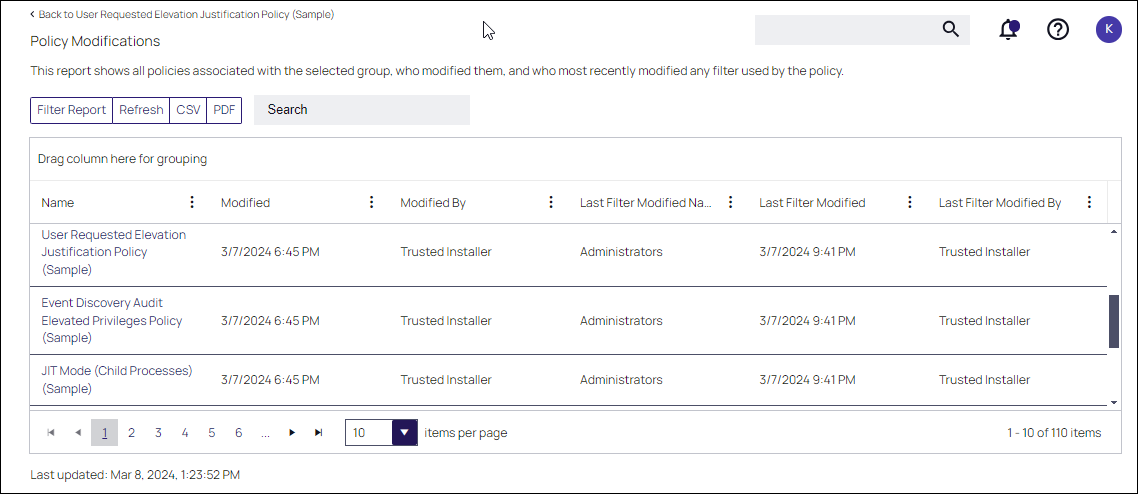
-
Select any filter to view the Policy Filter Modification page.
-
These details include the filter operation associated with the policy, the type of filter, when it was added or added to its parent and when the filter was modified.
-
Select any filter to view its details.
-
Select Back to Policy Modification at the top of the page to return to the Policy Modification page and select another policy for review.
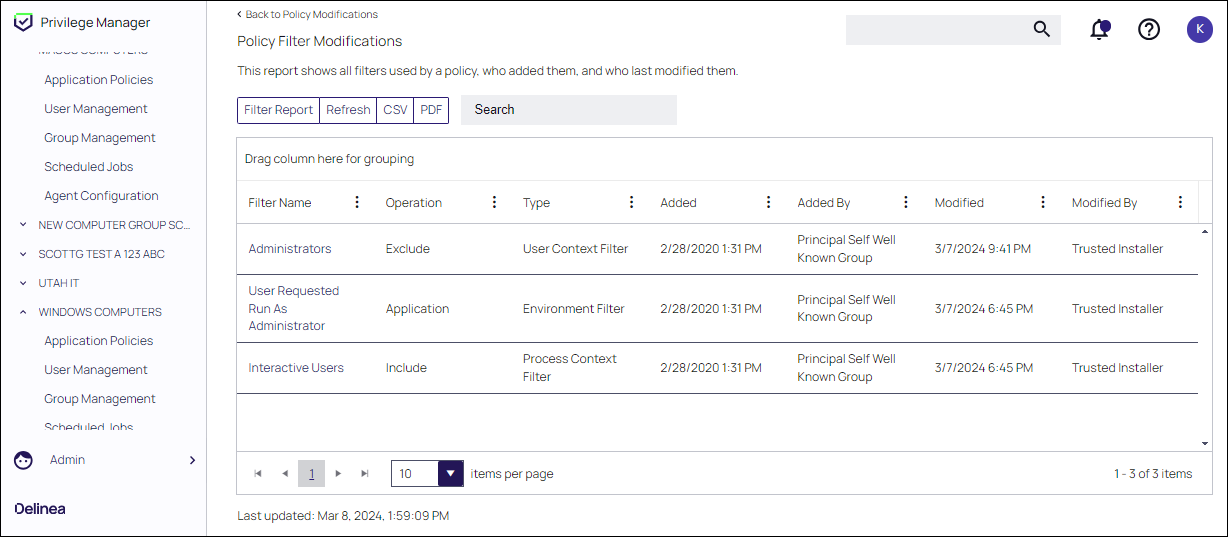
Viewing a Policy Filter Modifications Report
You can view Policy Filter Modifications directly from the Application Control reports. Privilege Manager automatically displays the previously viewed Policy Filter Modification report.
To view a new report, click Back to Policy Modification at the top of the page to return to the Policy Modification page. Then select the associated policy and drill down to the filter details for review.