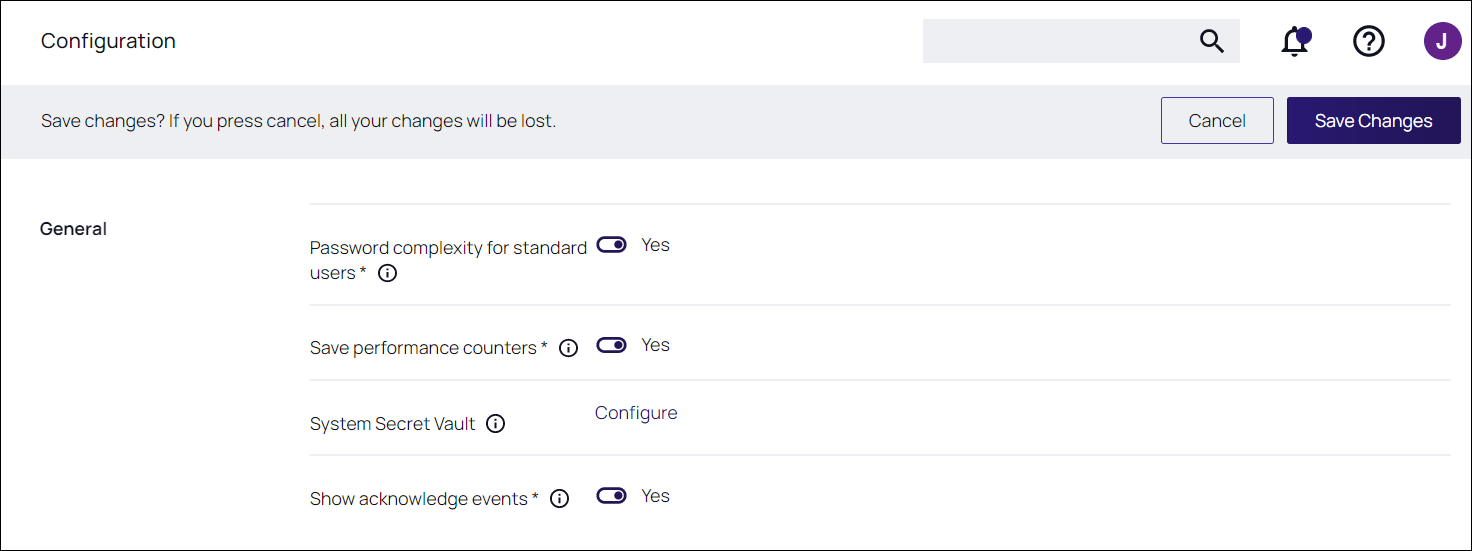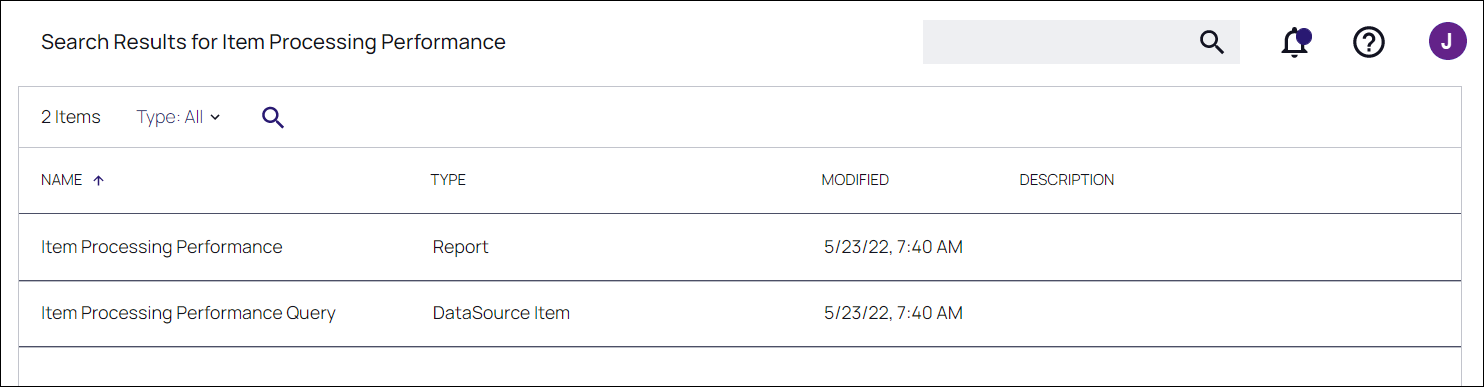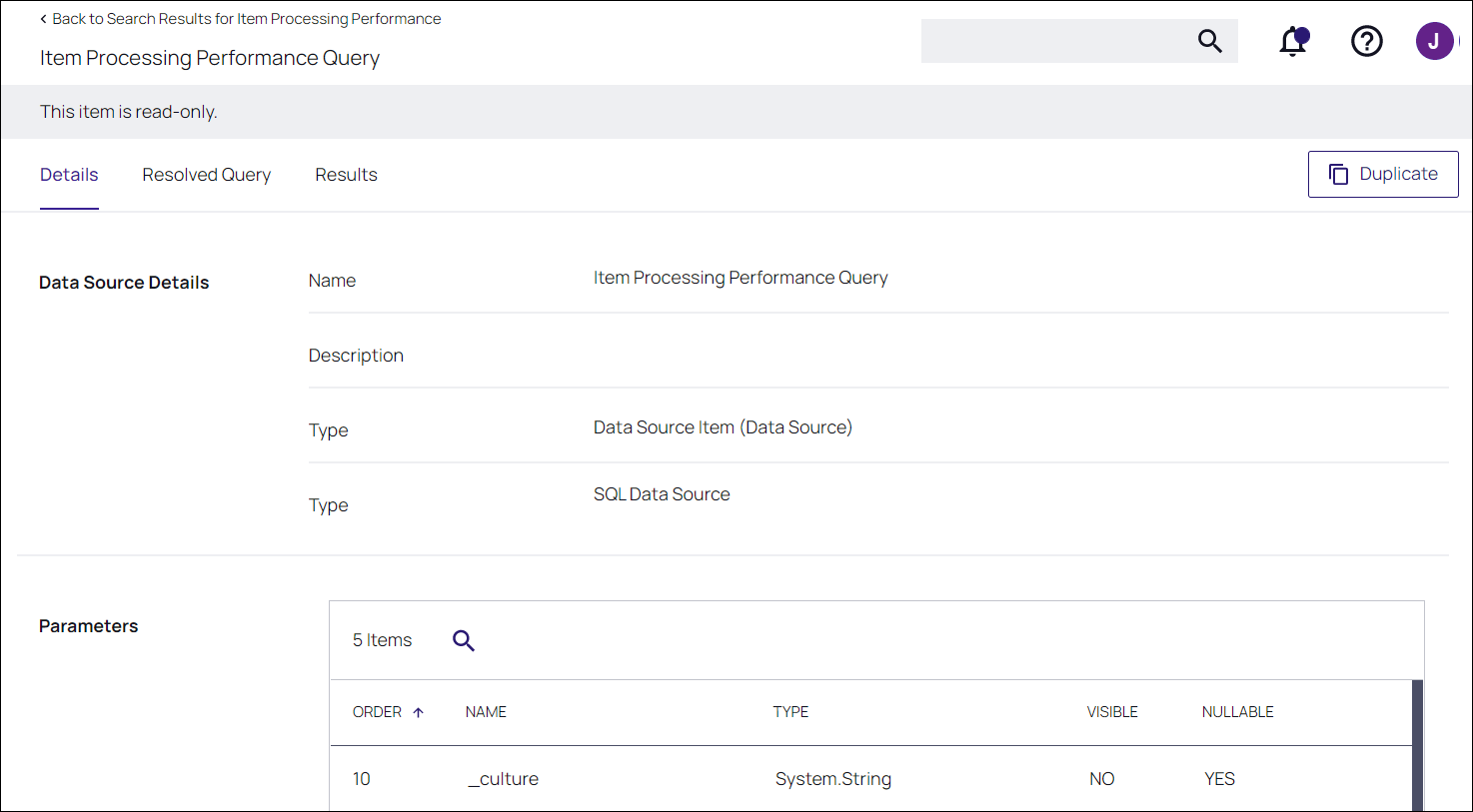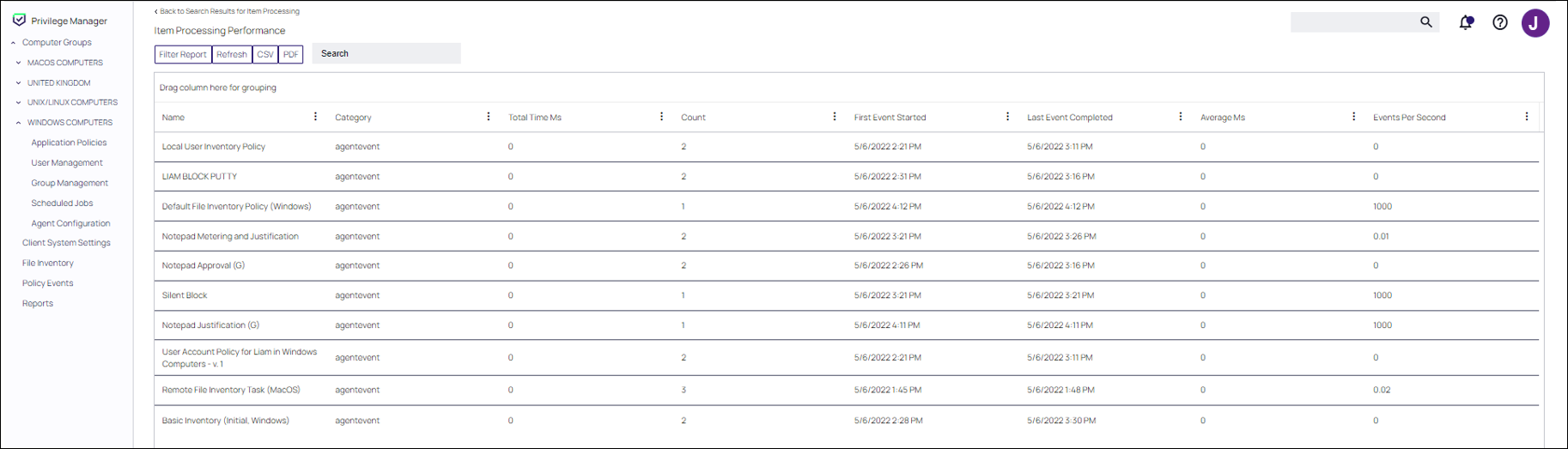Performance Reporting
Performance Reporting, available for Privilege Manager 10.5 and later, keeps admins abreast of all activity across the network that could potentially impact Privilege Manager server performance.
Nightly tasks collect performance information via the following reports:
- Item Processing Performance
- Processing Performance
Setting up Performance Reporting
-
Navigate to Admin | Configuration.
-
Select the Advanced tab.
-
Scroll to the General section, activating Save performance counters by sliding the switch to the Yes position.
-
Click Save Changes.
-
Locate the performance reports by entering Item Processing Performance or Processing Performance in the search bar.
-
Select the report you want to view.
Tracking Agent Events
To enable customers to track agent events passed to the server, the agentevent category displays on the Item Processing Performance report. The report displays all applicable agent events that pass messages to the server. These include, but are not limited to, the following events:
Application Control
- Application Actions
- Justifications
- App Metering
Core
- Basic Inventory Events
- Discovery Events
File Inventory
- File Inventory
- File Location Inventory
Local Security
- Local User/Group Inventory
- User Logon Inventory
- Randomize Password
- COM Object Inventory
- Service Inventory
Directory Services
- Import Data Events
In the past, competing group membership policies could cause excessive uploads that impacted performance. Reviewing this report allows Privilege Manager admins to both identify policies that may be causing issues and take corrective action, such as making policy scheduling adjustments.
The image below displays examples of policy events that have been passed to the server.