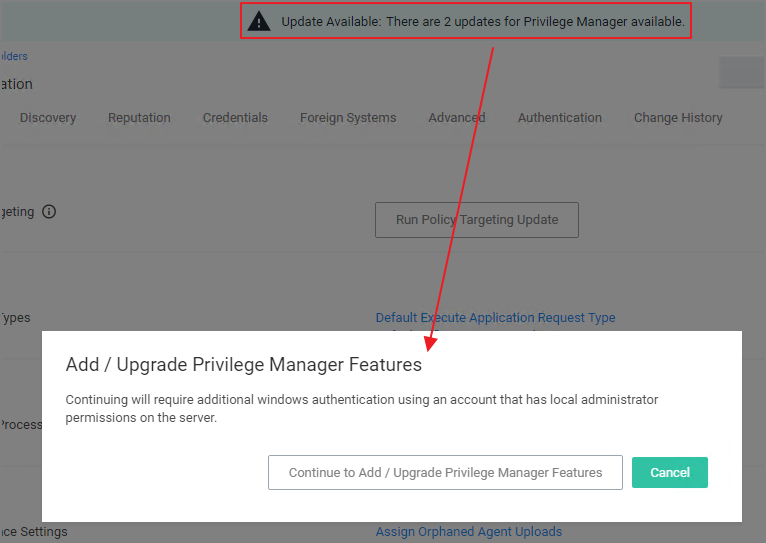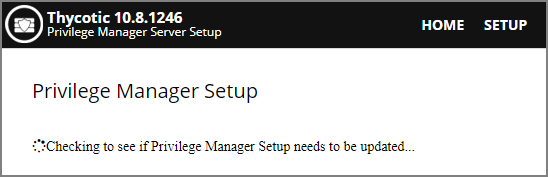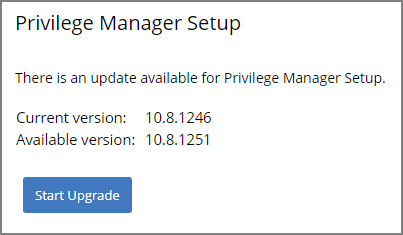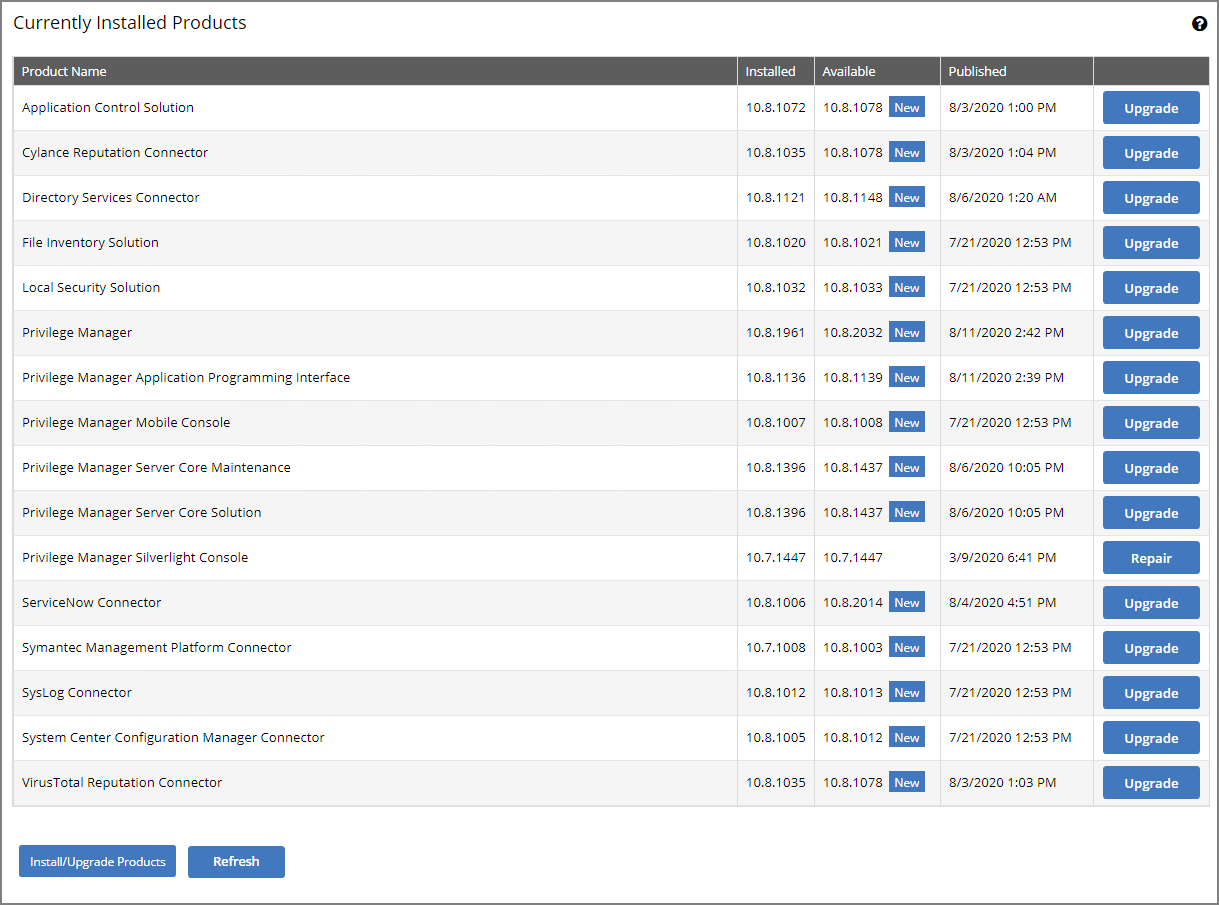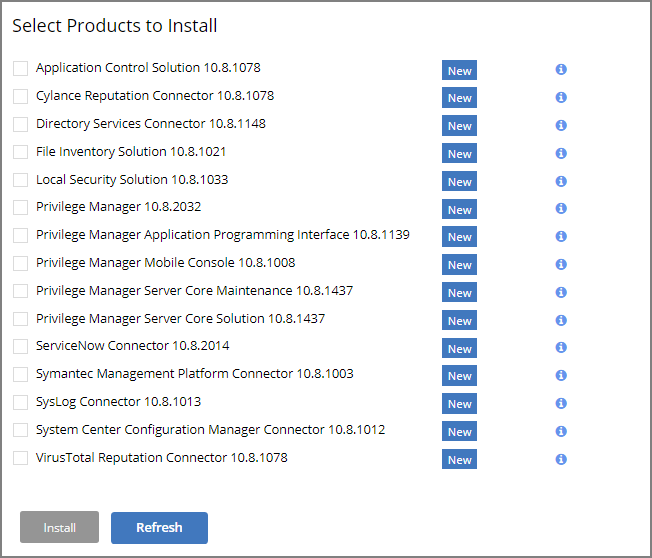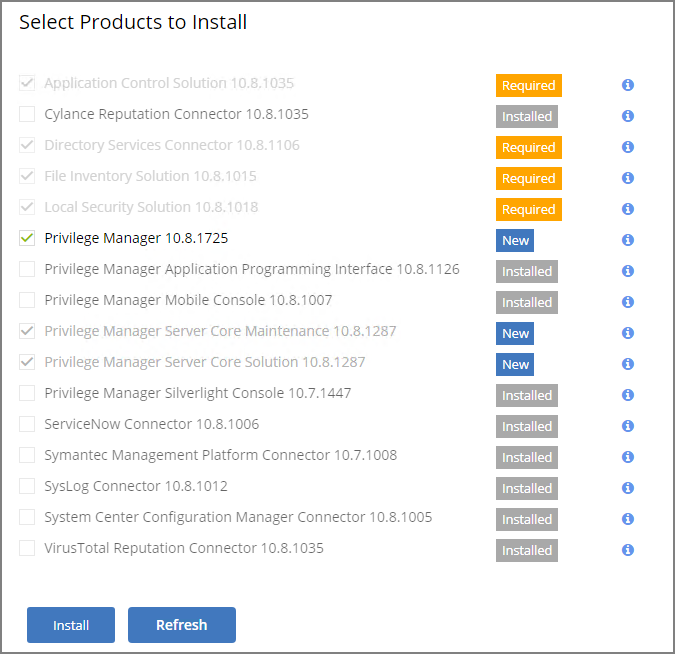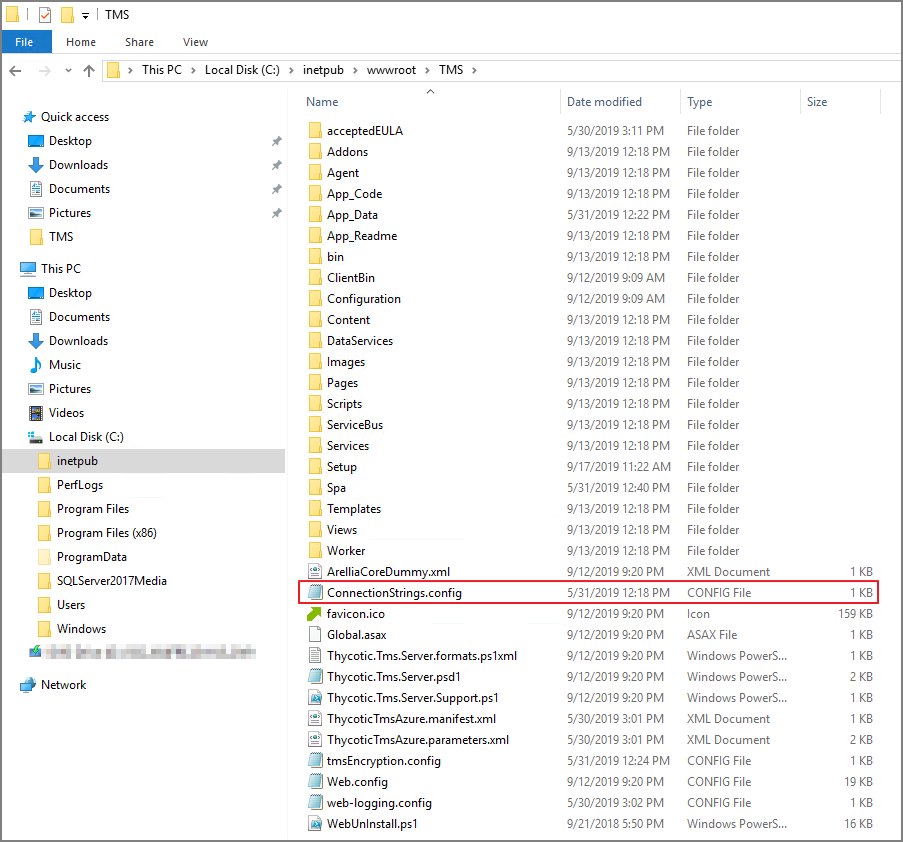Online Upgrades
Privilege Managersoftware updates are made available via NuGet server packages. The upgrade process can be performed via Add/Upgrade Features link in the Privilege ManagerSetup page.
What's New in Privilege Manager10.8
The 10.8 release of Privilege Managerintroduces a new user interface, providing a redesigned user experience, simplifying many major areas and typical workflow processes when setting up application policies or local security.
To preview the enhancements made to the user interface, please view this video.
Switching between the new and old UI post upgrade is not available.
Setting up the NuGet Source
Once Privilege Manageris installed on a server, updates can be performed by pointing the web.config file to the product NuGet source.
-
Navigate to
C:\inetpub\wwwroot\TMS\and right-click the web.config file. -
Select Edit from the drop-down.
-
Verify the following line with correct NuGet source is present:
Copy<add key="nuget:source:SolutionCentre" value="http://tmsnuget.thycotic.com/nuget/" />`
Updating Privilege Manager
Always make a backup of the Privilege ManagerDatabase in SQL and the TMS web files before performing upgrades in a production environment. The default location of the web files on the Privilege ManagerServer is C:\inetpub\wwwroot\TMS.
On systems running Privilege Manager10.5.1 or older with multiple Privilege ManagerServer nodes, stop the TMS application pools on all secondary nodes before starting the upgrade. Restart the applications pools once the upgrade is completed. Newer Privilege Managerversions automatically initiate setup tasks when the primary node is being updated.
Primary Node
Privilege Managerprovides an Update Available notification banner when updates are available. Users can also use the Admin | Setup menu to enter the check if an update is available.
-
Click the link in the banner to trigger the Add / Upgrade Privilege ManagerFeatures modal:
If you are not a local Administrator on the server, you will not be able to perform the upgrade. Based on your account role membership either click Continue to Add / Upgrade Privilege ManagerFeatures or Cancel if your role permissions don't meet the requirement.
This starts the process to see if setup updates are available.
-
When updates are available, Privilege Managerwill provide information about the current and available versions.
Click Start Upgrade.
-
A short Install Complete message is displayed before the setup process navigates to the Currently Installed Products page. The available product updates are listed by product name in alphabetical order.
Use either of the following ways to upgrade your environment to the latest Privilege Managerversion:
- Click Upgrade next to individual packages, this will require to come back to the Installed Products page after each separate upgrade for most of the packages, or
- Click Install/Upgrade Products at the bottom of the page.
The installation/upgrade process starts and you can view the log while products are being installed.
Secondary Nodes
This is only required on Privilege Managerservers being upgraded from versions prior to 10.5.1.
-
On the upgraded primary node navigate to TMS web files. The default location is:
C:\inetpub\wwwroot\TMS. -
Copy the TMS folder, except for the ConnectionStrings.config file.
-
On your secondary node navigate to the same folder location, most likely
C:\inetpub\wwwroot\TMSand paste the copied files. -
Repeat the copy and paste for all other secondary Privilege Managernodes in your environment.
-
Navigate to the IIS Manager and start all TMS Application pools on the secondary nodes.