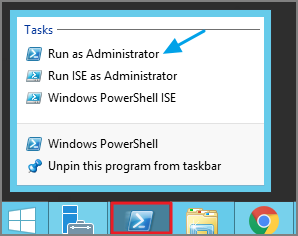Agent Uninstall via Command Line
This topic explains how to uninstall the Agent through command line. If you're trying to uninstall an old agent in order to install a newer version of the agent, there is no need to do so. The installers will detect a previous version installed and uninstall the old version prior to installing the new agent.
For hardened agents refer to information under Windows Agents | Hardened Agents.
Manual Uninstall Steps - Batch
-
Navigate to the machine(s) where the agent is located.
-
Right-click on Windows PowerShell and select Run as Administrator.
-
Run the following command:
Copymsiexec.exe /x <path to the msi installer>\ThycoticAgent_x64_11_3_7587.msi -
Select Yes on the Windows Installer prompt.
Manual Uninstall Steps - Components
Execute the following commands in the prescribed order to uninstall the application, replacing the example versions as appropriate.
Application Control Agent
msiexec.exe /x "Thycotic_ApplicationControlAgent_x86_11_3_7587.msi"
Local Security Agent
msiexec.exe /x "Thycotic_LocalSecurityAgent_x86_11_3_7585.msi"
Core
msiexec.exe /x "ThycoticAgent_x86_11_3_7587.msi"