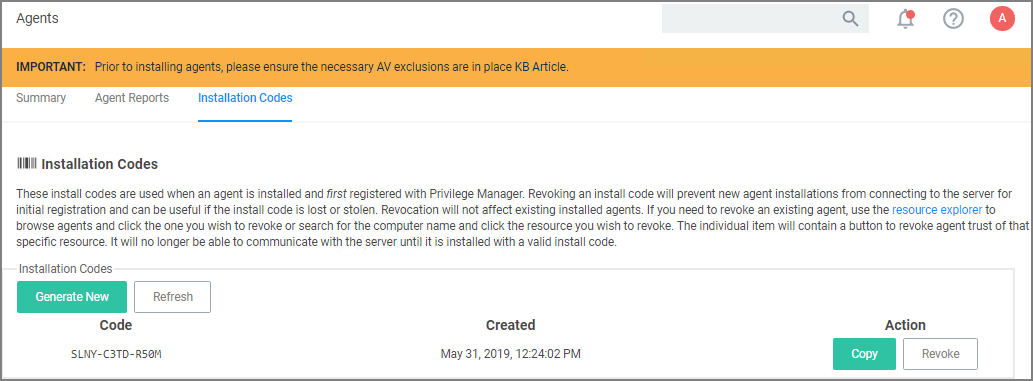Agent Install Codes
In version 10.5 and up, installation codes are required upon initial install to prove to the server that an agent install is authorized. Once an agent is installed, it deletes the install code and authenticates to the server via a certificate. See Agent Trust Revocation for certificate revocation.
The agent uses the install code to prove to the server that it is an authorized install. Once the agent is installed, the install code is deleted and the agent certificate is used to communicate with the server. The server needs either an install code or agent trust (a certificate) to accept communication from an agent. Multiple install codes can be created for bundling with different installers, if the last install code is revoked, a new one is generated automatically. Revoking an install code prevents new installations with that install code but does not affect previous installations since those agents now use their own certificates to authenticate.
-
Navigate to the agent settings under Admin | Agents.
-
On the Installation Codes tab you may Generate New codes, Refresh code information, Revoke, or Copy Codes to the clipboard to use in the installer.
If deploying with msiexec, the following command shows an example for how to set the Install Code:
msiexec.exe /i ThycoticTmsSetup_x64.msi INSTALLCODE=1234XXXXABCD AMSURL=https://DOMAIN/Name/
Where:
- ThycoticTmsSetup_x64 is the install file used.
- INSTALLCODE is argument taking the install code value.
- AMSURL is the argument taking the base URL to the TMS installation.
If installing via a bundled installer, the install code is placed in the Enter the Install Code field (dashes in the install code are for readability and are optional).
Using the SetAMSServer.ps1 Script
If it becomes necessary to set the install code after the agent is installed, an install code can be set using a PowerShell script that must be run as an Administrator. This script, along with other useful agent scripts, will be located in the C:\Program Files\Thycotic\Powershell\Arellia.Agent folder on any machine with the Delinea agent installed and it is called SetAMSServer.ps1.
The script will request parameters, as follows:
- The first parameter the script will request is the URL of the server you wish to connect to; its value should be
https://PrivilegeManagerURL/TMS/. - The second parameter it will ask for is the install code.
Agents can be installed without an install code, but they will be unable to register with the server until an installcode is provided.
If older agents are used, the Prevent Legacy Agent Registration (10.4 and older) option might be checked in the General section under the Admin | Configuration | Advanced tab, which prevents older agents without install code from registering.
If an agent was previously installed and never revoked, the endpoint continues to have a valid certificate and a new agent can be installed with post-install registration.