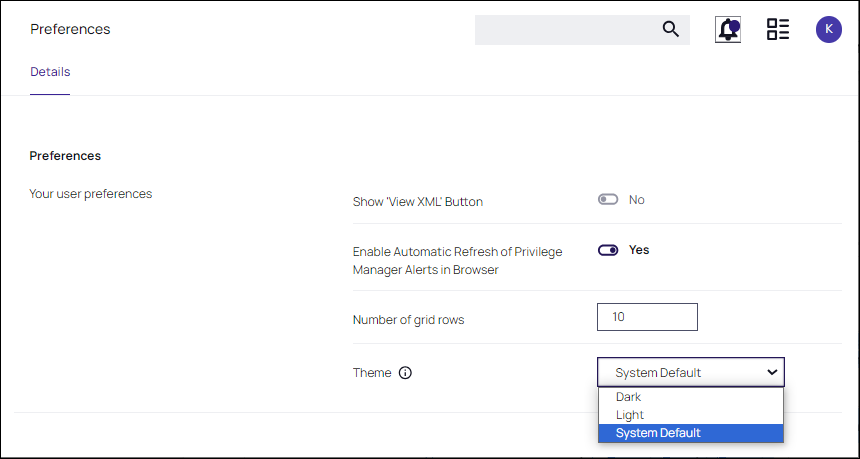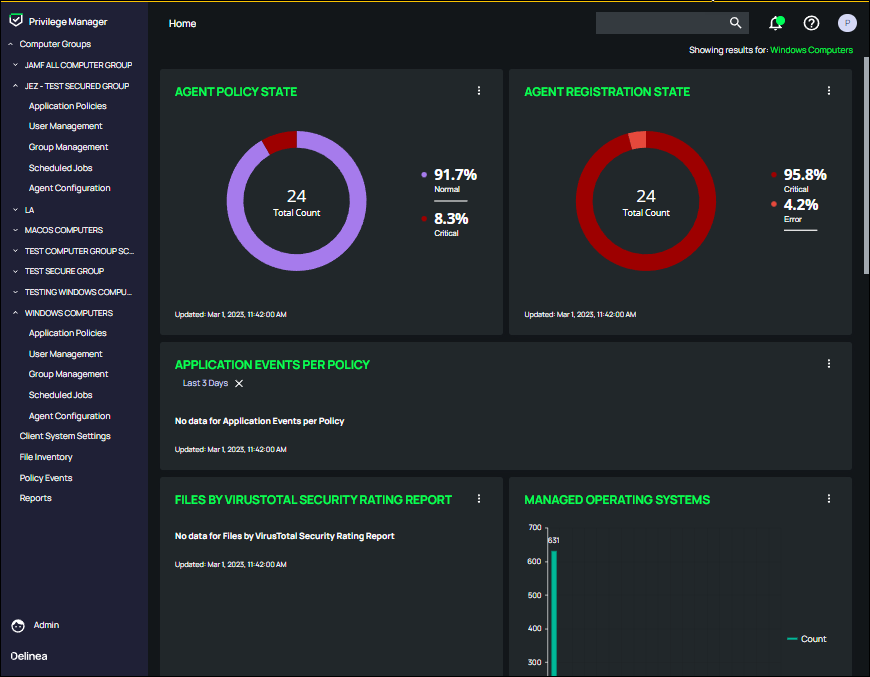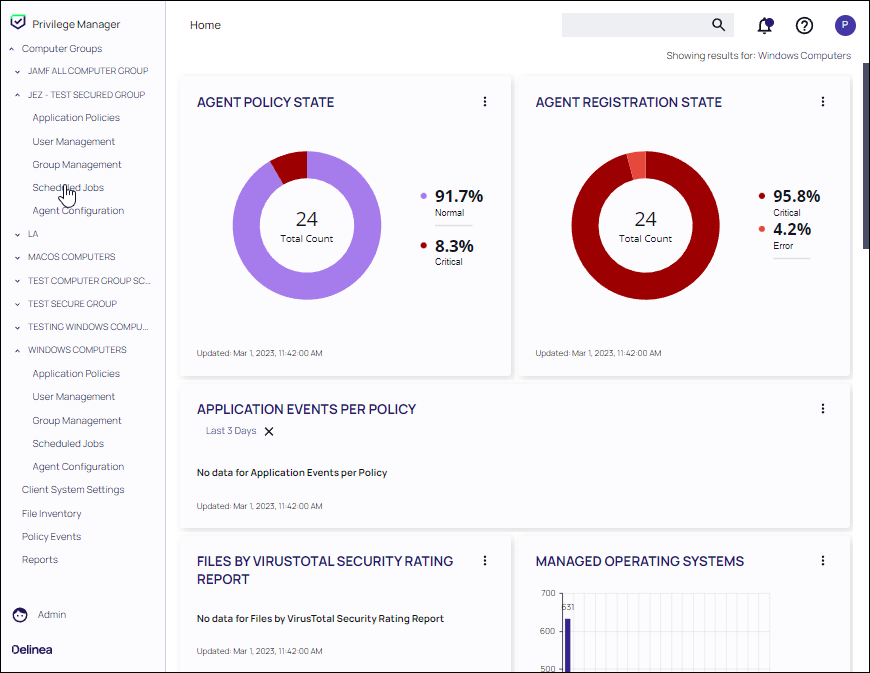Customizing the UI
-
From the user profile icon (
 ), click Preferences.
), click Preferences. -
The Preferences page includes the following options:
Option Settings Show 'View XML' button When enabled (Yes), an additional menu option (View XML) is available when viewing a policy filter actions. Enable Automatic Refresh of Privilege Manager Alerts in Browser When enabled (Yes), entries displayed on the Alerts page are automatically refreshed when updates are made to Policy Alerts. Number of gride rows This value sets the maximum number of rows/page displayed for tables. Theme -
At the Theme pull-down, select a theme. Refer to the examples shown.
As its name implies, System Default ensures that the personalized colors you designate via the Settings page on your local machine dictate the Privilege Manager color theme. From a Windows machine, for example, navigate to Settings, select Personalization, click Colors, and Choose your color from the drop-down list box.Dark Theme
Light Theme