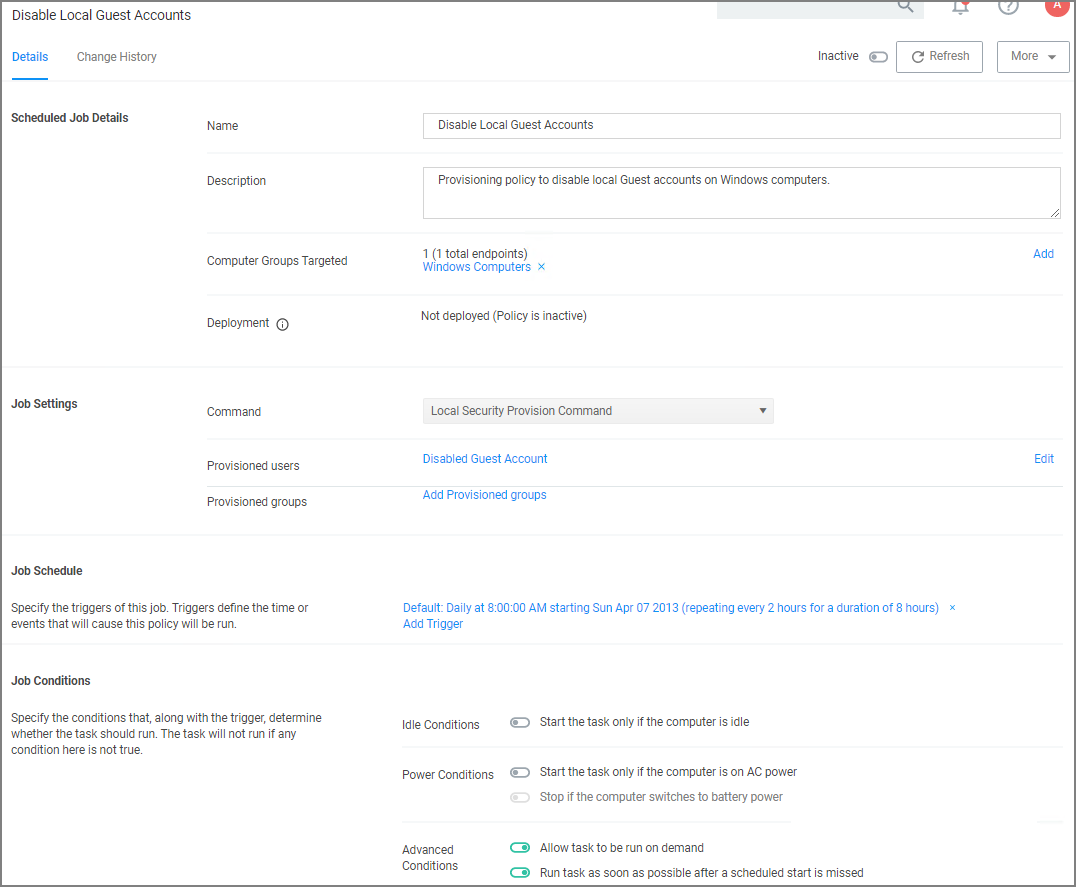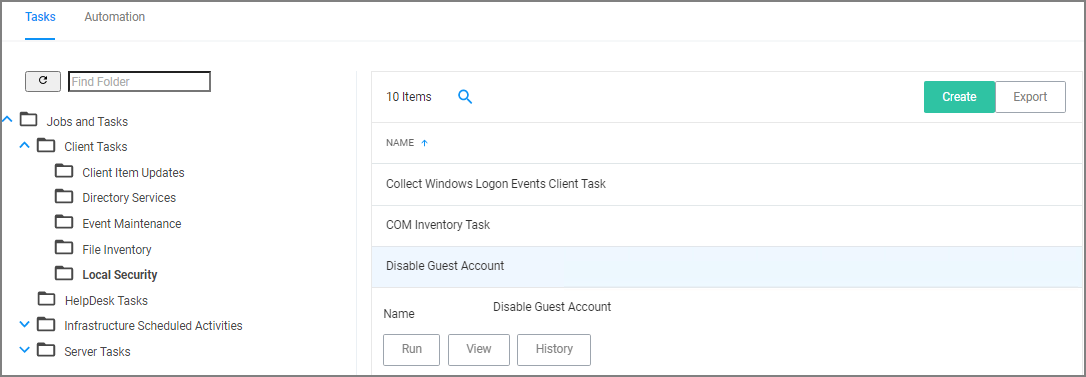Disable Local Guest Accounts
To disable the guest account on computers that have the Local Security Agent installed, enable the Disable Local Guest Accounts remote scheduled client command. This is an out-of-the-box policy; you do not need to make any configuration changes to this policy.
To enable the policy:
-
Under your Computer Group, navigate to Scheduled Jobs.
-
From the Scheduled Jobs list, select Disable Local Guest Accounts.
-
Set the Inactive switch to Active.
If you wish to customize any aspects of the default behavior, create a copy and edit the copied policy.
The Disable Local Guest Accounts policy uses the Local Security task Disable Guest Accounts. If you wish to run the task on demand follow these steps: