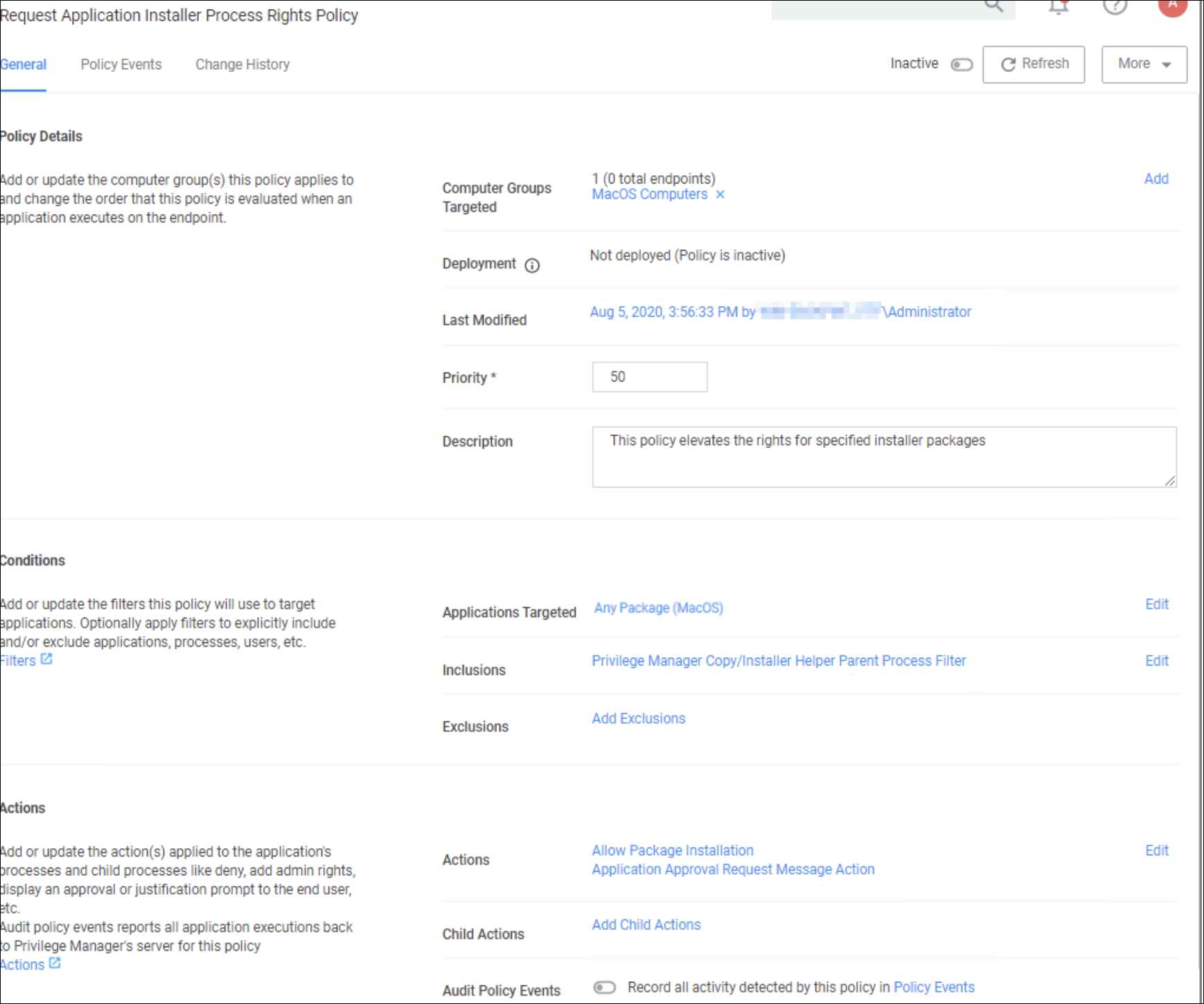Request Application Installation
This is the procedure for the kernel extension.
Privilege Manager can allow macOS users to install packages on demand. Do the following to create a policy to allow users to request installation of certain packages. For this to work, your endpoint must be online. If the system is offline, refer to the Offline Approval process documentation.
-
Navigate to your macOS Computer Group and select Application Policies.
-
Click Create Policy.
-
Select Controlling and click Next Step.
-
Select Elevate and click Next Step.
-
Select Require Approval and click Next Step.
-
Select Installer Packages and click Next Step.
-
Select what exactly you want the policy to target. This can be based of an Existing Filter, a File Upload, and/or Inventoried File(s). Multiple targets can be selected. Our example shows the Any Package (macOS). Click Next Step.
-
Enter a Name and description for your policy, click Create Policy.
-
Set the Inactive switch to Active for policy updates at the endpoint.
Once the policy is enabled and in place at the endpoint, a user will typically go through the following steps to request an application installation:
-
When clicking on a pkg file, the following Application Notice opens:
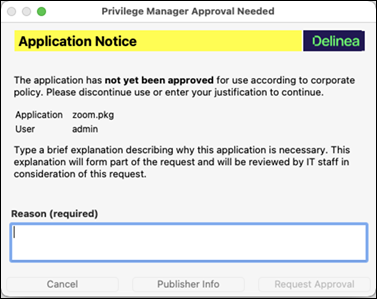
-
Enter the Reason why the application should be installed and click the Request Approval button. The Approval request submitted. dialog opens.
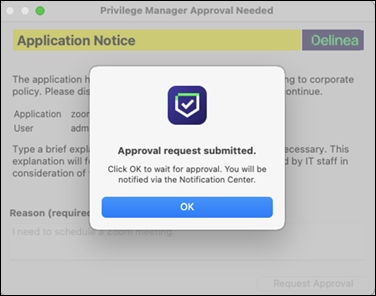
-
You will be notified of any status change via the notification center. Click OK to wait for the approval.