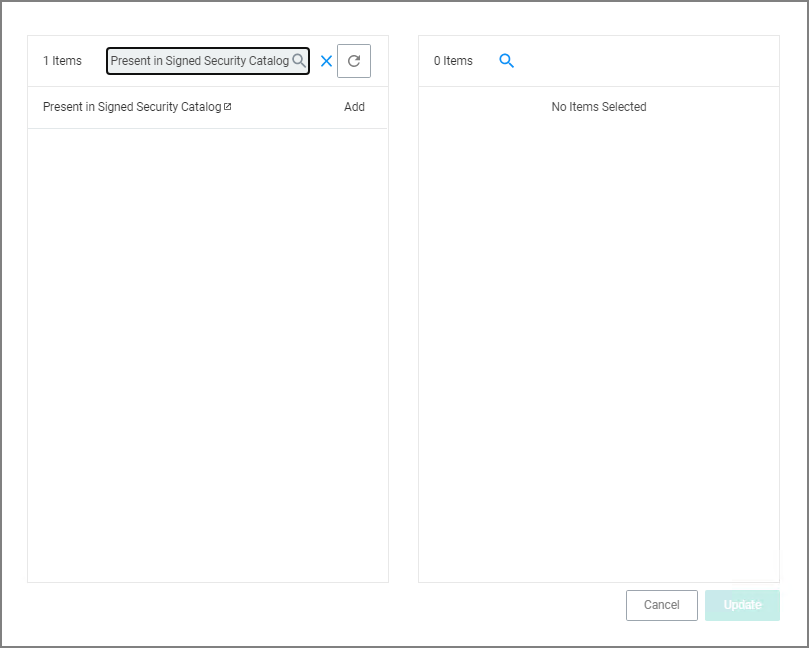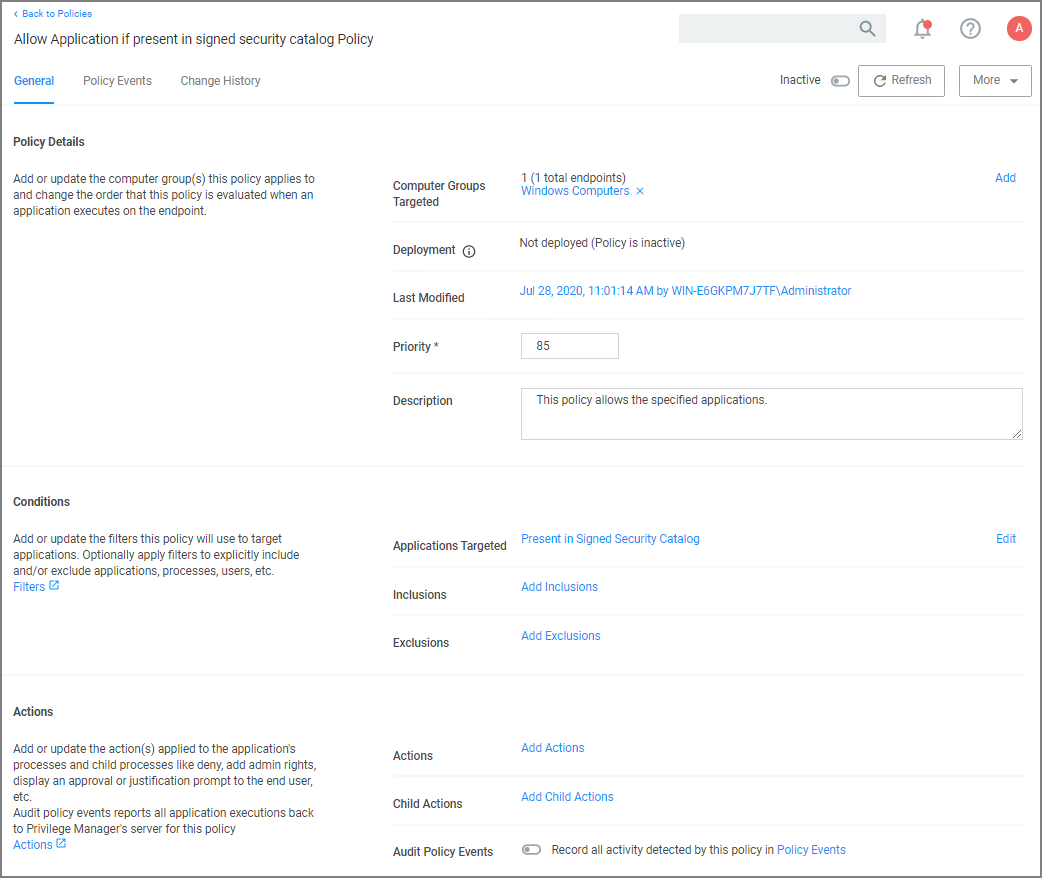MS Security Catalog
This policy uses a built-in filter to allow OS files listed in Microsoft's Signed Security Catalog. This filter is often used to dynamically allow items from Microsoft to be updated. Allow listing these executables clears them so they are not effected by any other policy (i.e., they are allowed to run).
Since Windows 2000 and Windows XP, Microsoft has supported the use of signed catalogs as an alternative to individually signing each binary (eg., .exe, .dll, .ps1, etc.). Instead of validating a signature on the binary, the binary is considered to be legitimately signed if its hash appears in a catalog where the catalog file itself has a valid signature.
Microsoft introduced the Signed Security Catalogs to address issues with how to digitally sign the massive number of binaries which Windows itself is composed of. There is a CPU cost associated with code signing operations, and that cost was being paid for every binary distributed as part of Windows. With the catalogs, all that is necessary is to compute the hash for each binary, put all the hashes in a catalog, and then sign the catalog itself. Any surreptitious modification of a binary or the catalog results in the file hash changing, and thus not being present in the catalog, or the catalog's signature is no longer valid, both of which render the catalog untrusted and all the binaries associated with it untrusted, too.
Another benefit of using a signed catalog is with files that do not have an internal structure which supports signing, and so they cannot have a signature computed and stored on them. However, a hash can always be calculated for a file. So, if the hash of file types like .ini, .inf, .txt, etc., are stored in the catalog, then it is still possible to verify the authenticity of those types of files by way of the signed catalog.
-
Using the Policy Wizard, create a controlling policy that allows application execution on endpoints.
-
Select what process types you want the policy to allow, for this example it's Specific Applications.
-
Choose your target, for this example Existing Filter.
-
Search for and Add the Present in Signed Security Catalog filter.
-
Click Update.
-
Click Next Step.
-
Name your policy and add a description, click Create Policy.
-
Set the Inactive switch to Active.
There is no need to add actions under the Actions tab, because these applications are allow listed, they are allowed to run with default permissions.