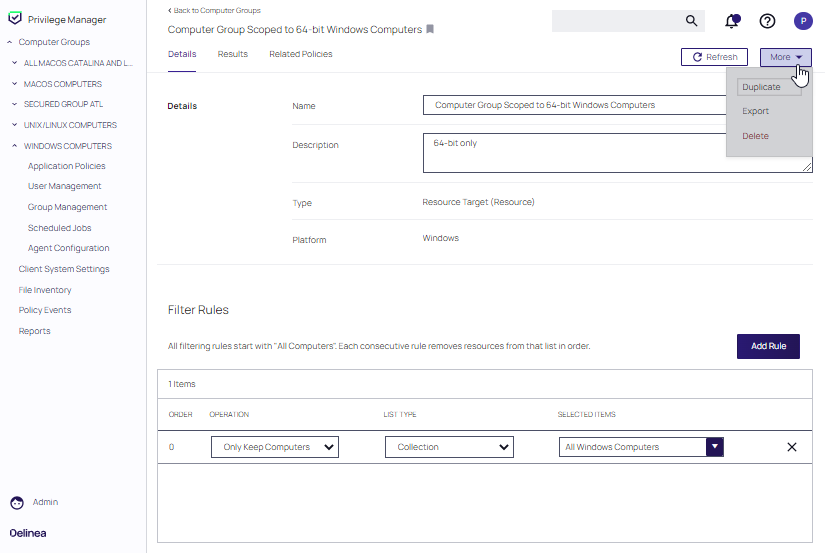Viewing Computer Groups
Click Computer Groups at the top of the left navigation pane. The Computer Groups table updates to display all currently defined computer groups. Use the GROUP TYPE column to change the sort order by group type.
Using Bookmarks
Each computer group has a bookmark setting that can be enabled or disabled. If a bookmark is enabled, it is displayed in the left navigation pane. Disabling a bookmark removes the computer group from the left navigation pane.
The Show in Side Menu pull-down controls the display of computer groups in the Computer Groups table with enabled, disabled, or all bookmarks. Selections include In Side Menu (i.e., display only bookmarked computer groups in the table), Not In Side Menu (i.e., display only computer groups that are not bookmarked in the table), or All (display all computer groups in the table).
The setting of Show in Side Menu only affects the display of computer groups with specific bookmarks in the Computer Groups table. The bookmark itself determines whether or not it is displayed in the left navigation pane.
Details
Click any computer group entry in the Computer Groups table. The Details page for the selected computer group is displayed. This page includes its name, description, type and platform.
The built-in Computer Groups provided with Privilege Manager are read-only.
Refresh is used to update details after editing. The More pull-down provides the ability to duplicate of export a computer group. Exported computer groups are downloaded to the default download directory as a ZIP file.
Filter Rules for the computer group can be defined. All filtering rules start with All Computers. Each consecutive rule removes resources from that list, in order.
Refer to Creating Filter Rules.
Results
Click the Results tab to view information regarding the resources used with the current rules defined in the Computer Group. Click Update Results to update the page if rules are changed.
If a computer is not appearing initiate a Run Policy Targeting Update task. This task runs periodically, but can be triggered immediately.
Related Policies
Click the Related Policies tab to view the policies currently defined for the Computer Group.