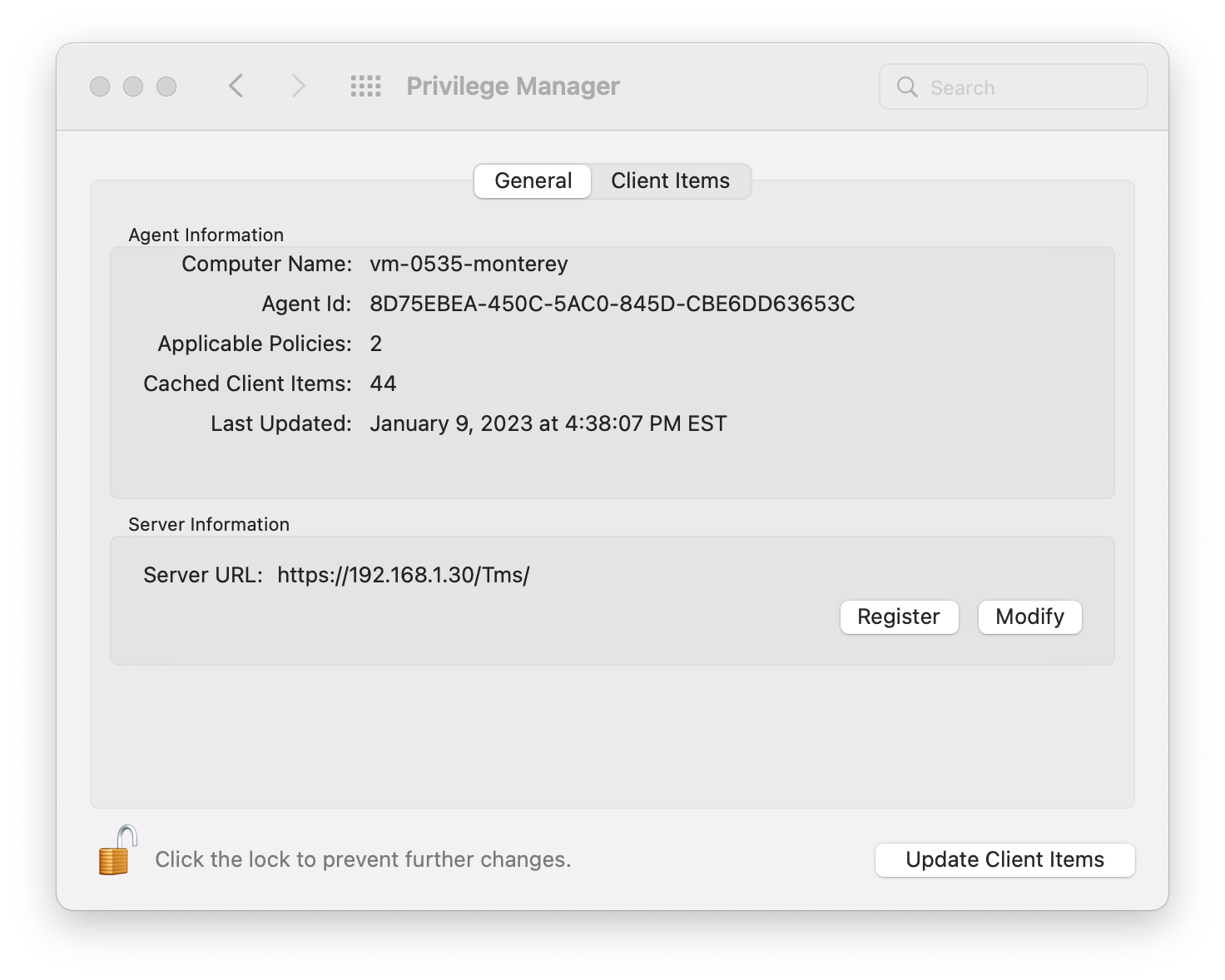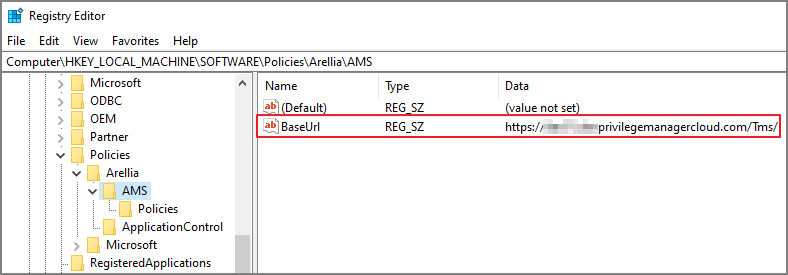Setting the Privilege Manager Server Address
Agents require a Privilege Manager Server to communicate with. The recommended way to set the URL address is during the installation of the Delinea Agent. If an Azure Service Bus or Reverse Proxy is used, the URL can point at the URL of those components.
Setting the Privilege Manager Server Address for macOS
On a macOS agent, you can set the server address using the command line or the Privilege Manager settings pane. Either method requires administrative privileges.
Command Line
Open a terminal window, enter the following command:
pmagentctl server --url https://<server address>/Tms/
A dialog appears. Enter your administrator credentials.
Privilege Manager Settings
Access System Preferences (or System Settings for macOS Ventura) and select Privilege Manager.
Click the lock icon and enter administrator credentials to unlock and allow changes. Click Modify and enter the server address.
Setting the Privilege Manager Server Address for Windows
The URL address can be changed post-install via the registry or PowerShell.
Setting the Privilege Manager Server (TMS) Address via PowerShell
To set the Privilege Manager Server (TMS) address via PowerShell, run this command as Administrator:
C:\Program Files\Thycotic\Powershell\Arellia.Agent\SetAmsServer.ps1
The script will then ask you to type in the fully qualified domain name of the server.