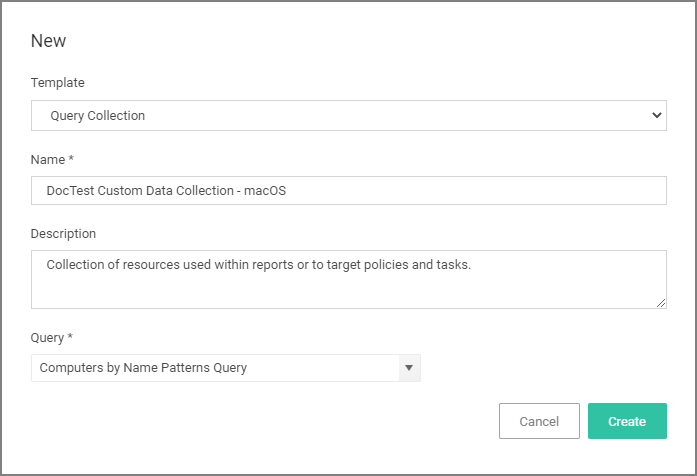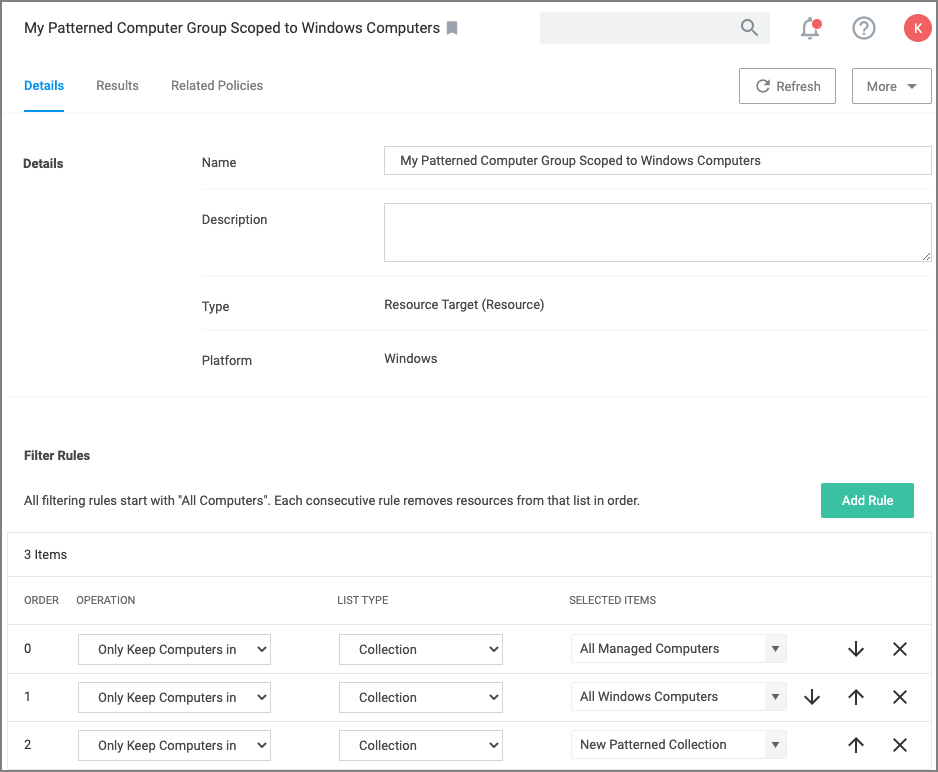Computer Name Pattern Collections
If you have specific patterns of computer names that you wish to target, create a query-based collection using the Computers by Name Patterns Query. This collection can then be used within Computer Group definitions. The query uses SQL wildcard characters in the search to create a custom collection based on the results.
For example, if a company has their computer resources around the globe set up to have geo location references like EU, AS, US, etc. as a pre- or postfix, collections can be created for all machines in either Europe, Asia, or the United States based on those characters in the computer names.
The query for creating a custom data collection is Computer by Name Pattern Query, which is available for macOS, Unix/Linux, and Windows collections.
Creating a Computer Name Pattern Collection Query
These queries are dependent on the admin role a user might have. Privilege Manager Administrators can create new collections on the Collections root level. Privilege Manager macOS, Unix/Linux, or Windows Administrators must select the OS specific folder from the Collections tree.
-
Navigate to Admin | Resources and select the Resource Filters tab.
-
From the Resource Filters tree, select Collections.
-
Click Create.
-
From the Template drop-down, select Query Collection.
-
Enter a name and edit the description to better identify the purpose of the resource you are creating.
-
From the Query drop-down, select Computer by Name Pattern Query.
-
Click Create.
-
Select Filter Definition.
-
In the Computer name patterns field, enter one or more comma-separated computer name patterns.
For example, EU-%,%123,SRV-%01
- would select all computers that started with EU-,
- include all computer names that end with 123,
- and all that start with SRV- but must end with 01.
-
Click Save Changes.
-
Select Membership.
-
Click Update Membership to immediately run the Collection and Resource Targeting Update task. This task is assigned to a shared schedule "Collection Update", which runs every 15 minutes by default.
Using the Query for a New Computer Group
To create a new computer group using the new custom collection query, follow these steps:
-
Navigate to Computer Groups, click Create Computer Group.
-
From the Platform drop-down select the targeted platform for your new group.
-
Enter a Name and Description for your new computer group.
-
Click Create.
-
Under Filter Rules, click Add Rule to add another rule (leave the existing platform-based rule at the top). For the new rule, specify for:
- Operation drop-down, select Only Keep Computers in.
- List Type drop-down, select Collection.
- Selected Items drop-down, select the All Managed Computers.
-
Click Add Rule again to add another rule (leaving the existing rules in place). For this new rule specify for:
-
Click Save Changes.