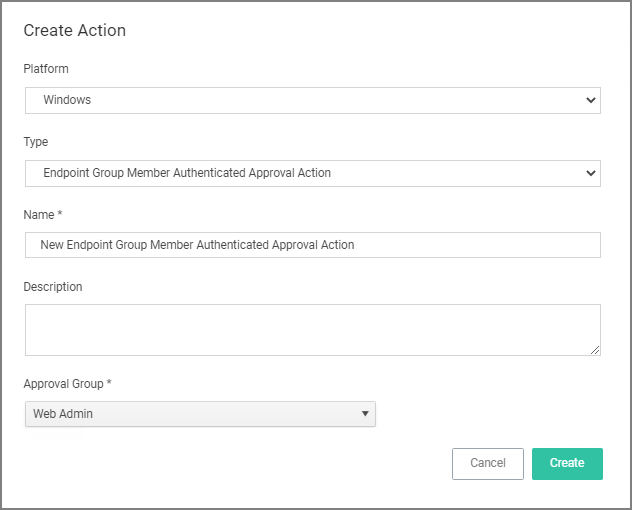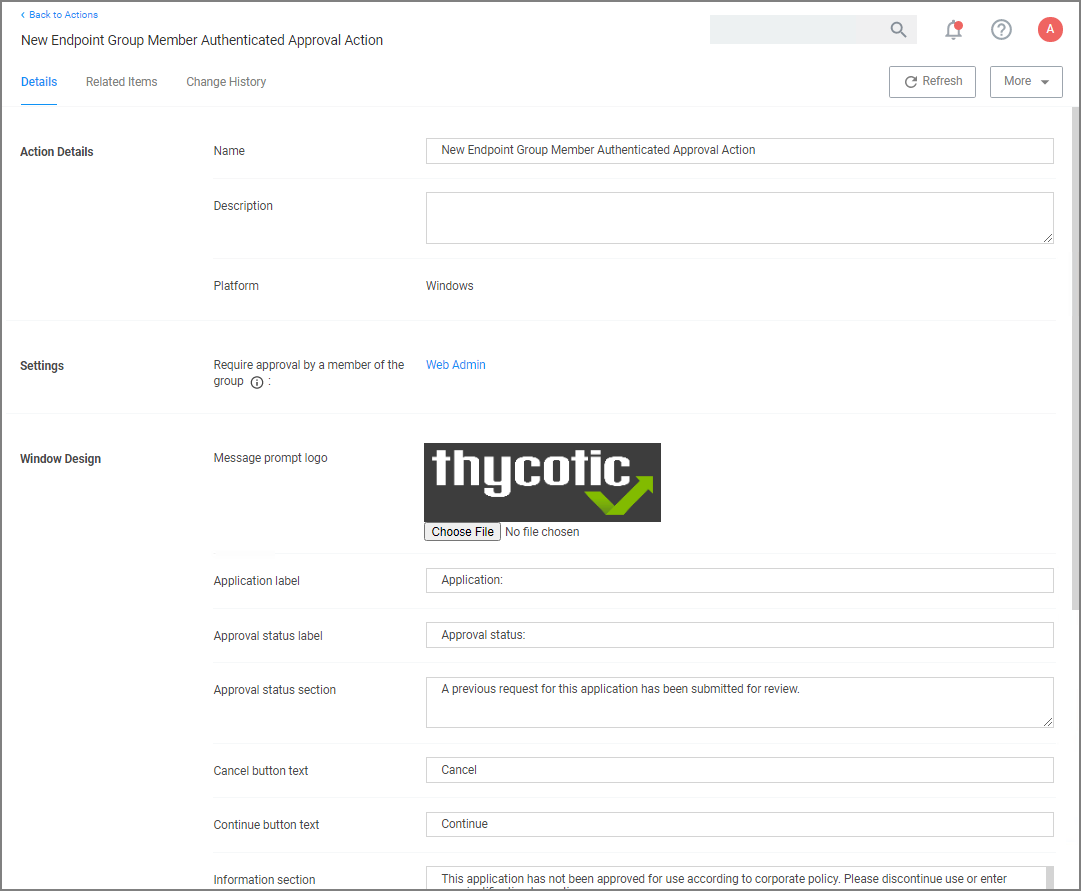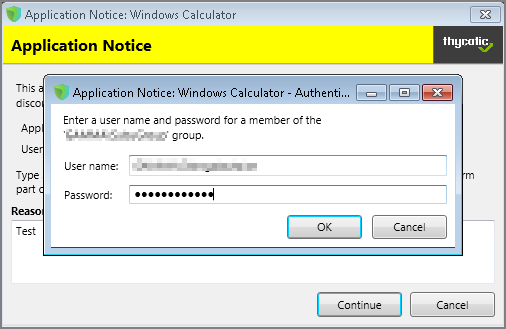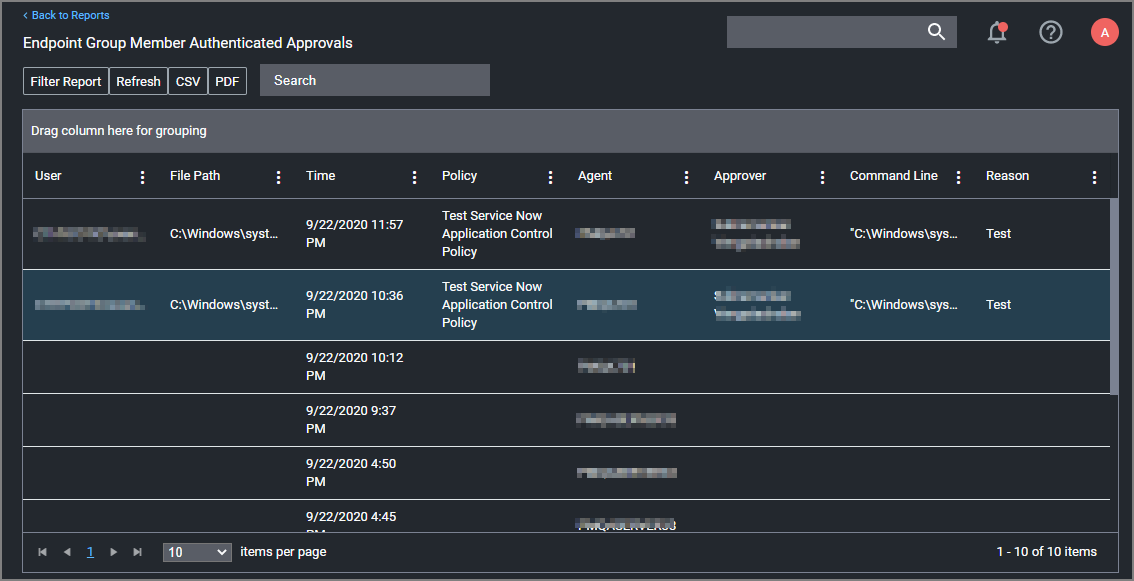Workstation Group Member Approval Action
This action can be used for over the shoulder approvals, whether systems are on- or offline. The supervisor approves access by authentication on the user's workstation.
-
Navigate to Admin | Actions.
-
Click Create.
-
Under Settings verify the Require approval by a member of the group: contains the correct group. If you ever need to change it, come back to this page and click the group name to access the change modal.
-
Navigate to your computer group's Application Policies, click Create Policy or find an existing policy that you want to use for these approvals.
-
Under the Actions section, search for and add the action you previously created.
-
Click Save Changes.
-
Click the i next to Deployment and select Resource and Collection Targeting Update to immediately send the policy to your workstation agents.
Policies also automatically update according to a schedule.
Sample Group Member approval notice with approval overlay:
Refer to the Endpoint Group Member Authenticated Approvals report to view a history of "over the shoulder" approvals:
Related Topics
- Group Member Authenticated Message Action, which guides you through setting up approvals based on the group membership of the approver.
- Using an Endpoint Group Member Authenticated Message Action, which guides you through setting up over the shoulder approvals that can be used on- and offline with a ServiceNow system integration.