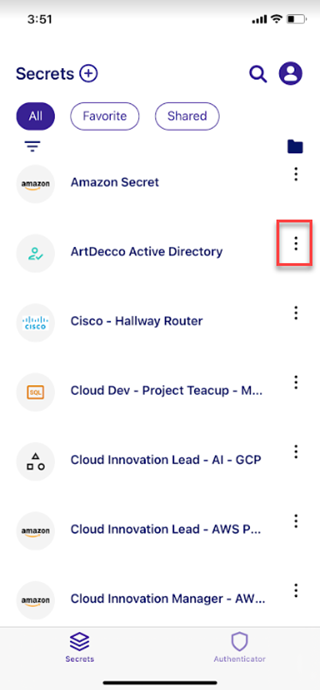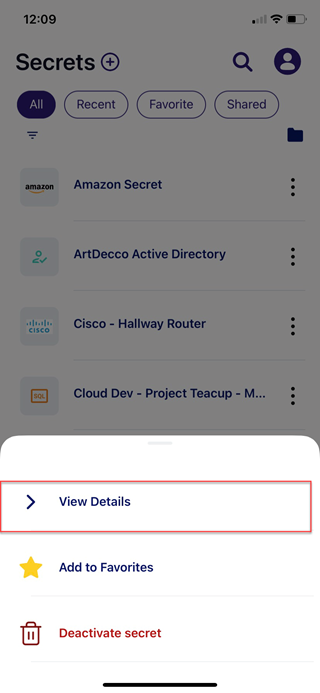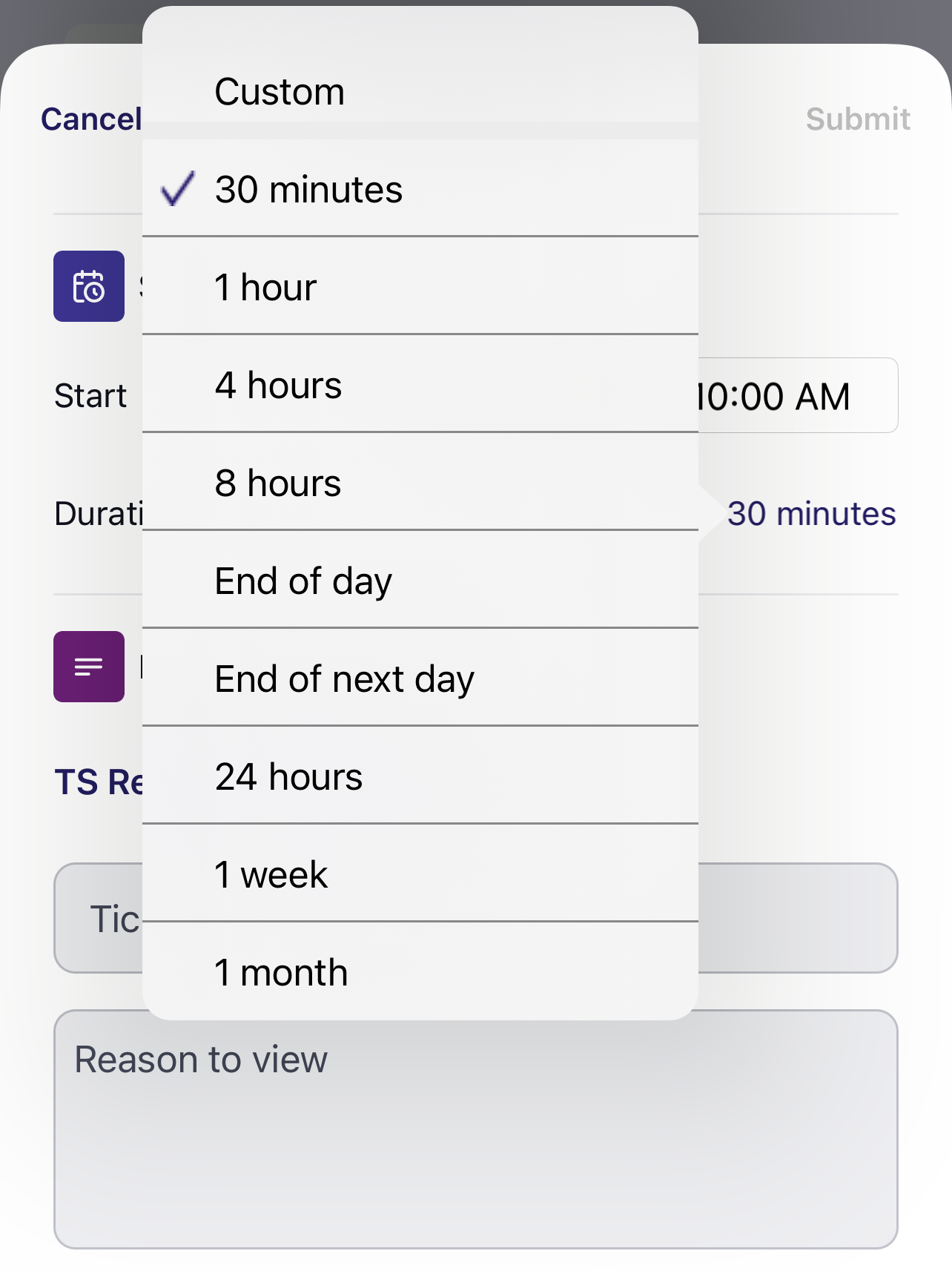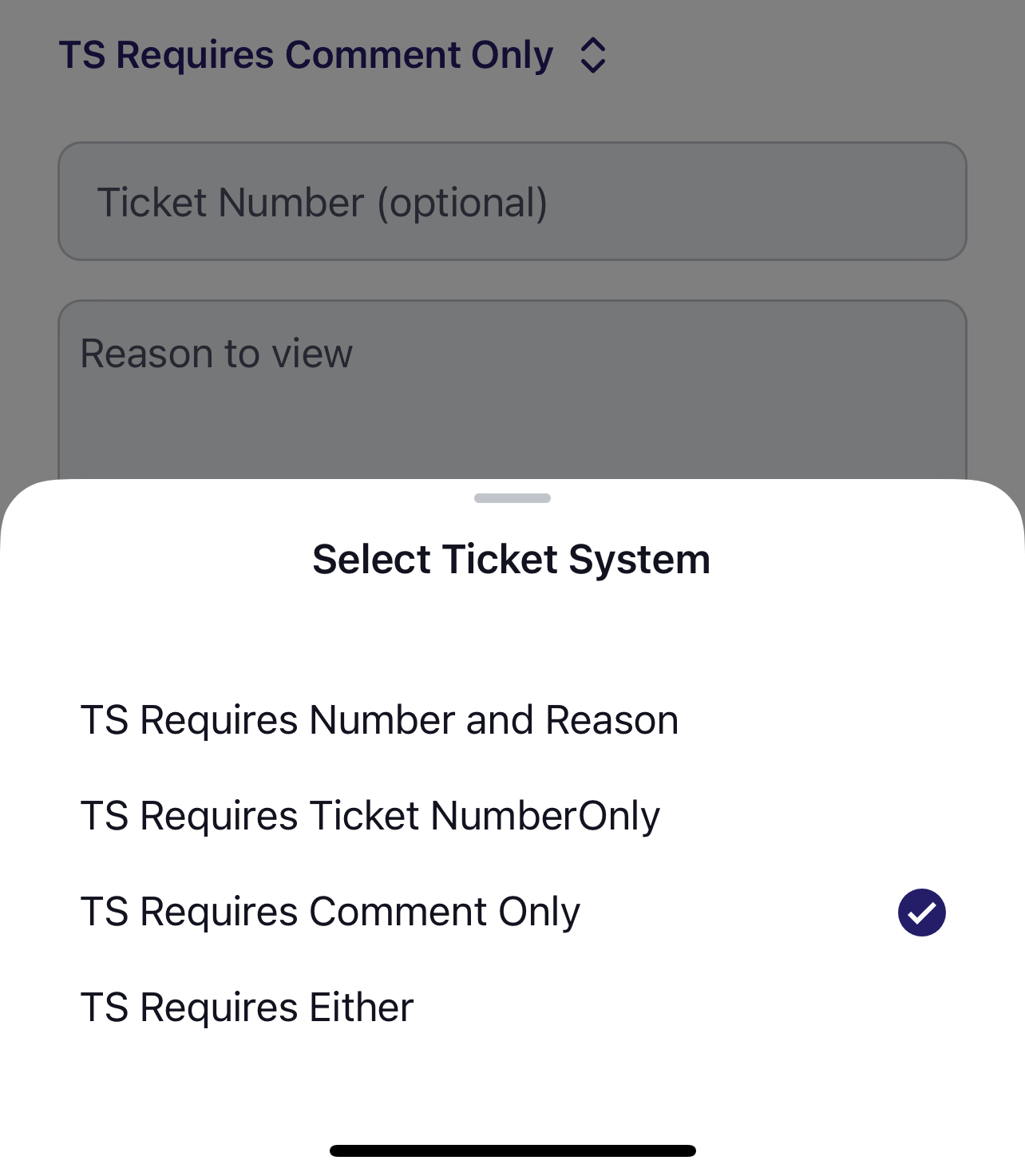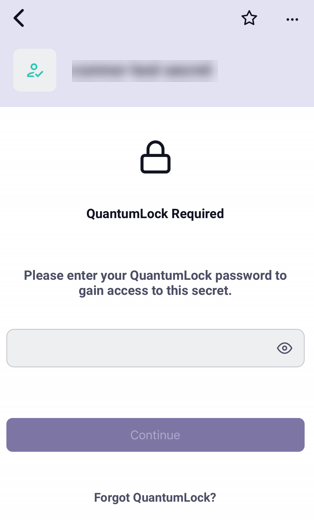Viewing Secrets
Viewing the details of a secret allows you to access important information and manage your data.
To view a secret:
-
Select the secret you want to view.
-
You can also tap the menu icon to the right of the screen.
-
Select Details from the pop-up menu.
Requesting Access to Secrets from the Delinea Mobile App
You can request access to secrets that require it directly from the Delinea Mobile app.
To request access to secrets using the Delinea Mobile app:
-
Open the Delinea Mobile app.
-
Navigate to a secret that requires an access request.
-
Tap Request Access.
-
Fill out the access request form.
-
Submit the request.
-
If needed, repeat steps 3-5 to submit multiple requests.
-
Once your access is approved and the access period begins, you will be able to view the secret details.
Accessing Secrets Guarded by MFA
Accessing MFA protected secrets in the Delinea Mobile app allows you to authenticate your identity and gain the necessary permissions to manage and view sensitive data.
To access secrets guarded by MFA:
-
In the Delinea Mobile app, navigate to a secret protected by MFA.
-
When prompted, tap Challenge to initiate the MFA process.
-
Select your preferred authentication method.
-
Complete the MFA challenge and tap Approve.
-
Once authenticated, you can access and view the secret details.
Accessing Secrets Guarded by QuantumLock
QuantumLock provides an additional layer of security for your secrets, ensuring that your critical information remains protected.
To access secrets guarded by QuantumLock: