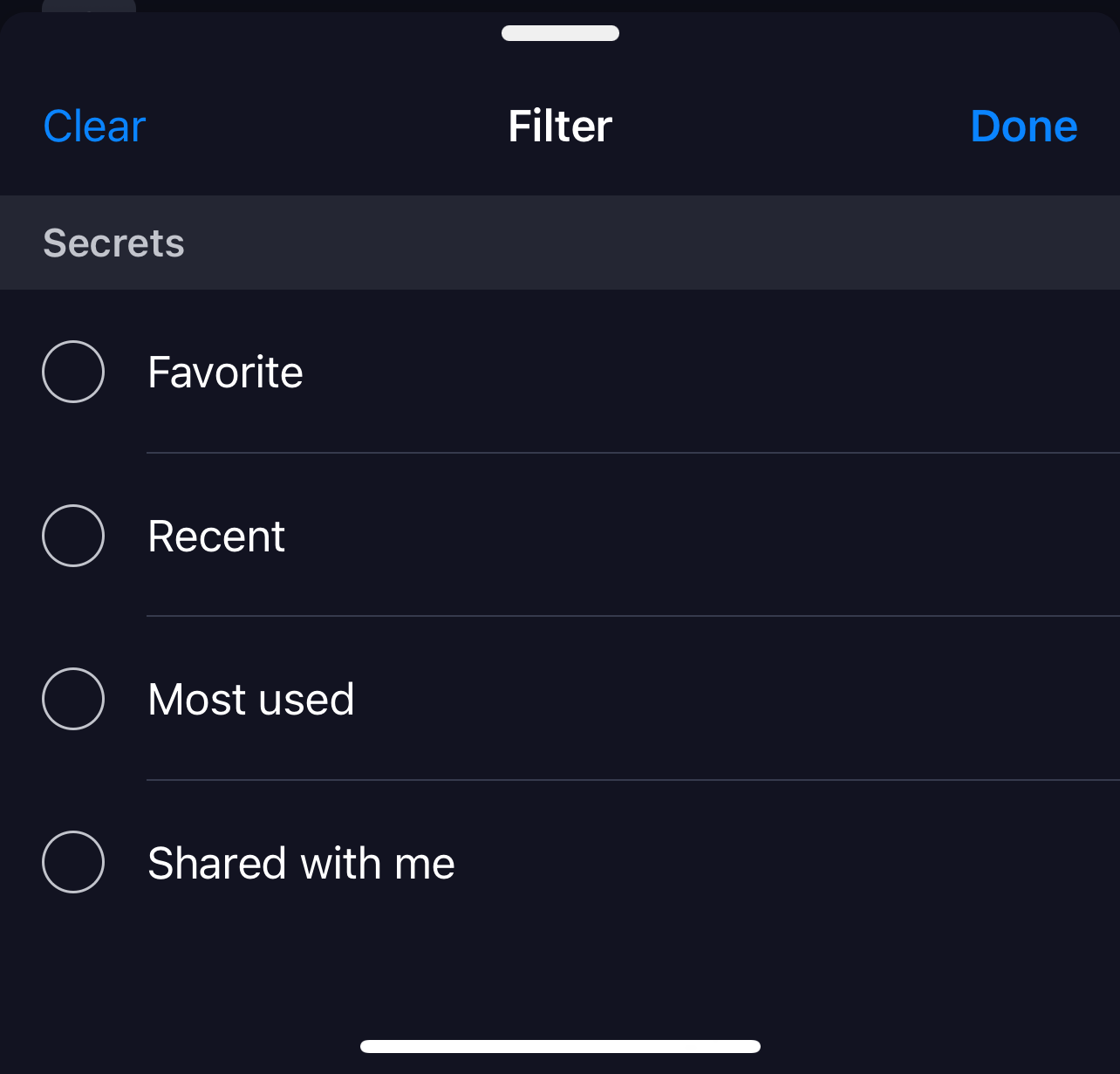Working with Secrets
The Secrets tab provides multiple viewing options. Use the Search feature to find secrets by name. Tap the filter icon to choose from four ways to view your secrets:
-
Favorite: Secrets you've marked as favorites.
-
Recent: Secrets you viewed recently.
-
Most used: Secrets you use most frequently.
-
Shared with me: Secrets shared with you by others.
The Secrets tab features a prominent Add Secret icon: 
When you click on a secret, you'll see dynamically-generated options tailored to your likely actions. These may include viewing, deleting, editing, caching, refreshing cache, removing from cache, checking in or out, favoriting or unfavoriting, and requesting access.