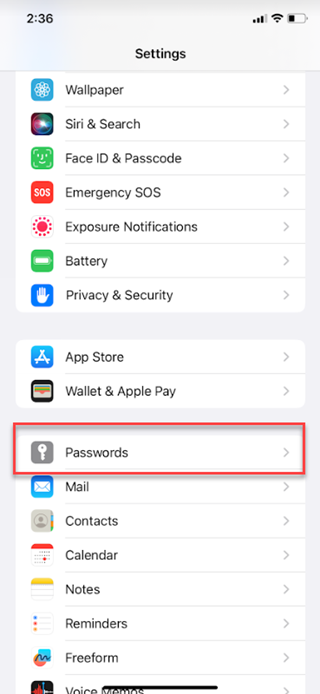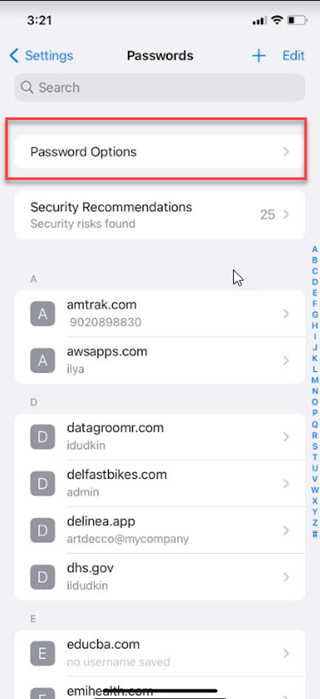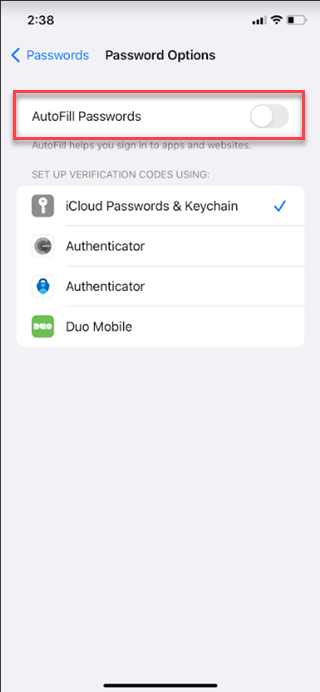Enabling Autofill
Turning on autofill in Credential Manager mobile makes logging in easier and faster. This feature automatically fills in your credentials, enhancing both convenience and security.
To enable Credential Manager mobile on your iOS device to autofill credentials for apps and websites:
- Select Credentials.
- You will see a screen confirming that autofill is enabled.
Complete Credential Manager mobile's biometric unlock before you attempt to autofill values from Credential Manager mobile.
After completing the above steps, the app searches your secrets for:
- Browser web site: It looks for secrets with matching Domain values in the URL.
- Other mobile application: It searches for secrets with names or URL values matching the name of the mobile application you're trying to fill.
Once the system returns the list of secrets, you can select which one you want to use. The autofill service will then fill those credentials in the related username and password fields.
Currently the autofill service supports only the username and password fields.
Autofill for Credential Manager Mobile on Android Devices
Credential Manager mobile offers a strong autofill feature to simplify user interactions. However, Delinea strongly recommends considering Android versions, vendors, and browser compatibility. Since Android 13, Google has introduced battery optimizations that affect autofill functionality on specific web browser apps. You may experience variations in autofill behavior on Android versions 13 and higher. Additionally, different vendor implementations may impact how Credential Manager mobile autofill works.
Browser Compatibility
To avoid autofill issues in Chrome on Android devices, we recommend you set a different browser as your device's default. Use a Credential Manager mobile supported browser, such as Firefox or DuckDuckGo. These browsers use Android's native autofill services, so autofill works as expected when you launch a web secret in Credential Manager mobile.
Troubleshooting Autofill Issues on Credential Manager Mobile
Autofill issues on Credential Manager mobile can vary depending on your device type and Android version. Below are some common troubleshooting issues you may encounter on Pixel and Samsung devices, along with steps to help you resolve them.
Troubleshooting Issues on Pixel Devices
For Pixel devices, follow these steps:
-
Change Credential Manager mobile's Battery Usage Policy to Unrestricted in your device settings.
-
Turn off the Use Battery Saver option to ensure optimal autofill performance.
Troubleshooting Issues on Samsung Devices
Samsung devices may have aggressive optimizations. Try the following steps:
-
Turn off the Adaptive Battery option in the device app settings.
-
Turn off the Put unused apps to sleep setting to prevent interference with Credential Manager mobile's autofill.
While these adjustments may help, Delinea recommends using a supported browser for the best autofill experience on Samsung devices.
Additional Troubleshooting
For more information, see Don't kill my app! for more troubleshooting tips for your specific vendor or version of Android.