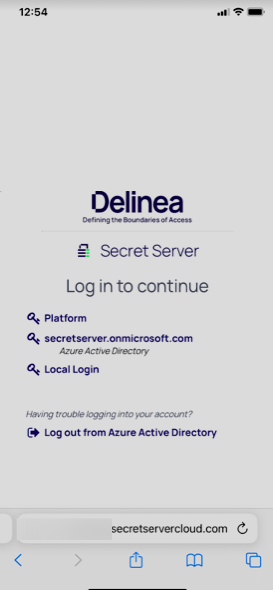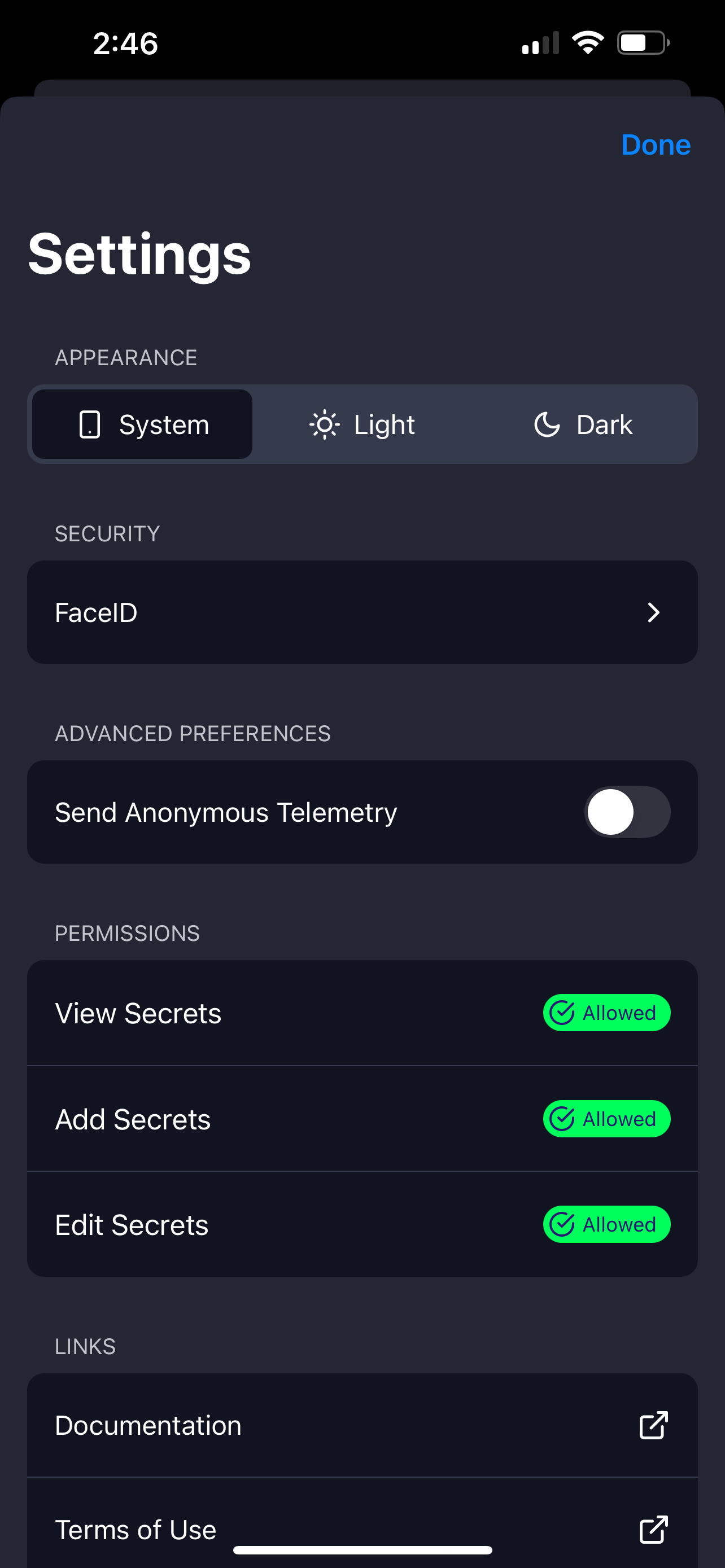Connecting Credential Manager Mobile with Your Vault
To use Credential Manager mobile, you must first connect it to your organization's vault. The vault can be Delinea Platform or Secret Server.
Connecting to the Delinea Platform from Credential Manager Mobile
Logging in to the Delinea Platform from Credential Manager mobile allows you to manage your secrets, use auto-fill functionality, and access downloaded credentials offline.
To log in to the Delinea Platform from Credential Manager mobile.
Connecting to the Delinea Platform from Credential Manager Mobile
Logging in to the Delinea Platform from Credential Manager mobile allows you to manage your secrets, use auto-fill functionality, and access downloaded credentials offline.
To log in to the Delinea Platform from Credential Manager mobile:
- At the login screen, enter your Delinea Platform tenant name.
- Enter your username.
- Enter your password and tap Next to log in.
If you have enabled multi-factor authentication, you will need to complete it as required in the selected authentication method.
Connecting to Secret Server from Credential Manager Mobile
Logging in to Secret Server from Credential Manager mobile enables you to connect to your Secret Server instances and access stored secrets.
To log in to Secret Server from Credential Manager mobile:
At the login screen, enter your Secret Server URL.
The login screen provides
.delinea.appas the URL. After you type the first period in your URL,delinea.appdisappears, and you continue entering your Secret Server URL.
- Log in to Secret Server with your username and password or authenticate through your identity provider.
Biometric Authentication
If you enable biometry, you can unlock the app using any biometric authentication available on your device, such as Face ID or fingerprint ID. With this feature, you can quickly and securely access secrets without logging in every time.
You can use biometry to bypass logging in for up to 90 days. Your administrator sets the exact number of days before a login is required in the platform.
If you disable biometry on your device or in the app settings, you will need to log in every time you open the app or switch focus away from it and back again.
Credential Manager mobile supports biometric unlock for devices running the following operating systems:
- iOS (Face ID)
- Android (Touch ID)
If biometric unlock fails, you can enter your device PIN code to log in.
Adjusting Biometric Unlock Settings
Biometric unlock is enabled by default. Delinea recommends using either facial recognition or fingerprint ID (Android and iOS) instead of username and password credentials.
To adjust your biometric unlock settings:
Tap the arrow under Security.
- Enable Face ID.
To adjust your biometric unlock settings on Android:
Open Settings and tap Security & Privacy (sometimes labeled Security).
Tap Device Unlock or Biometrics.
Select Fingerprint or Face and follow the on-screen prompts to enroll.
You'll be asked to touch the sensor several times or look at the screen from different angles.
Lock your phone and unlock it using Face ID or fingerprint authentication to confirm setup.
To adjust your biometric unlock settings on Google Pixel:
Go to Settings > Security & Privacy > Device Unlock > Face & Fingerprint Unlock.
Follow the prompts to enroll your face or add one or more fingerprints.
On Pixel 7 Pro and newer, you can use face unlock for app sign-in and payments. On other models, face unlock unlocks only the device.
To adjust your biometric unlock settings on Samsung Galaxy:
Go to Settings > Security and Privacy > Biometrics.
Select Fingerprints or Face Recognition.
Follow the on-screen instructions to set fingerprint unlock options or register your facial ID.