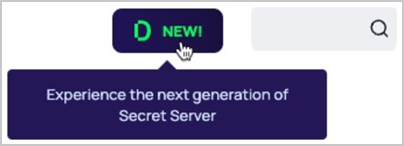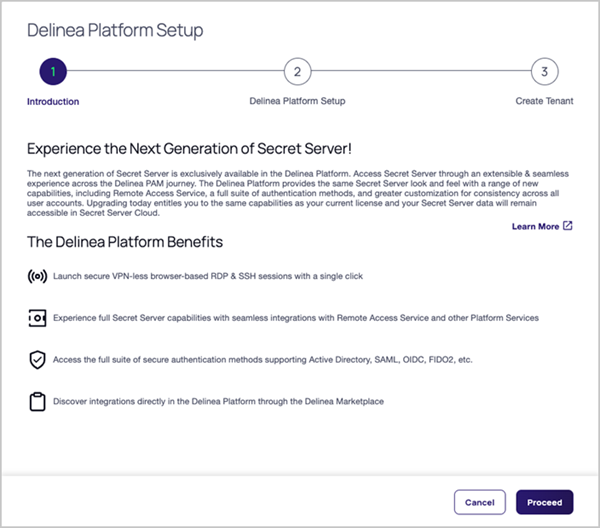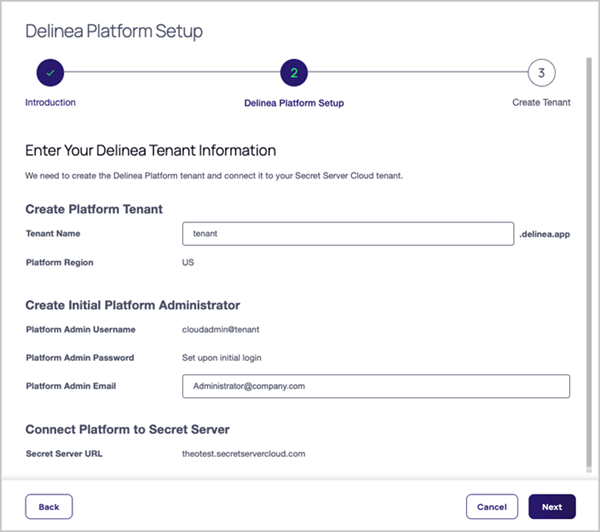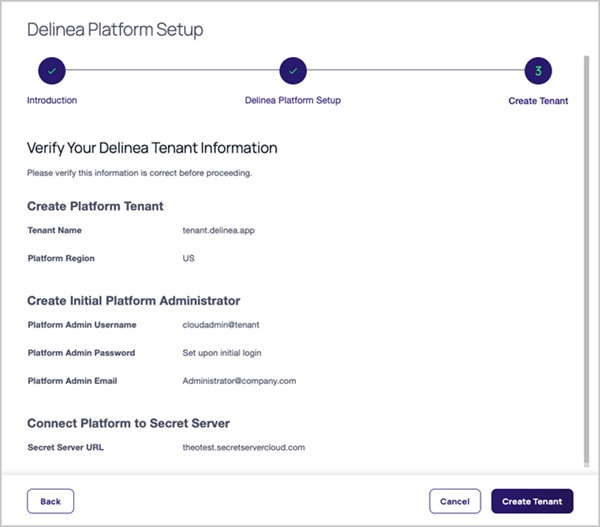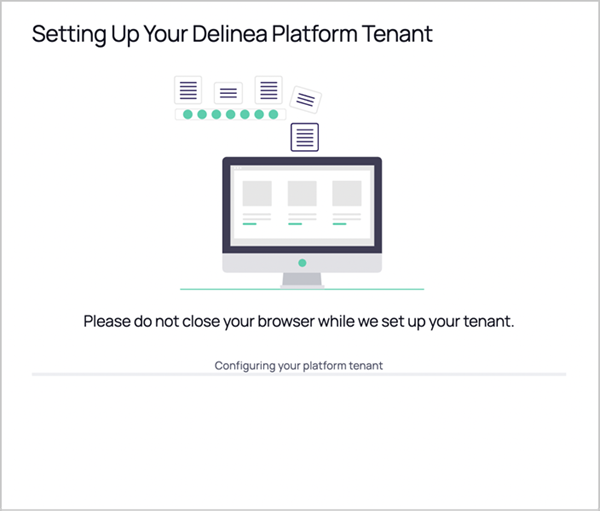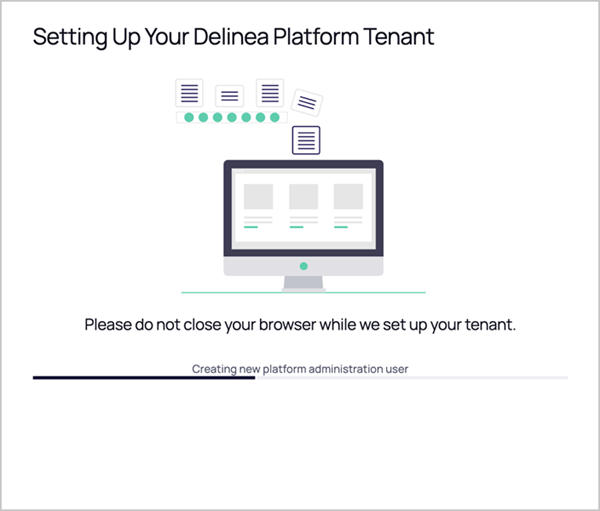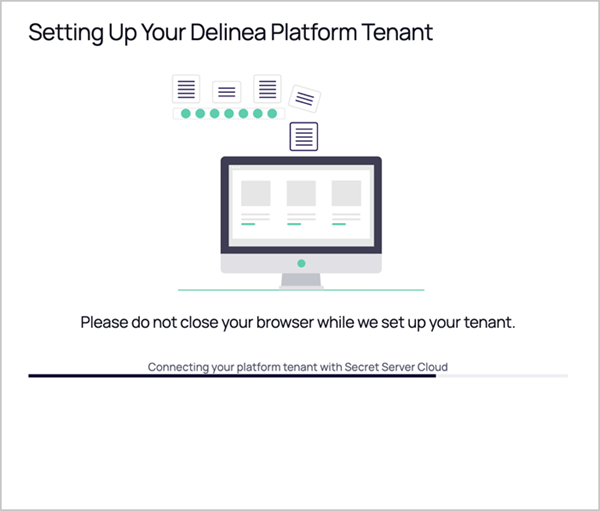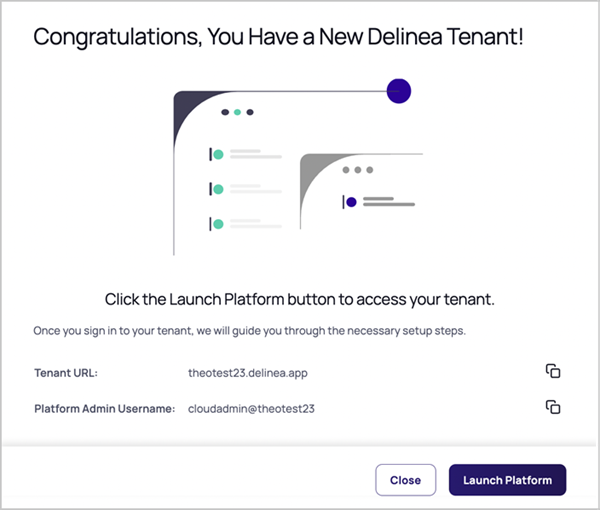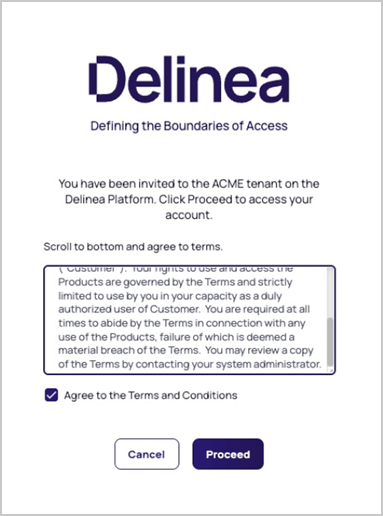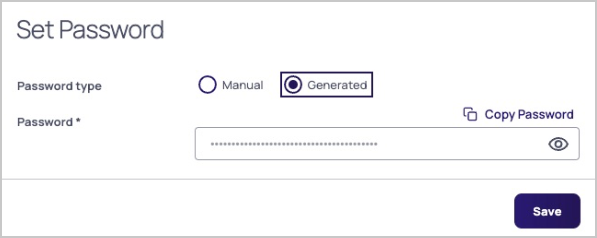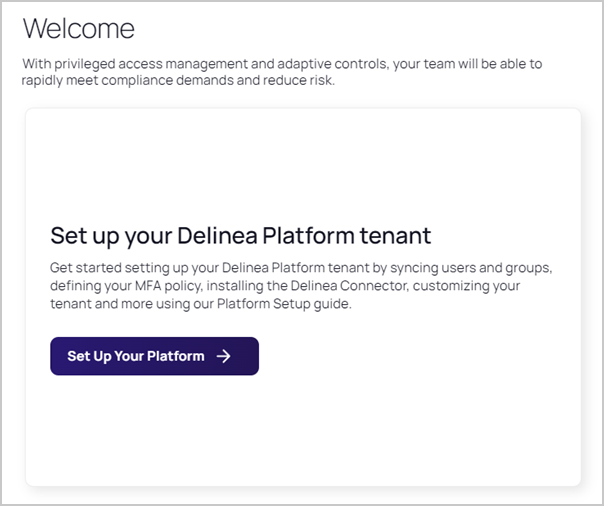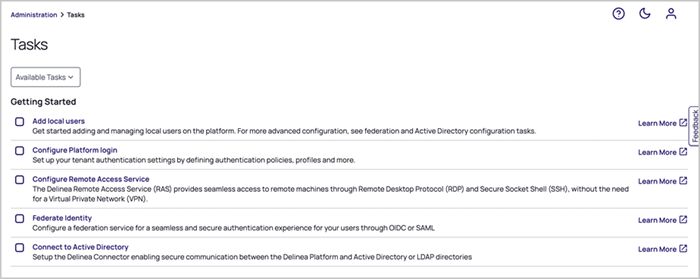Using Opt In Integration
This page tells how to take advantage of an automatic process for integrating a new platform tenant with your existing Secret Server Cloud.
Automated Platform and Secret Server Cloud Integration
The procedure to integrate the Delinea Platform and Secret Server Cloud depends on whether you are a new customer or a current Secret Server customer.
New Delinea Customers
If you are a new Delinea Platform customer, the platform comes with built-in, pre-integrated Secret Server functionality, so you will not need to perform any integration steps. You can disregard the rest of the instructions on this page.
Current Secret Server Customers
If you are already a Secret Server administrator, you may be able to opt in to a process that provisions a new platform tenant for you and integrates it with your Secret Server Cloud instance.
This process automatically provisions a new platform tenant and integrates it with your Secret Server Cloud instance. The integration is seamless and harmless to the current operations of your existing Secret Server Cloud instance.
Once you are in your platform tenant, all the Secret Server capabilities are provided, including secret lifecycle management, reporting, inbox, and administration.
Existing Secret Server administrators who become Delinea Platform administrators through the "Opt-in" mechanism retain all their existing Secret Server administrator privileges (but gain no new SS privileges) and automatically gain Delinea Platform administrator privileges.
To get started:
-
Log in to your Secret Server Cloud instance as a tenant administrator with platform integration permissions.
-
Near the top of the portal, click the New! button.
If you do not see the New! button, you can still provision a platform tenant by contacting your Delinea representative or by completing the steps below:
1. Browse to <tenant>.secretservercloud.com/ConfigurationAdvanced.aspx
2. Edit the configuration, and set the “Delinea Platform Enablement Code” toBETTERTOGETHER.
3. Save the configuration.
4. Go back to the Secret Server home page.
5. Click the “New!” button at the top near the search bar.
6. Follow the guide, entering a tenant name and initial admin email address.
7. Access the tenant through the link in the browser or in the invitation email sent to the initial admin email address.
8. Set a password for the cloudadmin@<tenant> account.The Delinea Platform Setup wizard appears. Step 1 provides a brief introduction and some platform benefit highlights.
-
Click Proceed.
-
In Step 2, verify that the pre-populated information is correct, and update it if necessary.
All fields are pre-populated and some cannot be changed:
- Tenant Name: Editable. Contains the characters that precede .secretservercloud.com in your existing Secret Server Cloud tenant URL. Although this field is editable, we recommend accepting the default provided.
- Platform Region: Editable. Select the region that most closely matches where your Secret Server instance is located. Available Regions: US, EU, UK, Canada, Southeast Asia, and Australia.
The EU region for Secret Server Cloud is in a different location from the EU region for the Delinea Platform. For more information, see Hosting Regions.
- Platform Admin Username: Not editable. The Platform Admin Username is different from your Secret Server Cloud username. It represents the platform admin user account that will be created on the Delinea Platform.
- Platform Admin Password: Not editable. It is set upon initial login.
- Platform Admin Email: Editable. Contains your email address from Secret Server. You can change this address if desired. The email address in this field becomes a part of your platform login credentials, and it is where you will receive your Delinea Platform confirmation email.
- Secret Server URL: Not editable.
-
Click Next.
-
In Step 3, verify that the information provided is accurate and click Create Tenant.
The platform begins provisioning a new tenant that is integrated with your Secret Server Cloud instance. A message is displayed asking you not to close your browser during setup, which is typically completed in 20 seconds or less.
In the setup process, the platform performs the following actions:
- Configure and provision a new platform tenant
- Integrate your Secret Server Cloud tenant with your new platform tenant
- Create the new platform administrator account
- Send email to you with relevant information about your platform tenant
The setup message provides updates about the processes it is working on, as shown in the screen shots below:
When setup is complete, a window appears with a success message.
-
Copy your platform tenant URL and bookmark it (if desired), then click Launch Platform.
If the setup process takes longer than 60 seconds, a notification appears saying the setup is taking longer than expected. If you do not want to wait longer, you can safely leave the setup process, as long as you do not close the browser. Setup completes automatically, without further user input. You will receive an email notifying you when the process is finished.
Logging in and Getting Started
After you click Launch Platform, the login screen of your new Delinea Platform tenant is displayed.
-
Click Proceed.
-
Update your password and click Save.
You are now logged in to your new Delinea Platform tenant. The platform Welcome screen opens.
-
On the Welcome screen, click Set Up Your Platform.
The Tasks page opens, displaying a list of optional tasks you can take to get started using the Delinea Platform.
Use the Learn More link to the right of each task to learn how to accomplish the task.
To keep track of the tasks you've completed, you can check the box beside each task you complete.