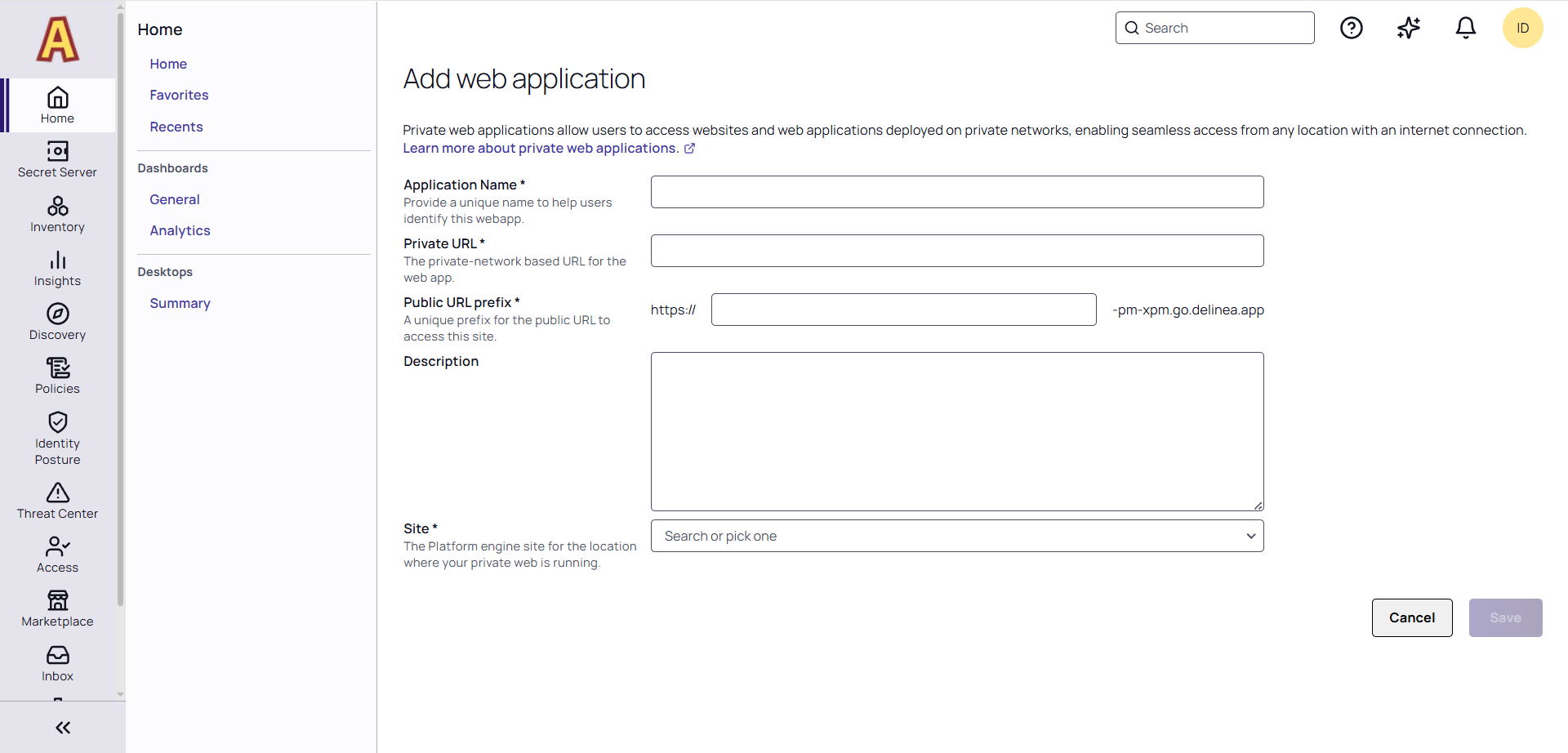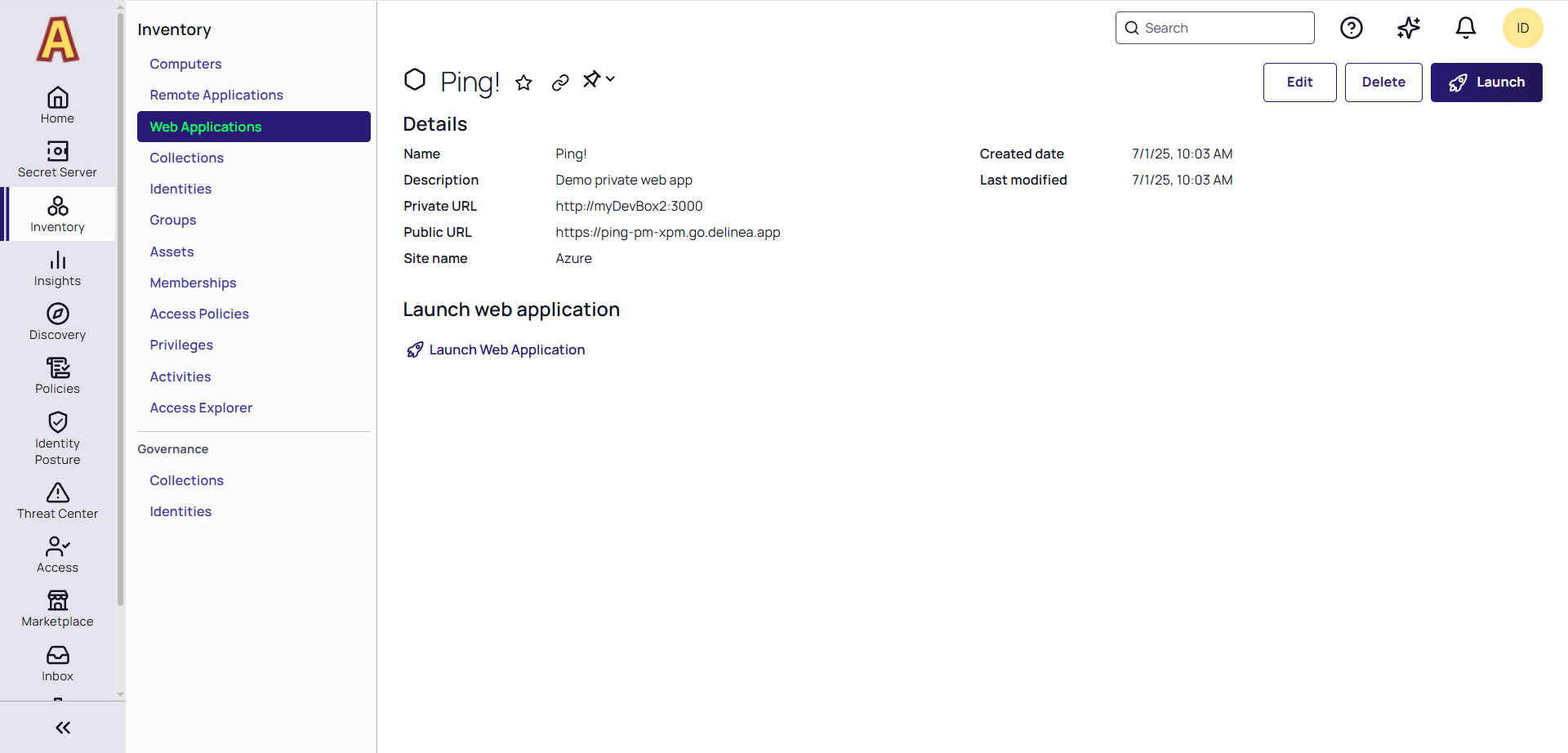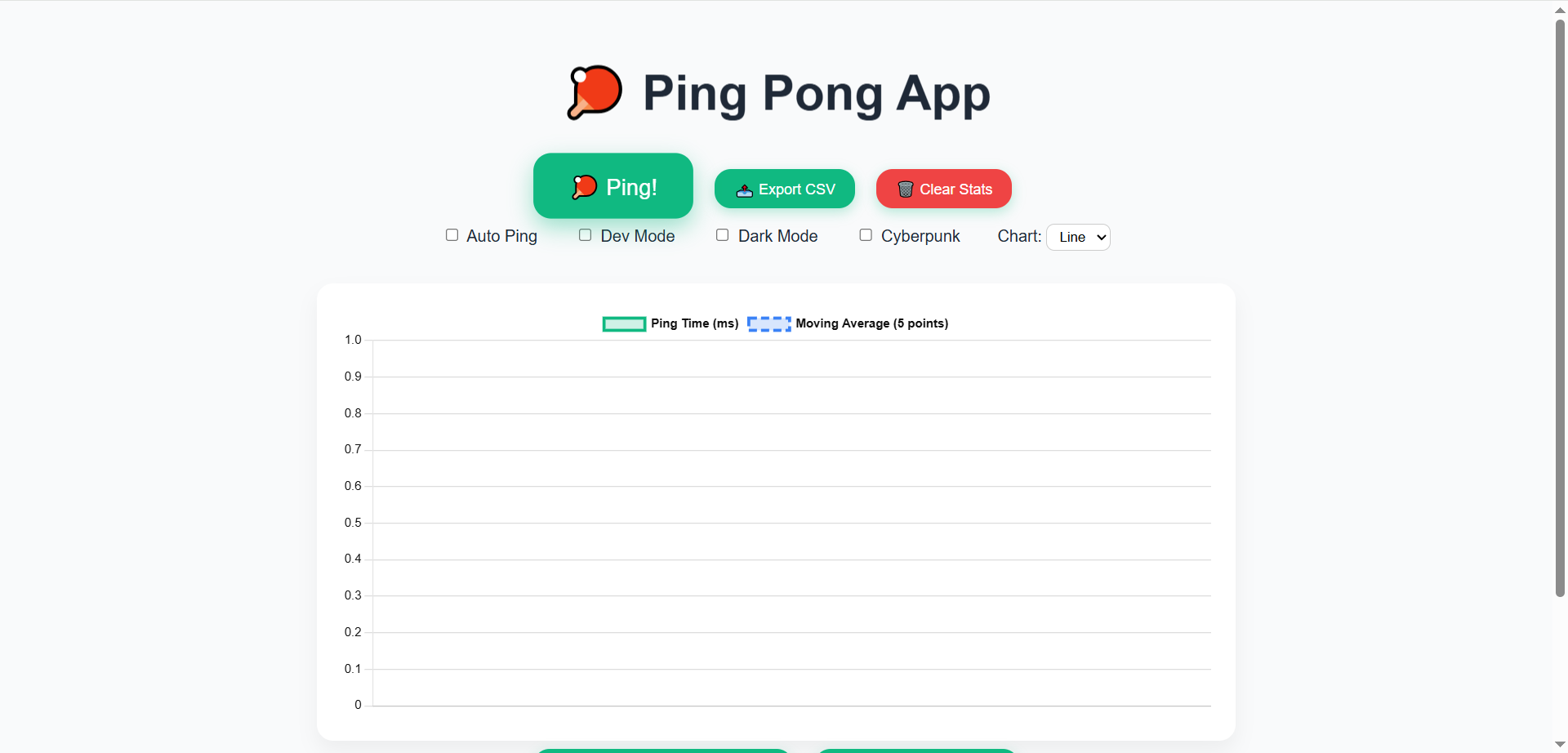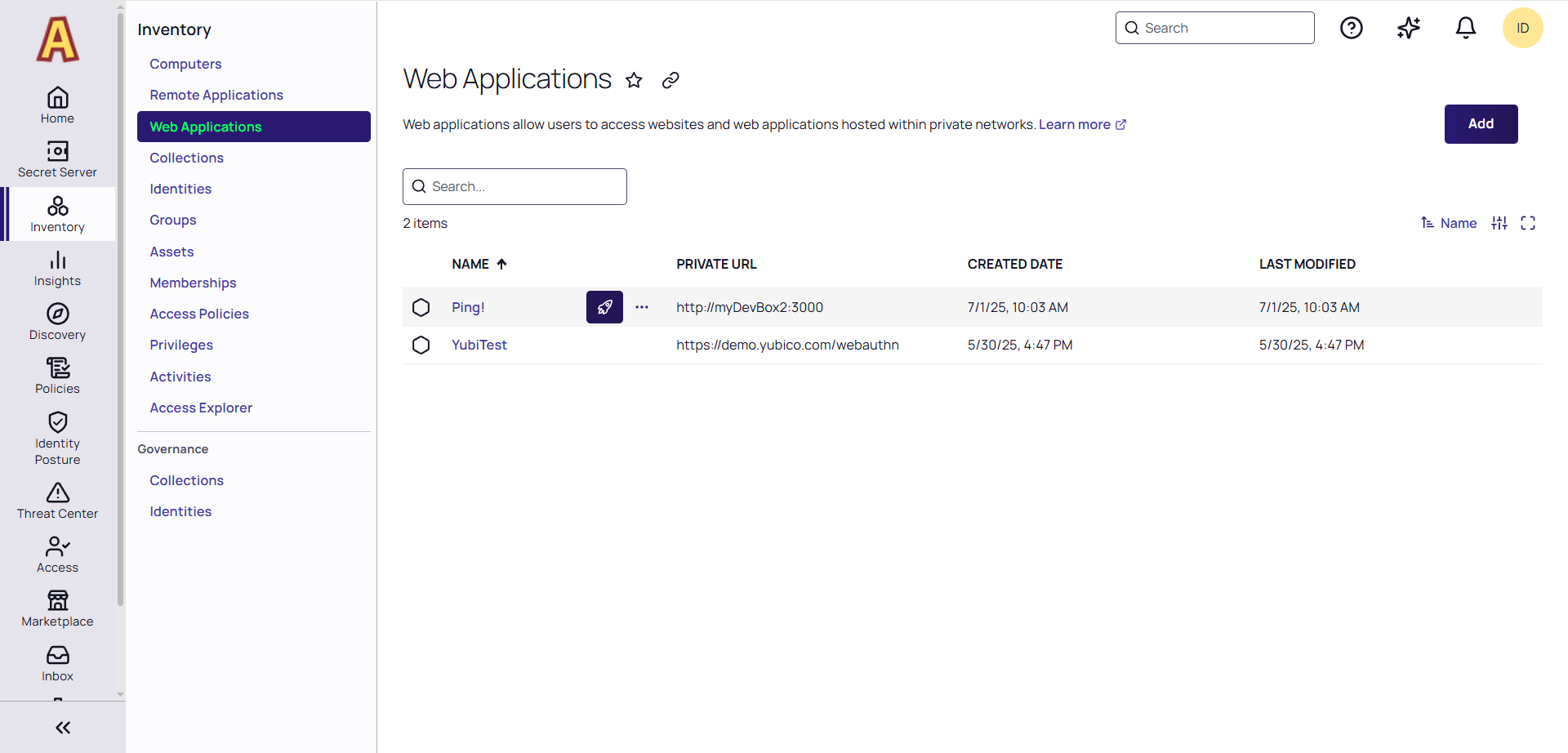Accessing Private Web Apps with PRA
Prerequisites
-
Public web applications and web sites are not supported.
-
Private web applications will not inject credentials into web applications/pages that have login forms. Use Web Password Filler with web template-based secrets to facilitate password injection in such cases.
-
Private web applications require Platform Engine s with PRA workloads. Deprecated standalone PRA engines are not supported.
-
Administrators will need to ensure that users have the necessary permissions to launch Web Applications. See PRA Permissions From Other Platform Services for more information.
Creating a New Web Application
To create a new web application:
-
Navigate to Inventory > Web Applications.
-
Click Add.
-
Fill in all of the required fields marked with an asterisk.
-
Application name: Provide a unique name to help users identify this web application. The network address in the URL needs to be resolvable and reachable from the Platform Engine .
-
Private URL: The private-network based URL for the web application.
TLS certificates, if any, on private URLs are not validated.
-
Public URL prefix: A unique prefix for the public URL to access this site. The unique prefix is used to create the corresponding public URL that will be used to access the private application without needing a VPN.
Add a prefix for the public URL so that your private web application can be reached by using a public URL like https://prefix-tenantname.go.delinea.app. The prefix must be unique so that the resulting URL is unique.
The prefix can only use a through z, 0 through 9 and _ (underscores). No other characters are allowed.
-
Site: The Platform Engine site for the location where your private web application is deployed.
-
-
Click Save.
Launching a Web Application
To launch a web application:
-
Navigate to Inventory > Web Applications.
-
Click on the web application name. The Details page will open:
-
Click Launch Web Application
-
The web application will launch.
You may also launch the web application from the list of application assets by clicking the launch icon:
The session duration for the public URL is not the same as that for a platform portal session. Upon logging out of the platform portal, access to the public URL may remain available until the login token expires.
While private web application sessions operate independently from Delinea Platform portal UI sessions, (i.e. logging out of the Platform does not terminate the Web Application session or require reauthentication) they adhere to the same refresh intervals and maximum session lengths as the browser session.
Public to Private URL Mapping
To better understand the way private URLs will be rendered, refer to the table below:
Example Web Application:
Private URL: http://intranet:8080/finance/payments/index.html mapped to
Public URL: https://finance_payments-myco.go.delinea.app
| Launch Method | Browser URL | Shows Content From |
|---|---|---|
| Launching from the Inventory |
https://finance_payments-myco.go.delinea.app/finance/payments/index.html |
http://intranet:8080/finance/payments/index.html |
| Using a bookmark/manually going to the URL | https://finance_payments-myco.go.delinea.app/finance/payments/index.html | http://intranet:8080/finance/payments/index.html |
| https://finance_payments-myco.go.delinea.app/ | http://intranet:8080/ | |
| https://finance_payments-myco.go.delinea.app/some/other/path | http://intranet:8080/some/other/path |
WebSockets are not supported.