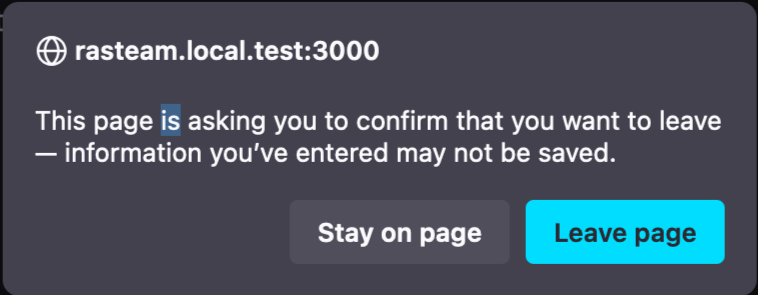Transferring Files With PRA
Prerequisites
To enable file transfers to remote machines, the following prerequisites must be met:
-
An SFTP or SMB service must be running on the target machine. If both are enabled on the target machine, PRA will use SFTP.
For SMB file transfers, SMBV2+is required.
-
Verify that the SFTP service is configured to use the standard port (22) and that appropriate permissions are granted to the user credentials used to connect remotely.
-
Verify that the SMB service is configured to use the standard port (445) and that appropriate permissions are granted to the user credentials used to connect remotely.
Verify that the SMB service is configured to use the standard port (445) and that appropriate permissions are granted to the user credentials used to connect remotely.
-
Please see PRA Architecture for additional pre-requisites.
Administrators will need to ensure that users needing to upload or download files have the necessary permissions. See PRA Permissions From Other Platform Services for more information.
Downloading a File
-
Launch a PRA session to an SSH or RDP target. See Launch a PRA Session for more information.
-
Click on the floating menu on right side and click Transfer Files
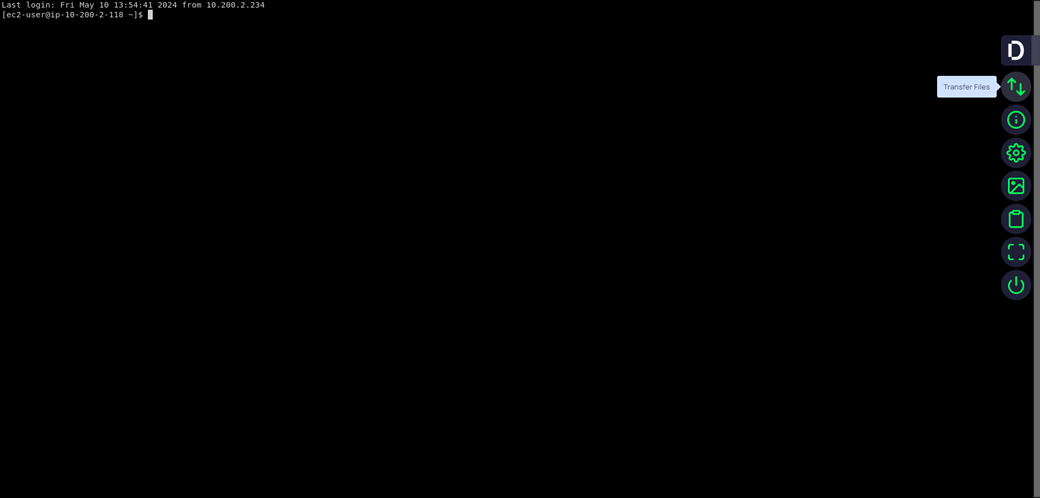
-
A modal dialog appears with files and an icon to download:
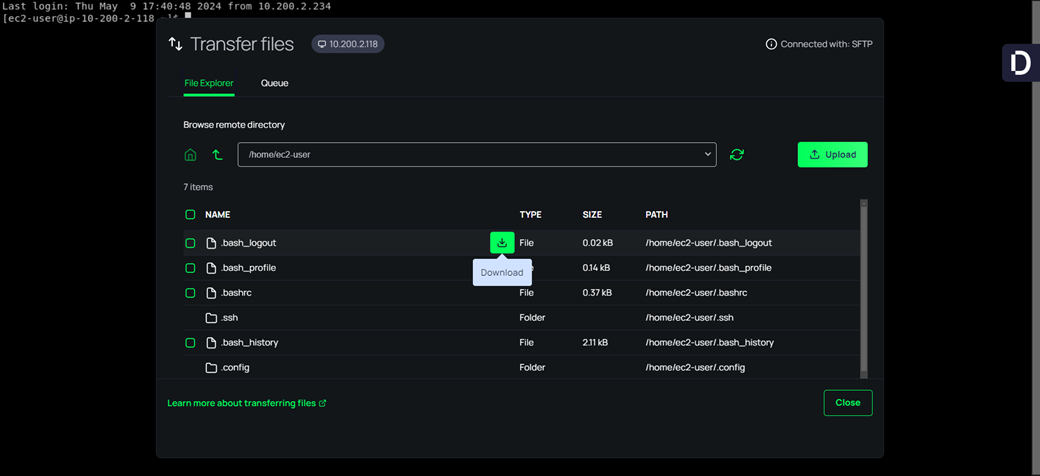
Users can click the download icon to quickly download a single file, or use multi-select and schedule multiple files to be downloaded.

Users can close the file transfer window and continue to work with SSH/RDP connections while files are downloading in the background. The Delinea menu shows a transfer icon overlay while file transfers are in progress.
If you do not see a download icon, you do not have the necessary permissions to download the file.
If a user tries to close the remote browser window or tab while file transfers are still in progress, they will see the following message alerting that file transfers are still in progress. This message may vary slightly across browsers and operating systems:
Uploading Files
To upload files:
-
Launch a PRA session to an SSH or RDP target. See Launch a PRA Session for more information.
-
Click on the floating menu on right side and click Transfer Files.
-
Click the Upload button.
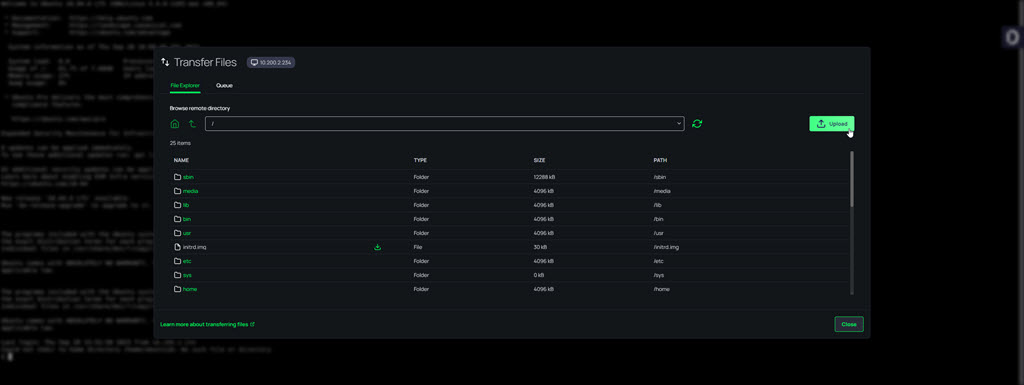
-
Users have the ability to select and enqueue multiple files for upload, with a limit of up to 500 files. Once enqueued, these files are displayed within the Queue tab for easy tracking. To maintain optimal performance, the system is configured to actively process up to 5 file uploads concurrently from the queue. Users can drag files into the “Browse remote directory” target area to upload files into the currently selected remote directory
Users can close the file transfer window and continue to work with SSH/RDP connections while files are uploading in the background. The Delinea menu shows a transfer icon overlay while file transfers are in progress.
If you do not see an Upload button, you do not have the necessary permissions to upload files.
If you are using SMB and are trying to upload a file, please note that the root folder is not a valid target for upload or download.
Queue Tab
Inside the Queue tab, you can monitor the progress of your file uploads and downloads by selecting the desired view the drop-down menu:
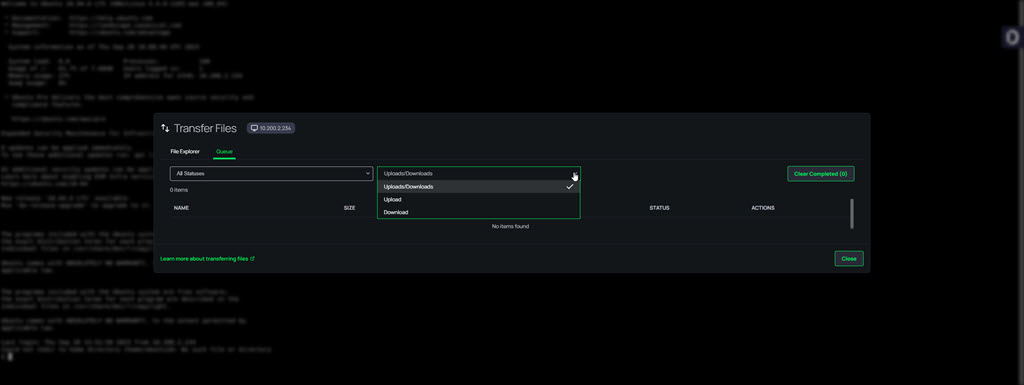
The system will show you the upload/download progress:
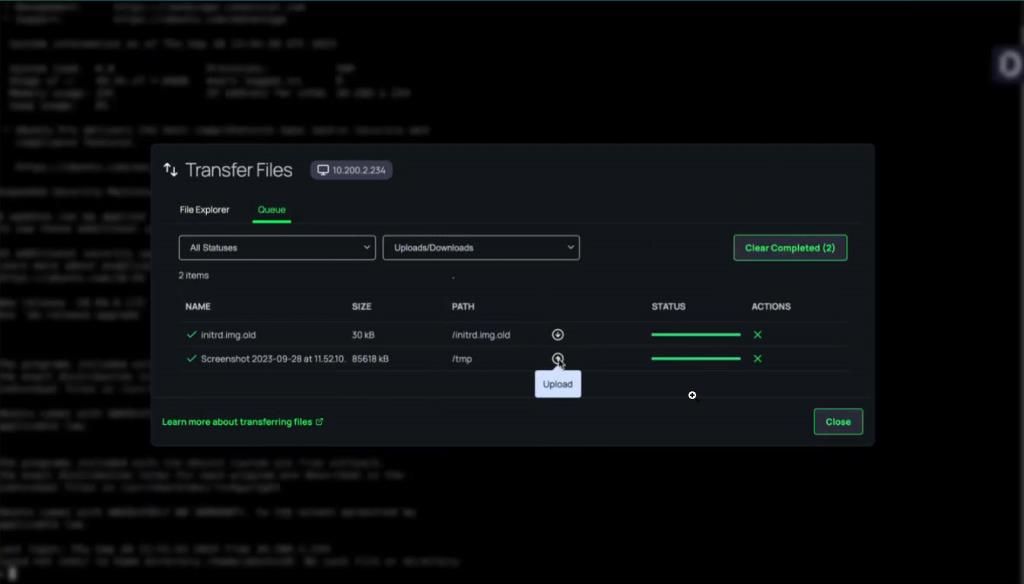
In the event of any failures, the system will display those as well along with an explanation:
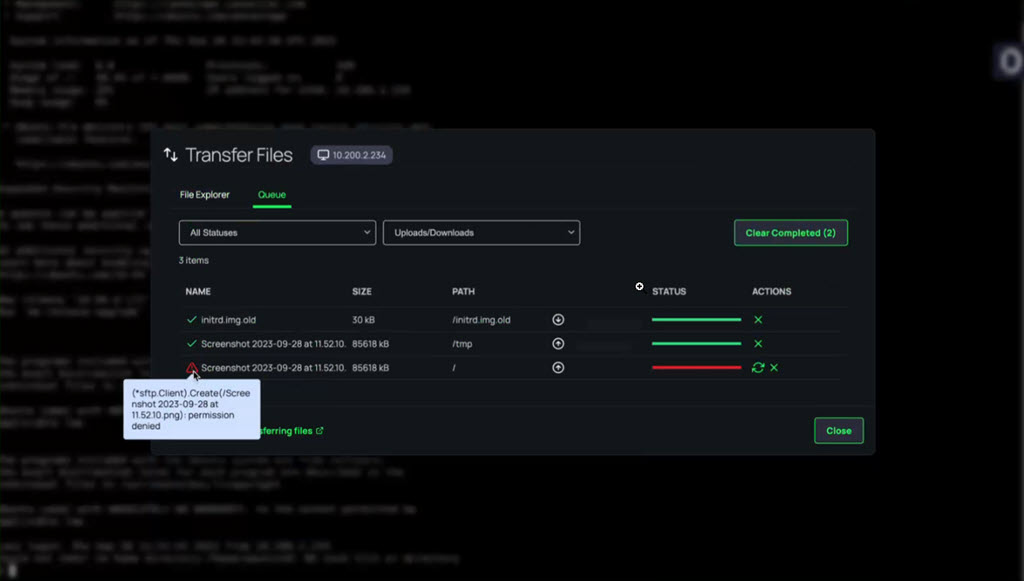
Current Limitations
The following use cases are not supported:
-
PRA Sessions that are opened via the Secret Server Distributed Engine Proxy.
-
The target system has the Delinea Privilege Controls' agent/client installed with MFA enabled.
-
Separate ports for SSH connections.
-
Transferring files larger than 2048 MiB. Please note, that this can vary a little depending on metadata associated with the file
-
SMB file transfers to SSH targets are not supported.
-
File transfers are not currently supported with VNC remote connections.