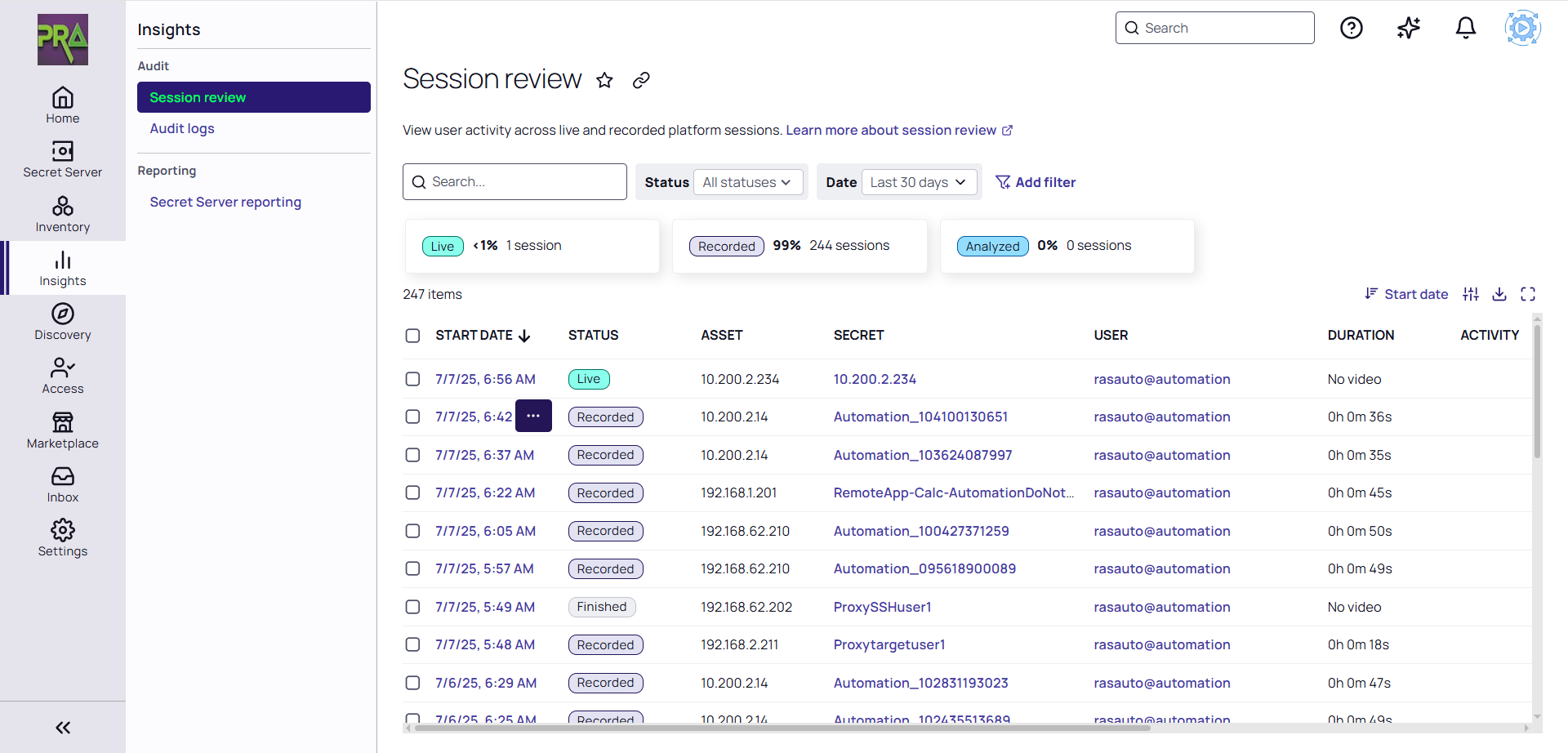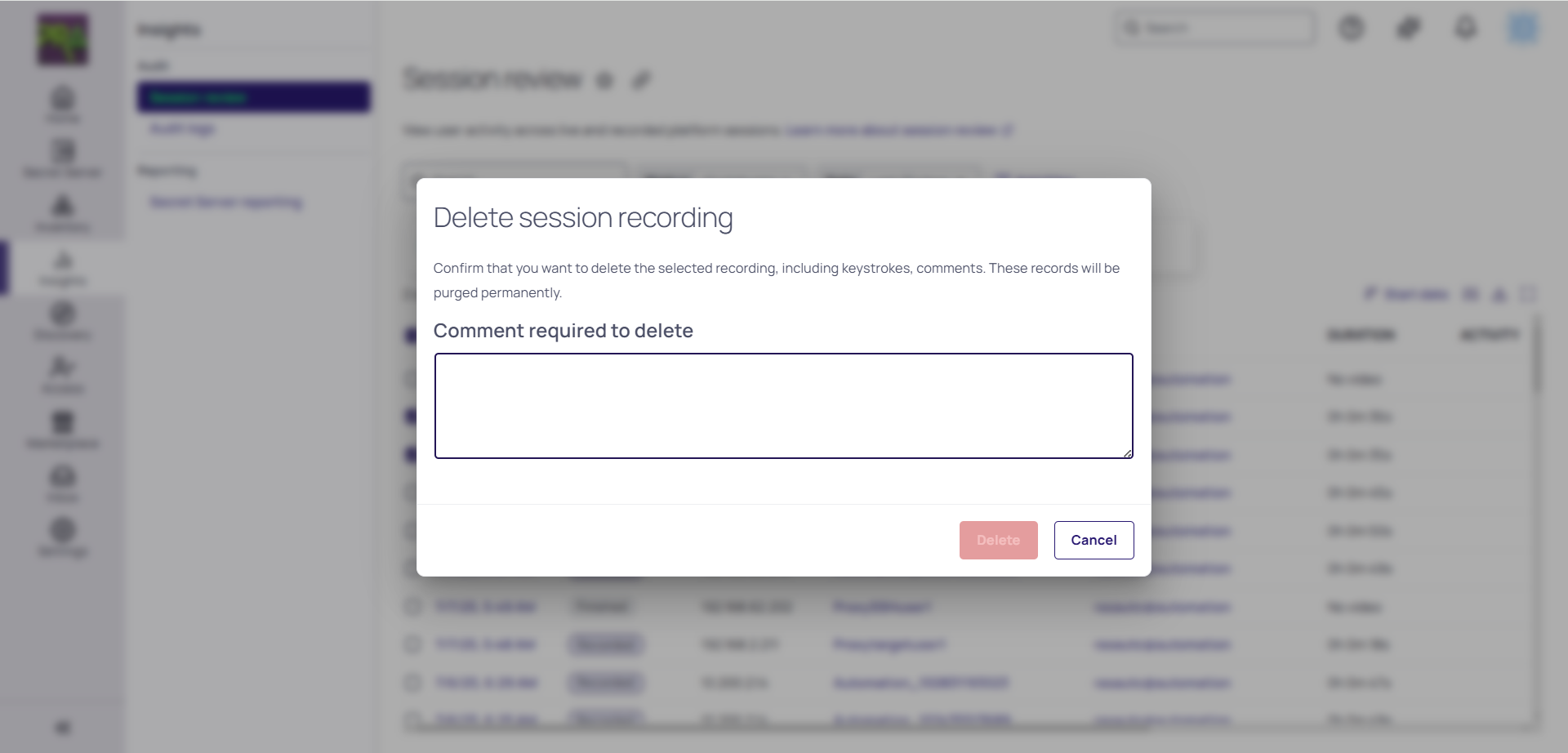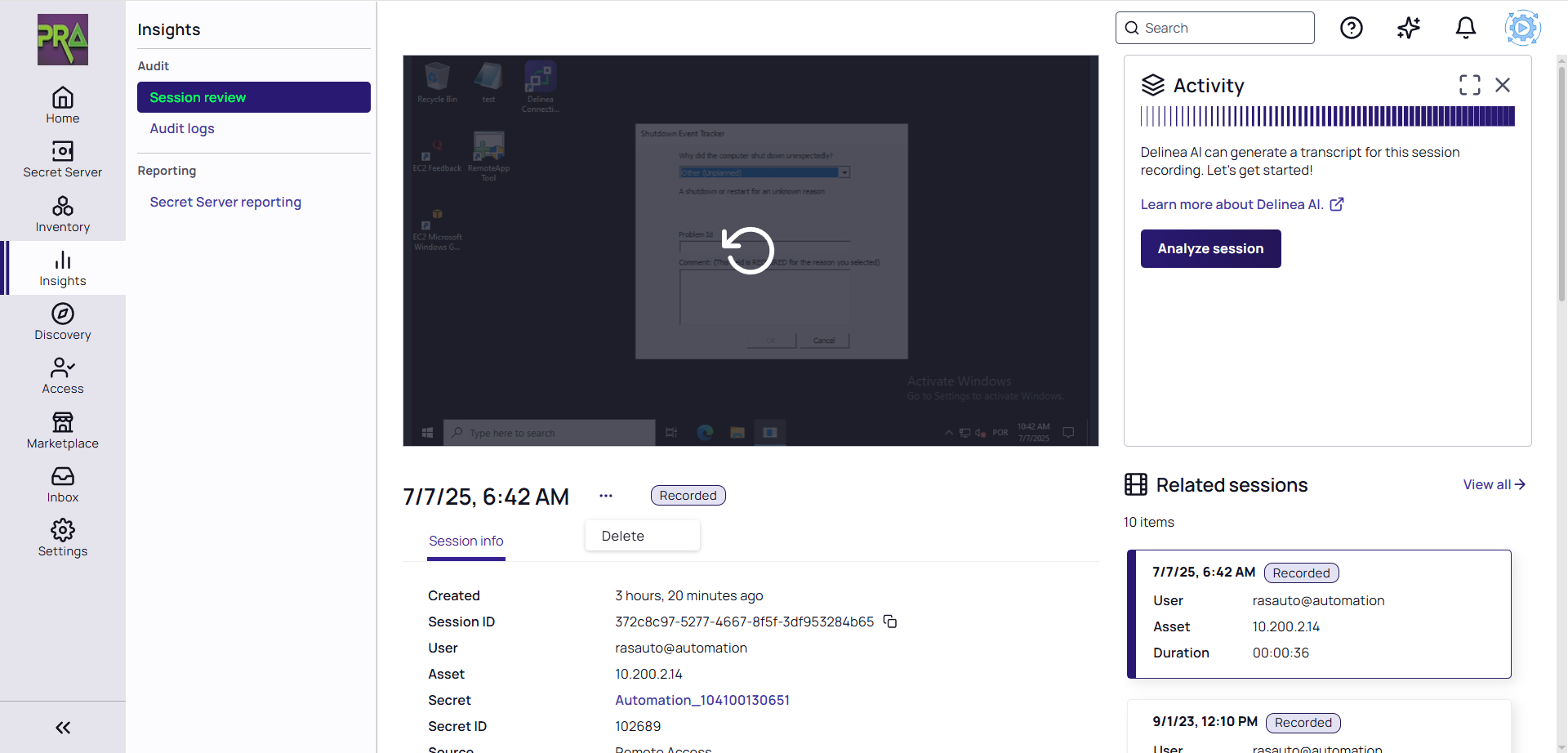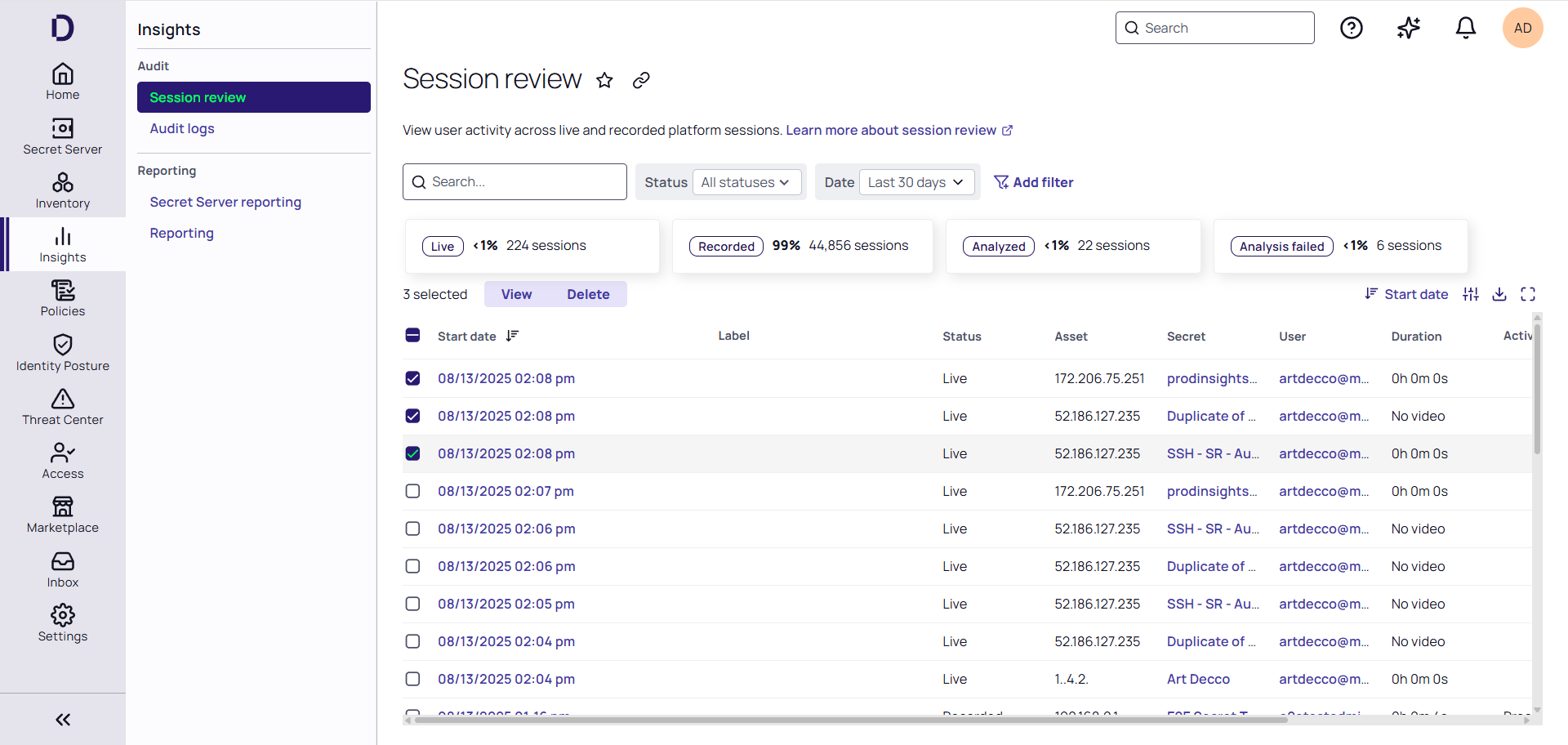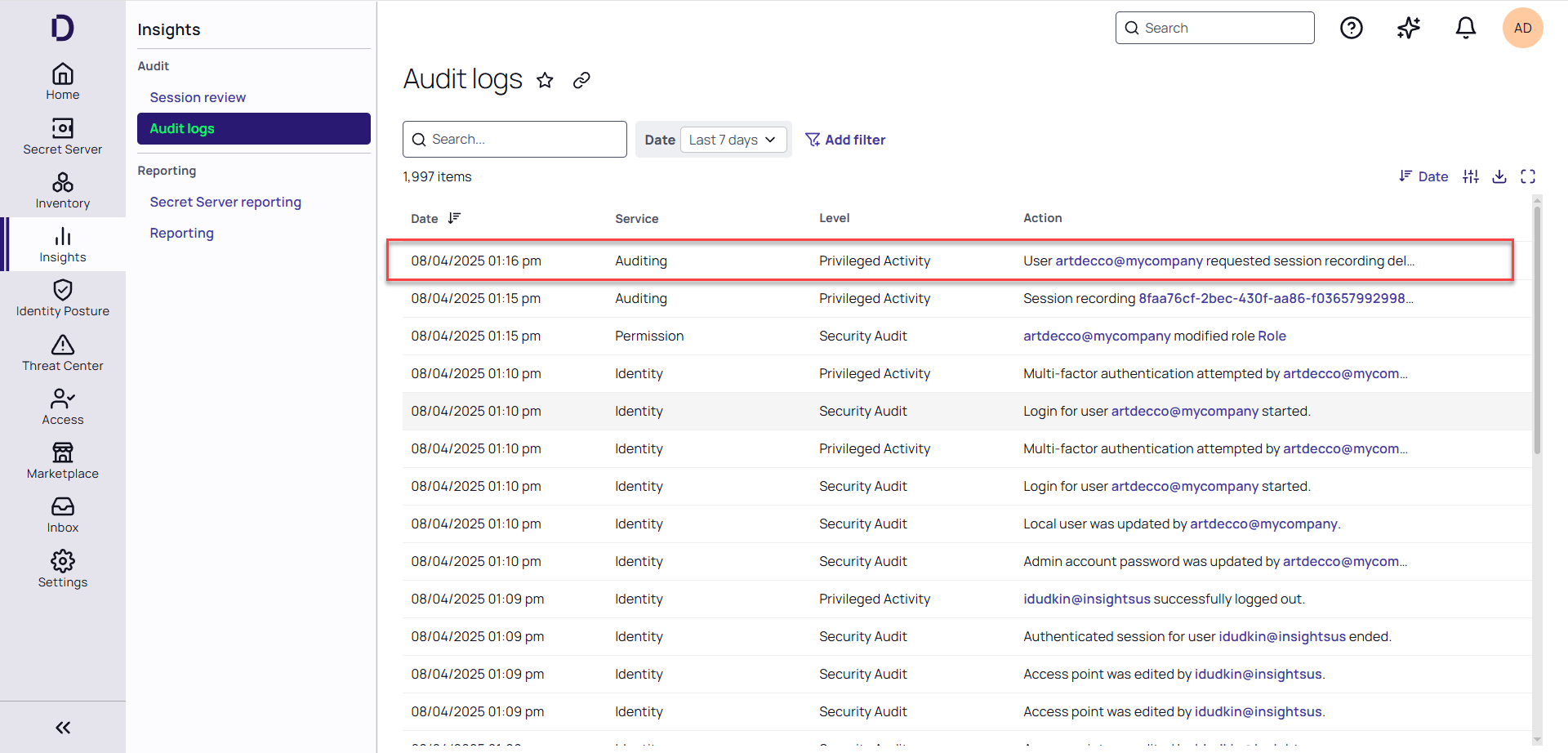Deleting Session Recordings
This feature is currently available only to customers participating in a Public Preview. For details, see Preview Program.
Prerequisites
-
Administrators will need to ensure that users needing to delete session recordings have the necessary permissions. See Platform Audit Permissions for more information. Note that the permission is intentionally left out of the Platform Admin role because of it's high sensitivity. Administrators must create a new role with this permission and assign it to the users authorized to delete recordings.
-
Only session recordings stored in the Platform cloud storage may currently be deleted. This currently excludes recordings stored in any Secret Server infrastructure.
Scheduling Session Recording Deletion
To schedule single session recordings:
-
Click the "three dots" menu next to the session start date on the Session Review page:
-
Click Delete.
-
Enter a comment to proceed with deletion:
-
Click Delete.
Alternatively, the session recording can be scheduled for deletion from the session information page:
If you would like to delete multiple recordings:
-
On the Session Review page, select the recordings you would like to delete.
-
Click Delete
-
Enter a comment to proceed with deletion.
The same comment will be applied to each of the recordings marked for deletion.
-
Click Delete.
Viewing Session Deletion Events
When a user schedules recording(s) for deletion, this action will be recorded in the Audit logs along with all of the even details as shown in the images below:
Deletion Scheduling Capabilities Based on Status
| Status | Can Schedule Deletion | Notes |
|---|---|---|
|
Recording Finished |
Yes | Only Platform native recordings can be deleted. |
| Live Recordings | No | |
| Recording Failed | Yes | |
| Scheduled for Deletion | No | Duplicate deletion of the same recording is not allowed. |
| AI Analysis in Progress | No |