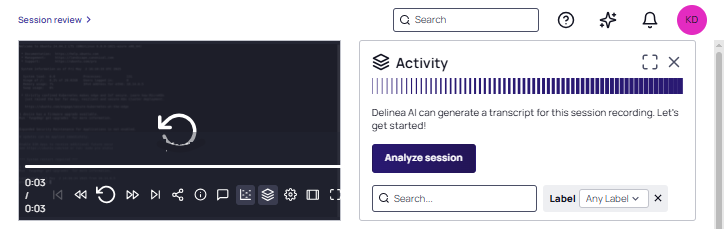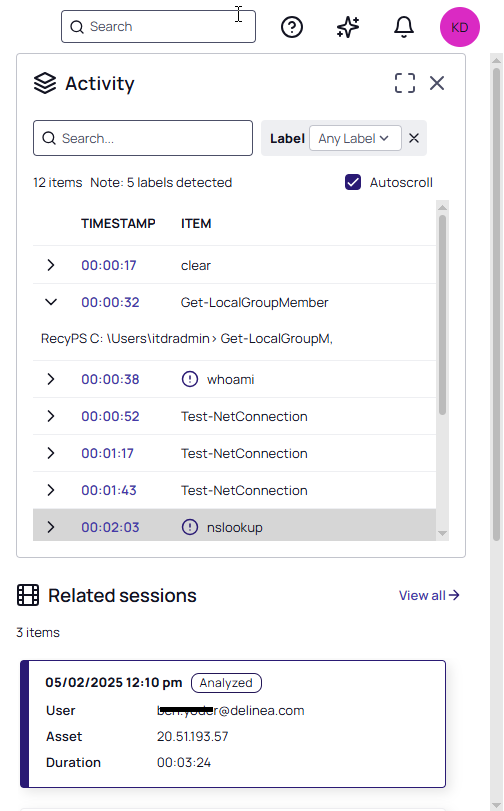Delinea Auditing Powered by Iris AI
Delinea Auditing powered by Iris AI (Iris Auditing) allows you to transcribe the activity in the session video recording for further analysis. Features include the display of activity as a heatmap and sharing a recording with Delinea Platform users.
Before You Begin
Prior to performing an analysis, review the configuration and usage instructions for Iris Auditing. See Working with Iris Auditing.
Iris Auditing Safety Statement
Human-AI Oversight Requirement
Delinea Auditing powered by Iris AI (Iris Auditing) is designed to augment your skilled oversight – not to replace it. Iris Auditing alerts you to potentially risky activity in recorded sessions. This automation still requires a “human on the loop” for customer oversight, audit and feedback, to ensure accuracy and to optimize results over time. AI models are probabilistic in nature, meaning they can inherently produce outputs that are inaccurate or incomplete. You and your end users bear responsibility for any decisions, recommendations, actions, or inactions that arise from utilizing Delinea Auditing powered by Iris AI.
Data Privacy and Processing
Delinea Auditing powered by Iris AI uses Azure Computer Vision (ACV) and Azure OpenAI, both services provided by Microsoft. Key data handling and privacy features include the following:
-
Regional Data Hosting: Your tenant data is hosted and processed within the same region that you have selected for your cloud operation, ensuring compliance with regional data handling regulations. Any feedback that you send to Delinea ("debugging data") can be stored in other regions (see Data Included in Feedback to Delinea below).
Due to local data hosting requirements, Iris AI (Delinea Auditing Powered by Iris AI and Delinea Authorization Powered by Iris AI) is not available in the United Arab Emirates.
-
Data Deletion After Processing: When Azure OpenAI finishes processing data from a Delinea Platform session recording, the data is immediately deleted from Azure and not retained by Microsoft. This ensures that evaluation data is handled securely and transiently.
-
No AI Training with Customer Data: Delinea Auditing powered by Iris AI does not and will not use customer recordings or data to train AI models unless we obtain your specific prior written authorization to do so.
-
Data Included in Feedback to Delinea: When a user flags an Iris Auditing session (analysis, comment, or alert) the specific data involved (any explanation for the flag, and the relevant session data) will become visible to Delinea engineers for troubleshooting analysis and resolution only.
Performing an Analysis
To analyze a session recording:
-
Select a recorded session.
-
Click the Activity icon in the video player task bar to show the Activity panel, if the panel is not displayed.
-
Click Analyze session.
The Activity panel is updated with every captured command grouped by activity, with full output, timestamps, and AI-assigned labels.
A search bar and Label filter help you zero in on keywords or behaviors. Use Autoscroll to automatically synchronize the video player with the selected activity item. Click either the activity in the Activity panel or a time in the player's timeline to synchronize them.