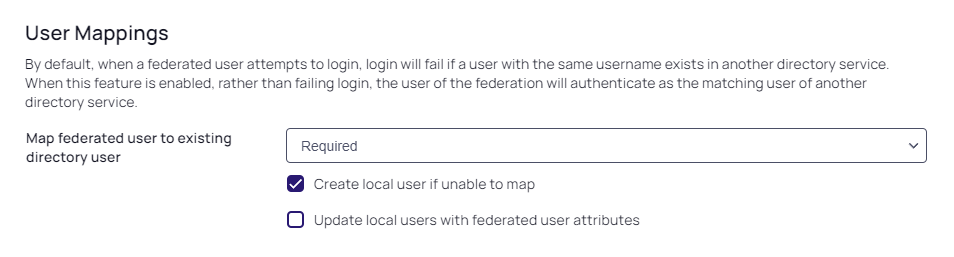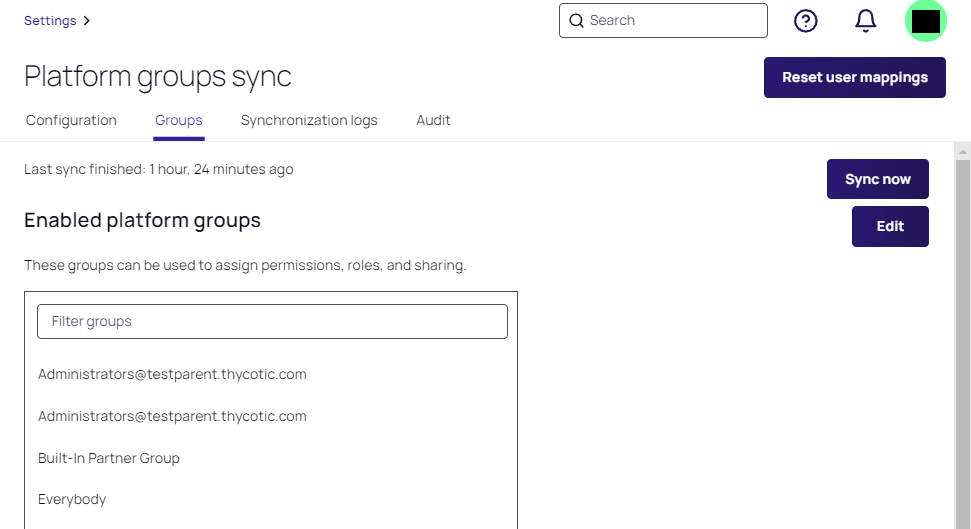Group Mapping Troubleshooting
Platform Group Sync Overwrites Secret Server Groups Every Four Hours
-
The Secret Server users are stripped of their group memberships.
-
The administrator might receive the error message, No internal user found for mapping the external user.
The customers affected are Secret Server customers who opted in to the Delinea Platform, with federated directory users on the platform and the following set up and working properly:
-
Active Directory Synchronization
-
The Delinea AD Connector
-
Group Mapping
Resolution:
-
From the Platform interface, remove all federated users from the platform.
-
Navigate to the Users page
-
Select the box next to a user from a federated directory.
-
Click Delete at the top right of the page.
-
Repeat steps b and c until all federated users are deleted.
-
-
Ensure that your federation providers have their user mapping option set to "Required" with the option to 'Create local user if unable to map' enabled.
-
From the Secret Server interface, reset user mappings
The next time those federated users log on to the platform, they should experience no more group issues.