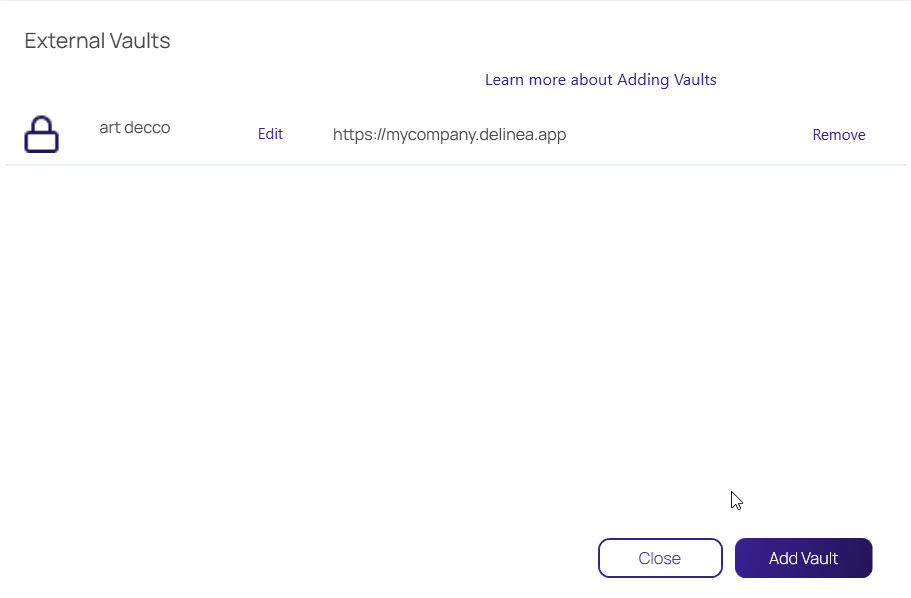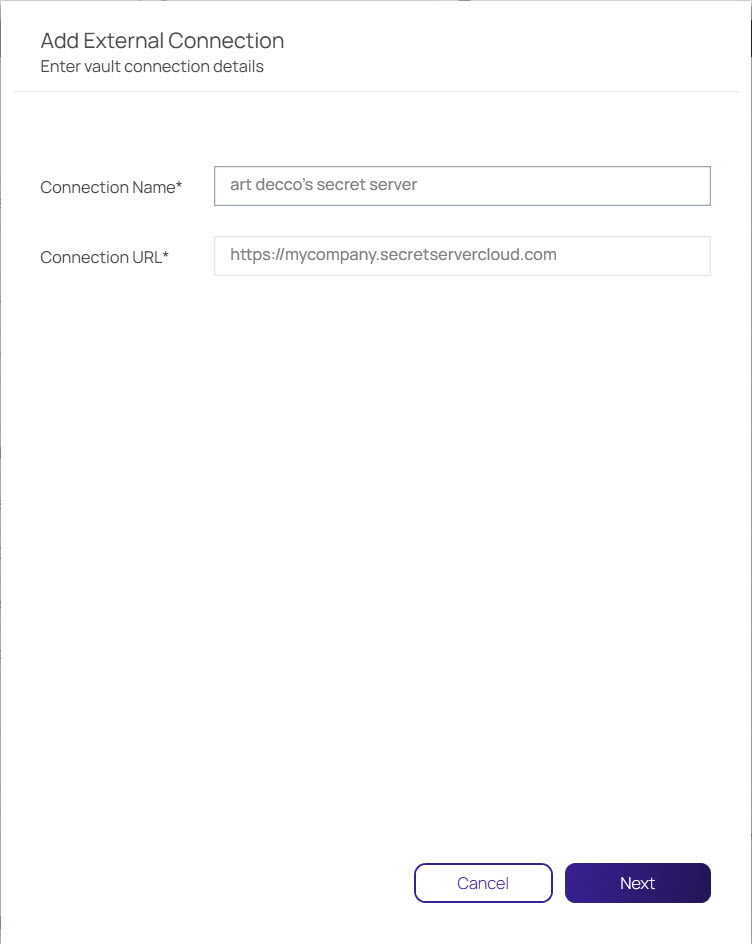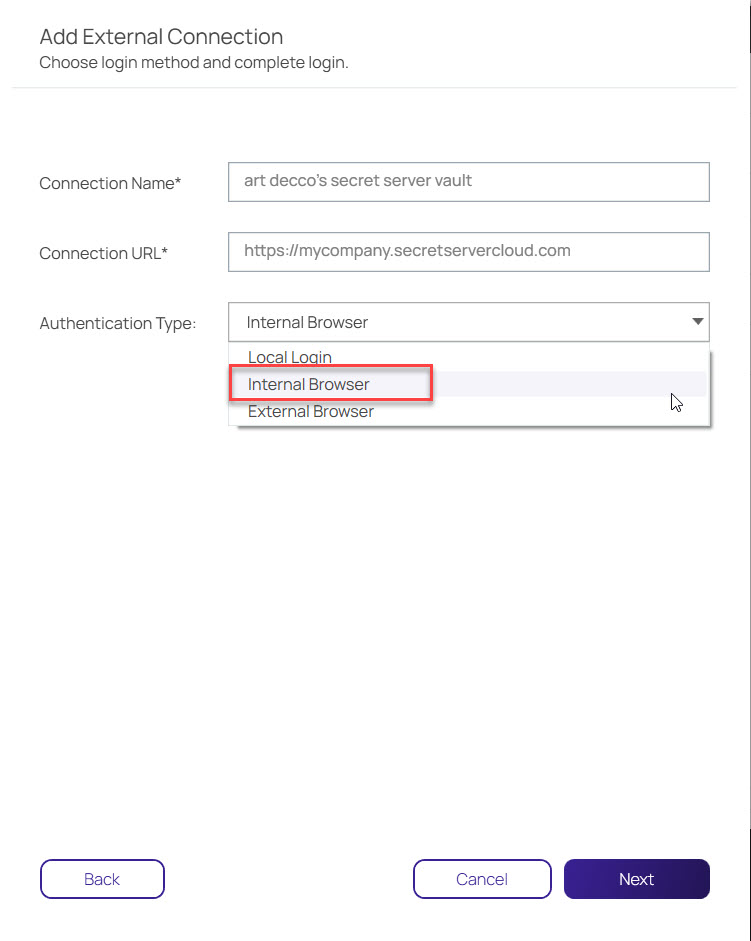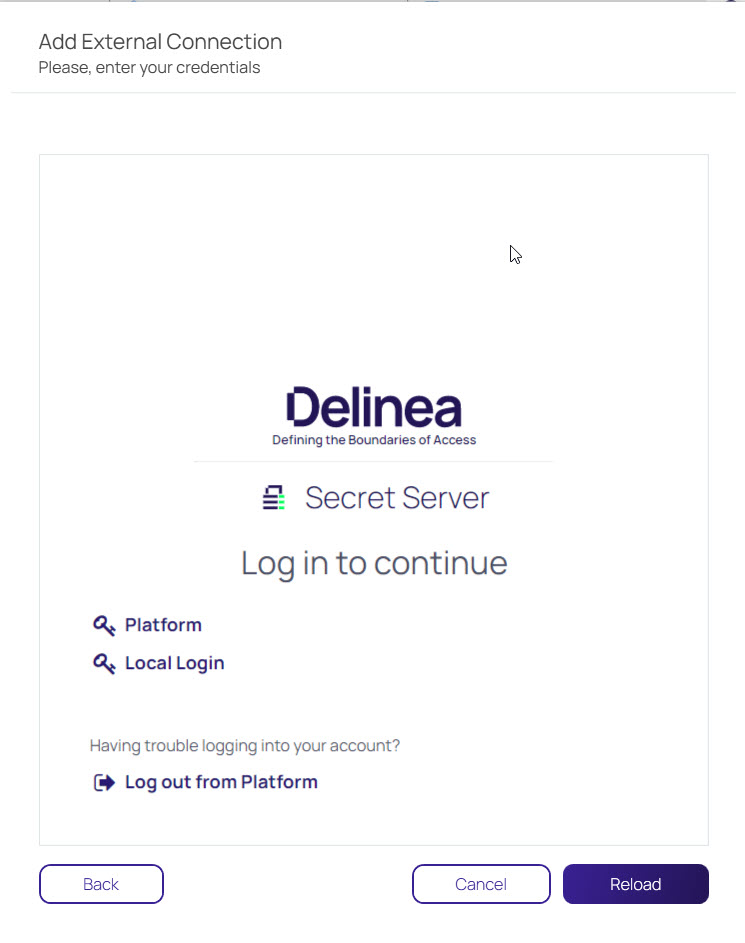Authenticating to Secret Server via Internal Browser
-
In the Configuration menu, select Delinea Vaults.
-
Click Add Vault.
-
Enter your Secret Server Connection Name and Connection URL and click Next.
-
Select Internal Browser from the Authentication Type dropdown menu.
-
Log in with your Delinea Platform or Local Login credentials.
Enabling Internal Browser Authentication
Administrators can enable internal browser authentication by following the steps below:
On Windows:
In the Registry Editor, change the value next to the DisableInternalBrowser parameter from y to n
On MacOS:
Change the value next to the env.DisableInternalBrowser parameter in the root p.list file from y to n.
/Library/Preferences/com.Delinea.ConnectionManager.plist env.DisableInternalBrowser y