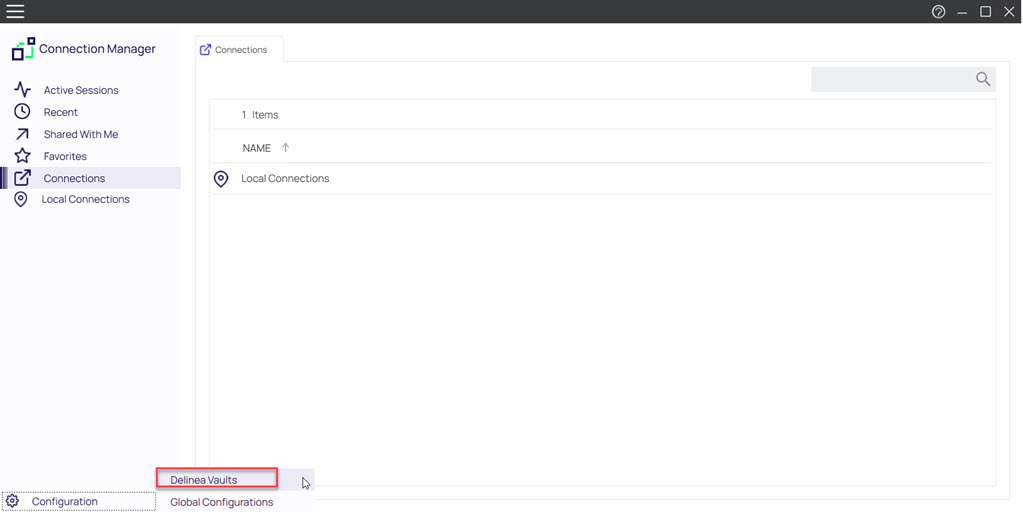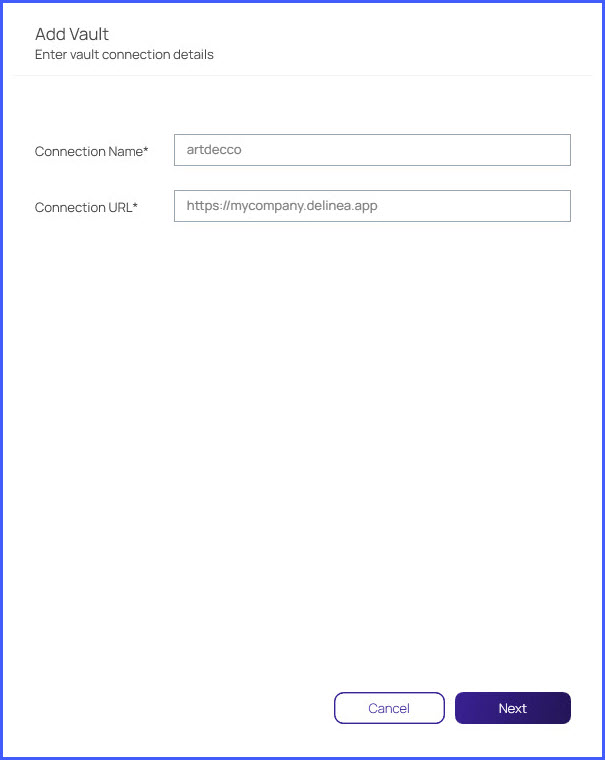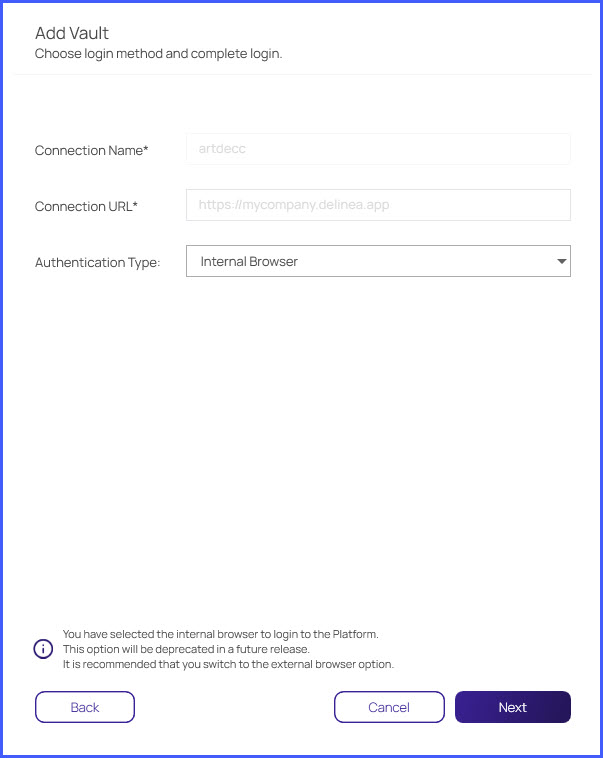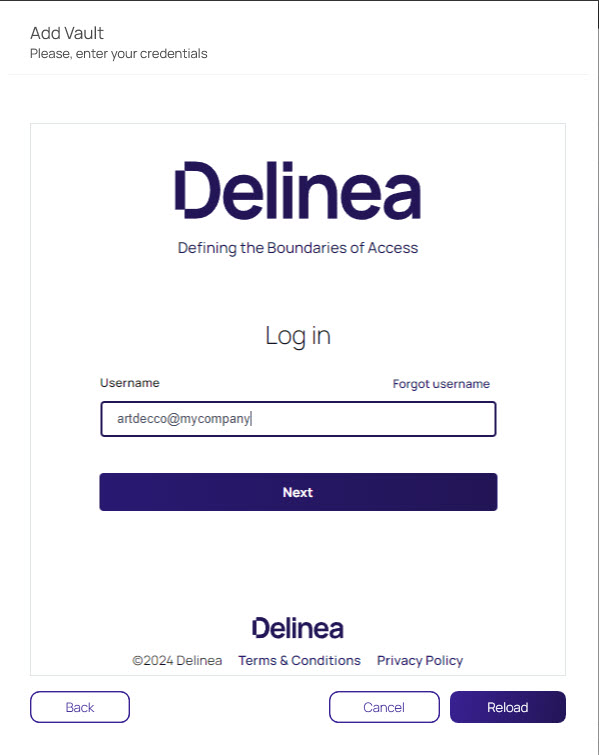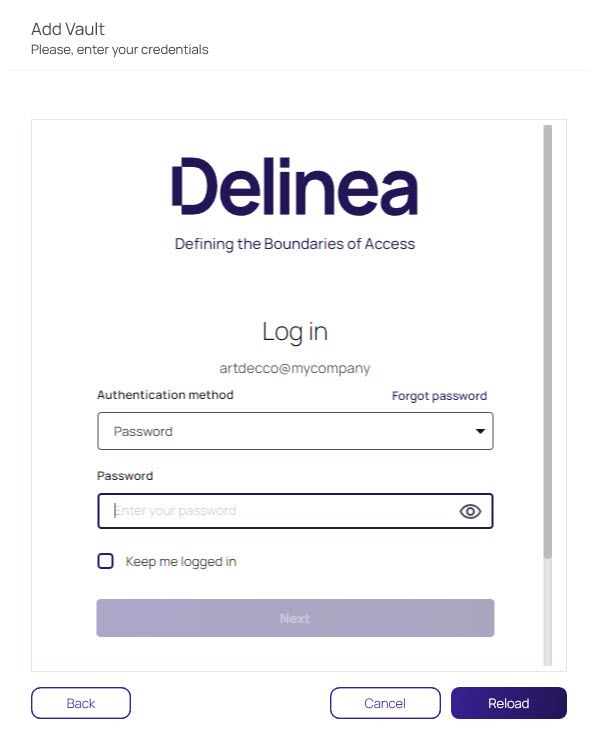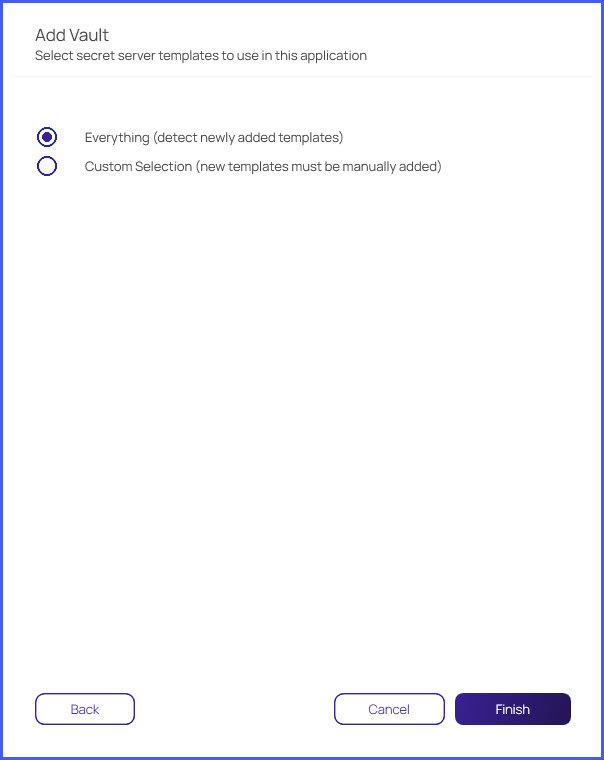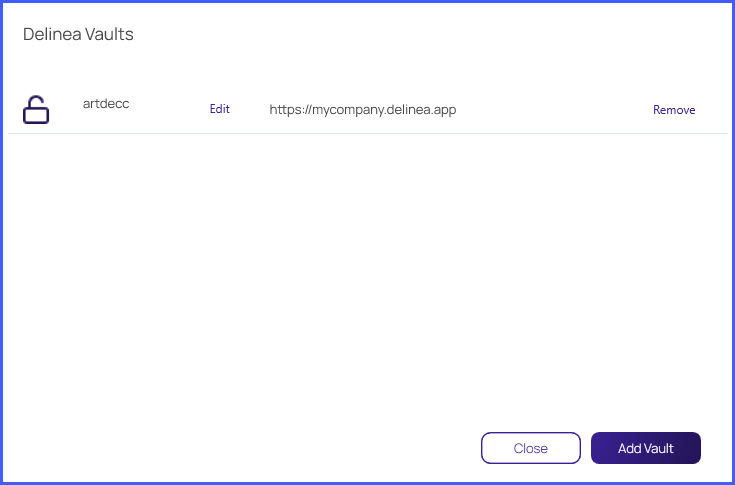Authenticating to the Delinea Platform via Internal Browser
-
In the Configuration menu, select Delinea Vaults
-
Enter your Connection Name and Connection URL and click Next.
-
In the Authentication Type dropdown menu, select Internal Browser and click Next.
-
Enter your Username and click Next
The username must be in the following format: username@domain. For example, artdecco@mycompany
-
If required, select your authentication method and enter your credentials. Click Next
You may be challenged with other secondary prompts like MFA, Security Question, etc. depending on your login profile.
-
Select the Secret Server templates you would like to use with this application. You can choose to use all templates or custom selected ones. Click Finish.
-
Your external vault has been created.
Enabling Internal Browser Authentication
Administrators can enable internal browser authentication by following the steps below:
On Windows:
In the Registry Editor, change the value next to the DisableInternalBrowser parameter from y to n
On MacOS:
Change the value next to the env.DisableInternalBrowser parameter in the root p.list file from y to n.
/Library/Preferences/com.Delinea.ConnectionManager.plist env.DisableInternalBrowser y