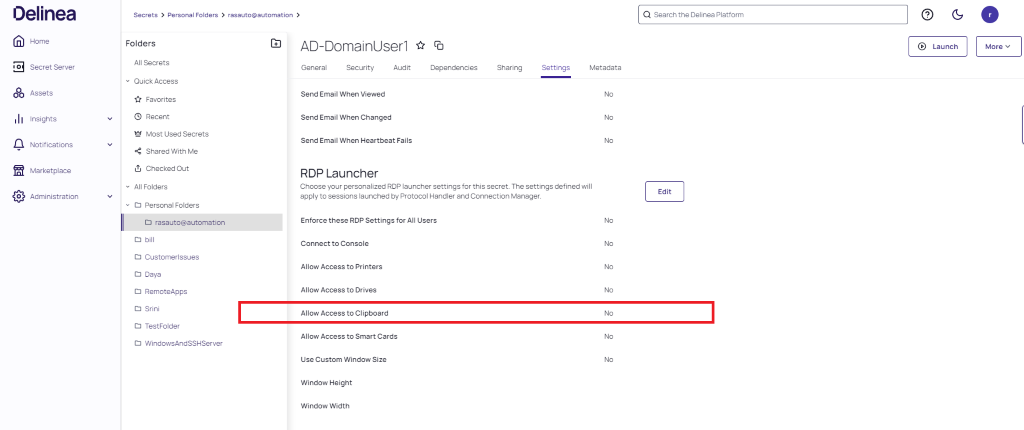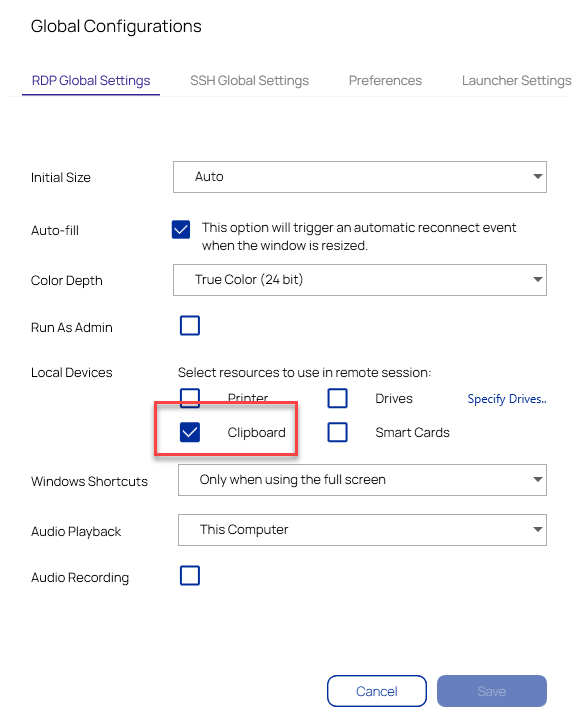Issues With the Clipboard Functionality
Access to clipboard allows a user to copy and paste to/from the client machine's clipboard to the remote machine during launched RDP sessions. It may be set on three different locations:
-
User Preferences
This will be applicable to the logged in user only and all secrets that the user has access to.
-
Log in to Secret Server.
-
Click the profile icon, then select User Preferences.
-
On the Settings tab, toggle the button to the right of Allow Access to Clipboard.
-
-
Secret
This will be applicable to the logged in user only and the secret that it was configured on.
-
Access the secret.
-
On the Settings tab, click Edit next to RDP Launcher.
-
Enable the Allow Access to Clipboard setting.
-
Click Save.
Secret Owners have an additional option to enforce the Secret level RDP settings for all users.
-
-
Secret Policy
This will be applicable to all the users that have access to the secret, as well as the secret/s and folder/s that the policy is assigned to.
-
Access the secret policy.
-
On the Policy page, click on the Launcher tab.
-
Click Edit.
-
Set Enforce RDP Settings for All Users to Yes.
-
Enable the Allow Access to Clipboard setting.
-
Click Save.
-
Access to the clipboard must also be allowed in the machine's security policy. The above instructions also apply to the following RDP settings:
-
Connect to console
-
Allow access to printers
-
Allow access to drives
-
Allow access to smart cards
-
Use custom Window Size
Troubleshooting
If you are experiencing issues with the clipboard functionality (copy/paste), please try the following: