Folder: Creating, Editing, Moving, Deleting
Creating a New Folder
Connection Manager uses folders to help organize local connections.
-
Navigate to the location where a new folder should be created.
-
Right-click and select New Folder.
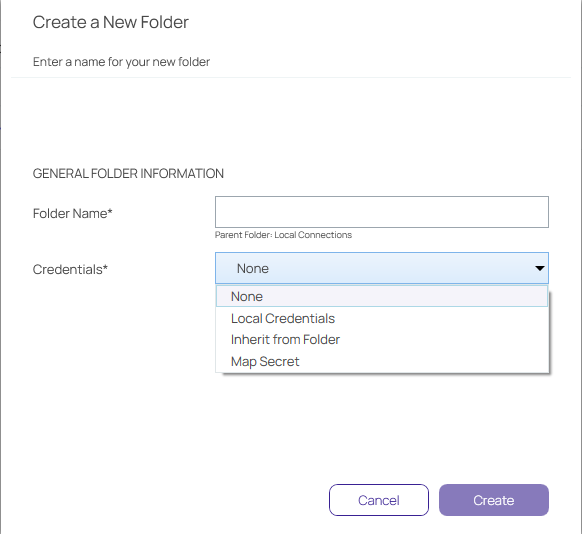
-
Enter the Folder Name and click Create.
-
Choose the appropriate credential option from the list:
- None: No credential values will be set or required for the new folder.
- Local Credentials: Allows a user to create the credentials for the new folder.
- Inherit from Folder: Allows a user to set credentials for a sub-folder to imitate the folder in which it will reside.
- Map Secret: Allows a user to apply secrets to the new folder.
View Integrated Connections for additional information on credentials.
Editing a Folder
-
Navigate to the folder to be edited and right-click. The Edit Folder dialog box opens.
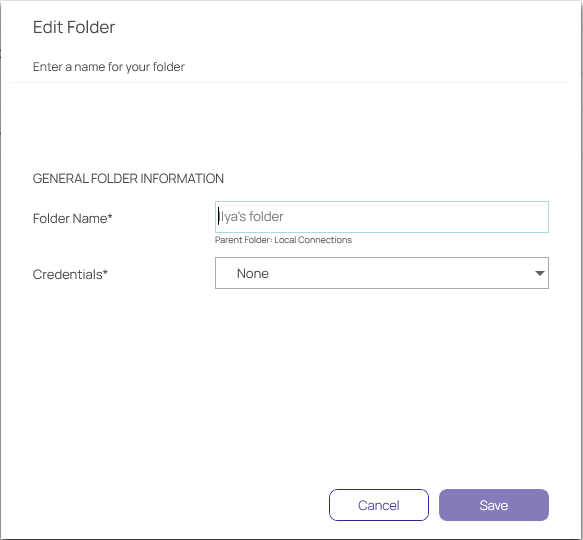
-
Make any desired change to the folder and click Save.
View the Integrated Connections section for additional information on credentials.
Moving a Folder
Move folders to organize them by dragging and dropping them in the Local Connections view.
Deleting a Folder
When a folder is deleted, the folder and its contents (Local connections and other folders) are deleted.
This action is NOT reversible. Once a connection is deleted it cannot be recovered.
-
Navigate to the folder to be deleted.
-
Right-click the folder name and select Delete. A confirmation modal opens.
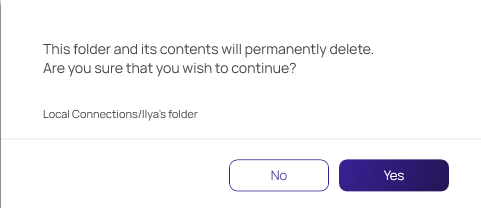
-
Select Yes to confirm.