Re-authenticate
When Connection Managerstarts, the configured Secret Server connection are displayed under the Connections tab, but they are not connected.
To re-authenticate an existing Secret Server connection, either
-
double-click the closed-lock icon in the navigation menu, or
-
on the Connections page, in the list right-click the connection you wish to open and select Connect.
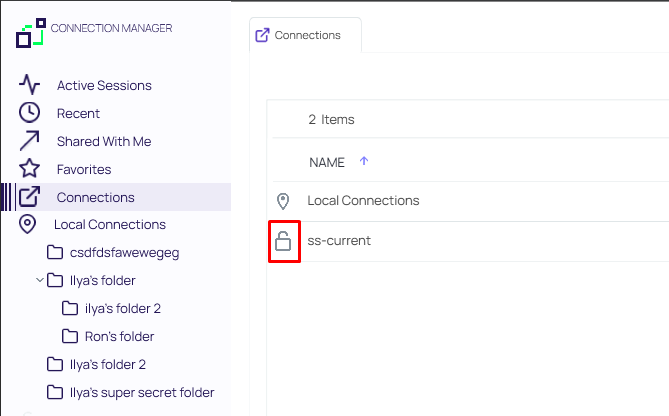
If you lose your internet connection to Secret Server, Connection Manager makes multiple attempts to automatically reconnect and re-authenticate to Secret Server in the background. After 30 seconds, Connection Manager displays the dialog, Attempting to Auto-reconnect to [Secret Server name] for three more minutes and continues to attempt to reconnect. The dialog displays a Cancel button for users who wish to drop the connection, and a Reconnect button for users who wish to attempt to manually attempt to reconnect. If at any time during this period the Secret Server connection is regained, Connection Manager automatically reconnects and re-authenticates. If the period passes without reconnecting to Secret Server, the dialog closes, the Connect dialog opens, and the user must re-authenticate through Connection Manager when reconnecting to Secret Server.
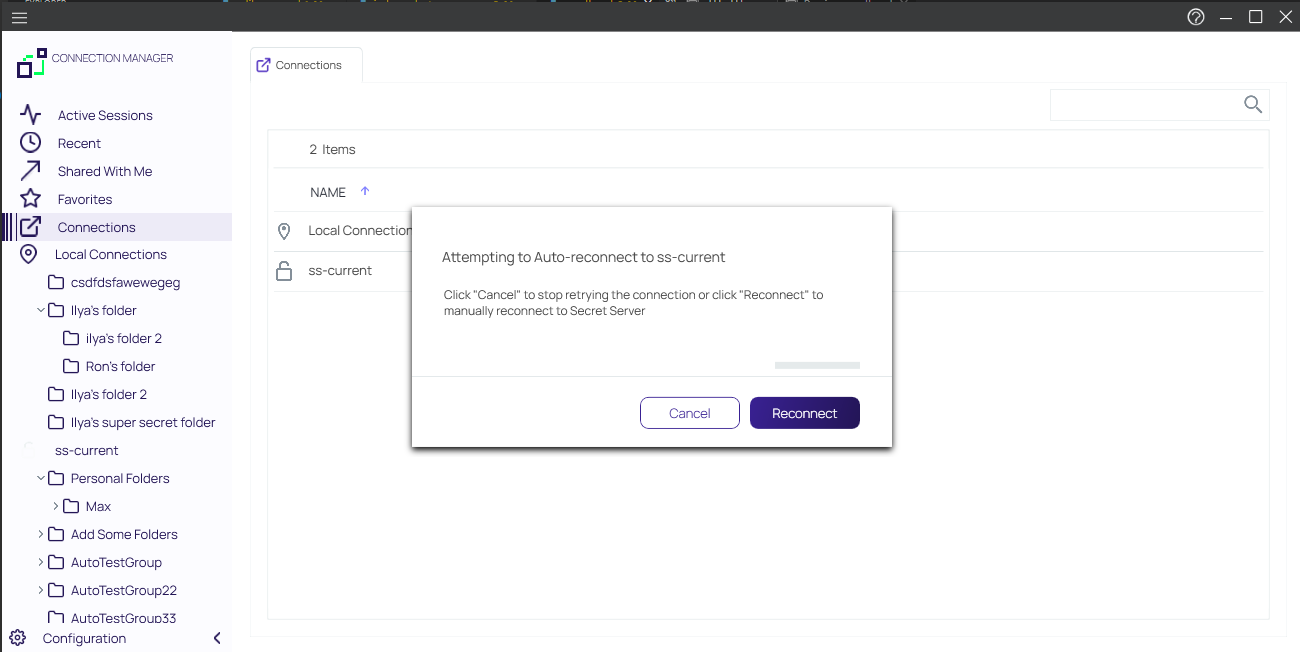
Reconnect will not work if the session was launched via protocol handler from the browser. Connection Manager was designed to handle sessions that were launched in browsers, such as "Launch" and "Forget". In this case, Connection Manager does not have access to any Secret Server parameters, proxies or credentials not stored and not accessible after running sessions. This was done as a security measure. For Connection Manager to reconnect, it needs to have access to the secret, which is why it is recommended that users run sessions under Connection Manager.