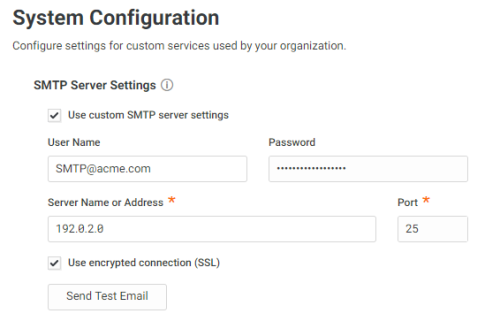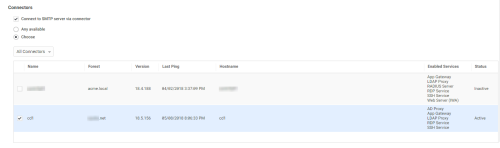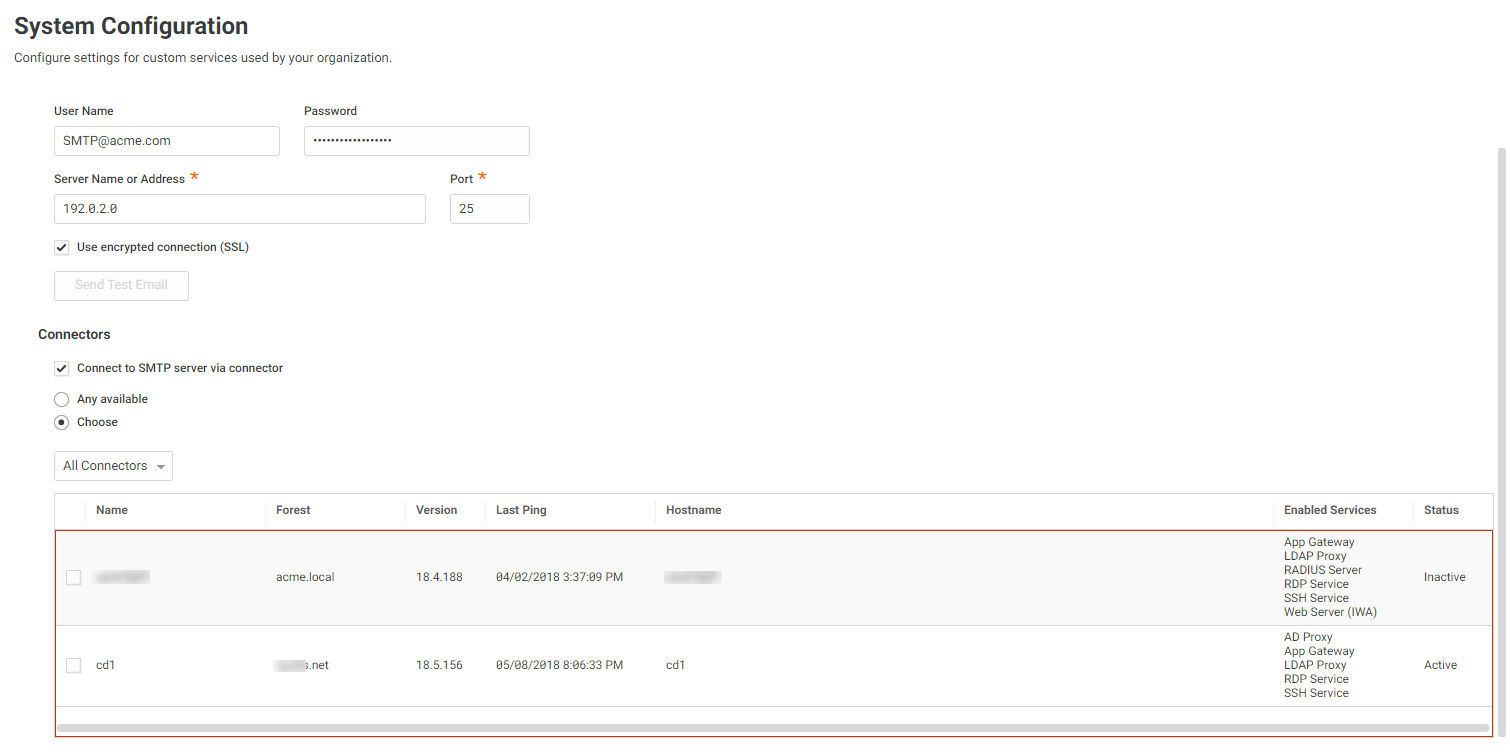How to Configure Custom SMTP Server Settings
You can configure Privileged Access Service to use custom SMTP server settings for outgoing mail service such as MFA challenges and self-service features. Using custom SMTP server settings provides additional control over email behavior.
To minimize the risk of email delays, you can spread the traffic going to an ISP by whitelisting relevant IP address or hostnames. The information in the following tables may get updated over time.
Delinea Pods
| IP Address | 149.72.136.199 149.72.134.160 198.37.151.203 |
|---|---|
| Domain | email..centrify.com |
| Host | o1.email..centrify.com o3.ptr8463..centrify.com |
In addition, you can use the Delinea Connector to connect to your SMTP server. This allows you to connect to the SMTP server from a known IP address if you want to limit connections based on IP address. Refer to Installing a Delinea Connector for more information about the connector.
To Configure Custom SMTP Server Settings
-
Login to the Admin Portal.
-
Click Settings > General > System Configuration, then enter appropriate credentials, server name or address, and port for your SMTP server.
-
Select whether to use an encrypted connection (SSL).
-
(Optional) Select Connect to SMTP server via connector.
This allows you to connect to the SMTP server from a known IP address if you want to limit connections based on IP address.
-
(Optional) Select either Any available to use any available connector, or Choose to select the connector that you want to use to connect to the SMTP server.
Tip: Select a connector with a Status value of Active.
-
Update your SMTP server configuration with the IP address(es) of the selected connector(s).
-
Click Send Test Email to verify the custom settings.
The Sent Test Email button is not available if you selected Connect to SMTP server via connector, but did not select a connector. For example:
-
Click Save.