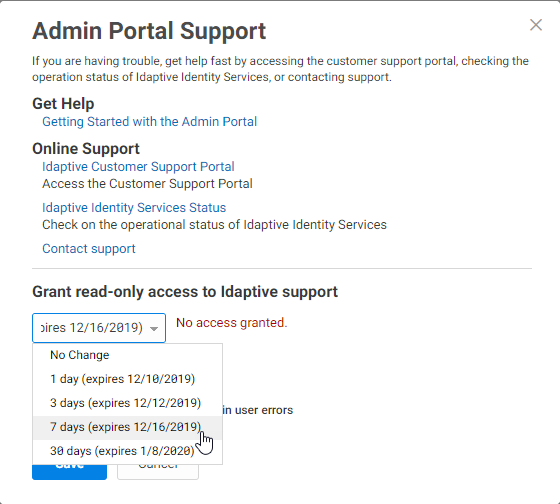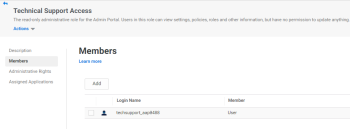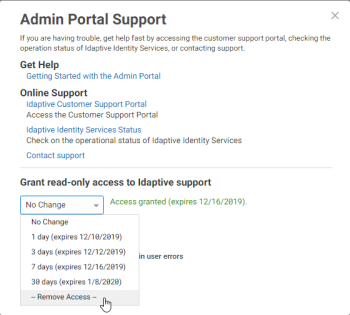Enabling Read-Only Access for Privileged Access Service Support
Sometimes, the best way to solve a problem is to grant Delinea support read-only access to your Privileged Access Service account.
Do not grant read-only access until you and your Delinea support technician agree that it is the best approach to solving your problem. You and the technician should also decide the appropriate time period before you grant access.
To enable read-only access for Delinea support
-
Log in to the Admin Portal.
-
Select the drop-down list next to your log-in account name, then click Support.
The Admin Portal Support window opens.
-
Select the appropriate time period in the Grant read-only access to Delinea support drop-down list.
When you select a time period, Privileged Access Service automatically creates a Privileged Access Service user account named techsupport_aaannnnwhere aaannnn is your customer ID, creates a role named Technical SupportAccess with the Administrative Right Read Only Resource Management, and addsthe account to this role. This is the account the support technician uses tolog in to your administrator portal. When the time period expires, this user account is locked and future attempted log-ins are blocked.
-
Click Save.
To revoke read-only access for Delinea support