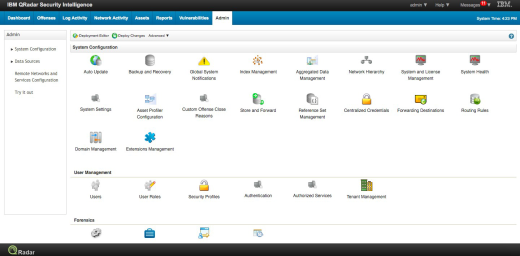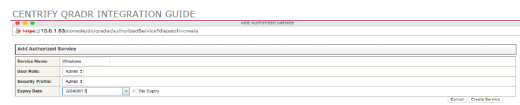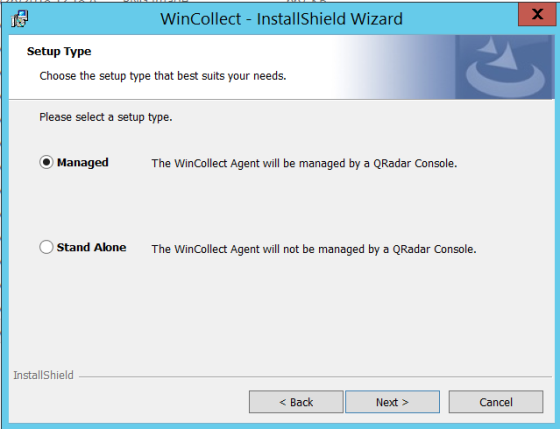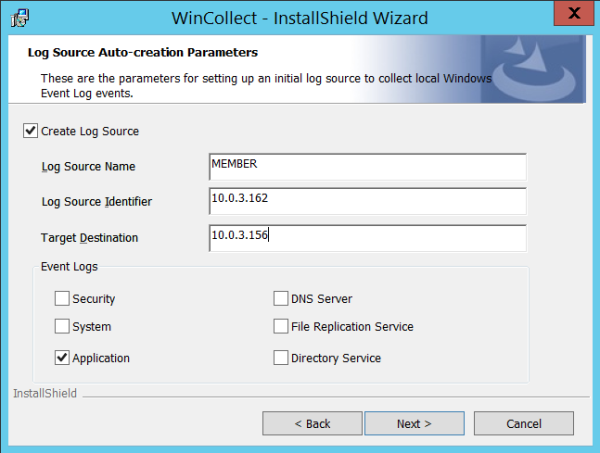Installation and Configuration for Data Collection
This section describes the steps to:
-
Pre-Install the WinCollect Agent on Windows
-
Pre-Install Syslog on *Nix
-
Install the WinCollect Agent on Windows
-
Configure Syslog on Linux
Pre-Installation of the WinCollect Agent on Windows
Before you install QRadar on Windows, follow these steps:
-
From the IBM site, download the version of the WinCollect agent for your system type (32-bit or 64-bit).
-
Download the Delinea Add-on for QRadar.
-
Verify the availability of the Delinea DSM for QRadar using this command:
rpm –qa | grep –i Centrify -
Configure the Authorization Token, which authenticates communication between Windows machines and the QRadar Console:

On completion, QRadar creates a token that can be accessed from the QRadar Console.
Pre-Installation of Syslog on *Nix
To prepare for the QRadar installation on a *Nix machine:
-
Ensure that syslog daemon (syslog/rsyslog/syslog-ng) is installed by using the appropriate command (either one below) to verify it:
service status rsyslogorservice status syslog-ng -
If the syslog daemon is not installed, use the appropriate command (either one below) to install the required syslog daemon:
yum install rsyslogor
yum install syslog-ng
-
Download the Delinea Add-on for QRadar.
-
Check the availability of the Delinea DSM for QRadar:
rpm –qa | grep –i Centrify
Installing the WinCollect Agent on Windows
To install the WinCollect Agent on Windows:
-
Right-click the binary and run as administrator.
-
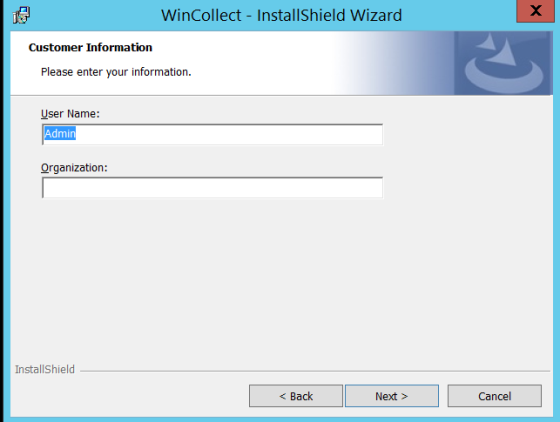
Enter the User Name (such as Admin) and Organization and click Next. -
Add the following Configuration Console Connection parameters:
-
Host Identifier – Hostname in QRadar
-
Authentication Token – Generated using the authorized services in QRadar
-
Configuration Console (host and port):
-
Console IP is the location where QRadar is installed
-
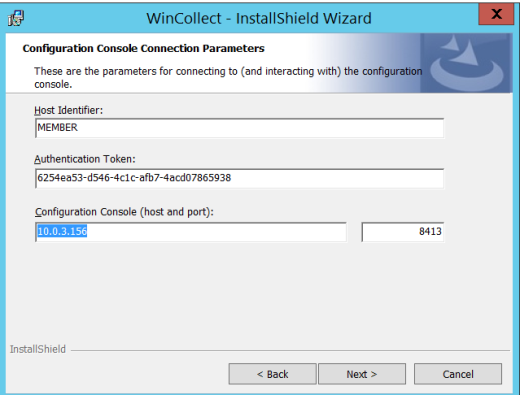
QRadar communicates with WinCollect agents on ports 8413 and 514 by default, so make sure that these ports are open in the firewall
-
-
Click Next.
-
Add the following Log Source Auto-creation Parameters:
-
Click the checkbox, Create Log Source
-
Log Source Name – Is provided and appears as a machine name on QRadar
-
Log Source Identifier – IP address of the Windows machine member
-
Target Destination – IP address of the QRadar instance
-
Event Logs – Check Application as Delinea events are audited in the application logs
-
-
Click Next in the next two screens:
-
Heartbeat parameters
-
Installation Parameters summary
-
-
Click Finish to complete the installation of WinCollect.
-
Navigate to the QRadar Console to deploy the changes.
-
Click Deploy Changes to add the new log source on QRadar.
Configuring Syslog on Linux
To configure the Syslog Forwarder to forward events to the QRadar Console:
-
Update the rsyslog.conf file and add the following line:
*.* @@Qradar_Console_IP:514This file is available in the /etc folder for RedHat Linux.
Refer to the OS-specific documentation to find the file location. -
If you are using syslog-ng, add following entry:
Copy#My Switches
source s_centrify {file(“/var/log/messages “);};destination d_tcp { network(“QRadarHost” port(1999)) ; };log {source(s_centrify) ; destination(d_centrify) ; } ; -
Restart the syslog daemon using one of the following commands:
service rsyslog restartorservice syslog-ng restart