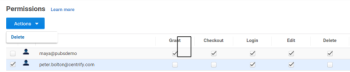Changing Account Access
You can change who has access and the permissions associated with an account at any time. For example, if members of the audit role should no longer have access to a target system using a specific account, you can simply delete the role from the list of users and roles allowed to use that account.
To delete users from an account:
-
In the Admin Portal, click Resources, then click Accounts to display the list of accounts.
-
Select Local Accounts, Domain Accounts, or Database Accounts from the set filters lists to select the type of account you want to modify.
-
Select the specific account from which you want to remove access.
-
From the account details, click Permissions to review the users and roles allowed to use the stored account and the tasks those users and roles are allowed to perform.
-
Select the user, group, or role you want to make ineligible to use the stored account to display the Actions menu for the listed users and roles.
-
Click Delete, then click Save.