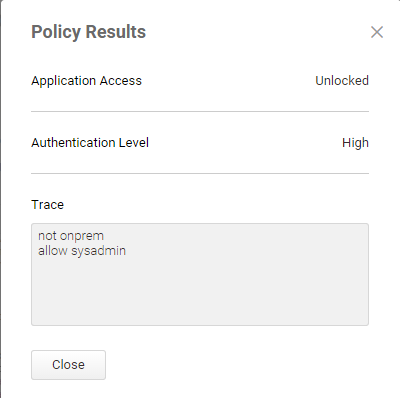Testing the Policy Script
You can test a policy script to see how it works, based on how you’re logged in at the moment. If the script references any user object information, it uses the information from the account you’re logged in as.
To test a policy script:
-
From the Apps page in Admin Portal, open an application and go to the Policy tab in the Application Settings dialog box.
-
Make sure that you’ve added the JavaScript code for the authentication policy. For example, load the starter script.
-
Click Test.
The Privileged Access Service processes the script and displays the policy results. In the Policy Results dialog box, you can see the application access that is granted and also the authentication level, based on your login information.
If you’ve used trace methods in the JavaScript code, the trace results display in the Trace section.
-
Click Close to exit the Policy Results dialog box.
-
Either continue working on the policy script, or click Save to save your changes and return to the Apps page.