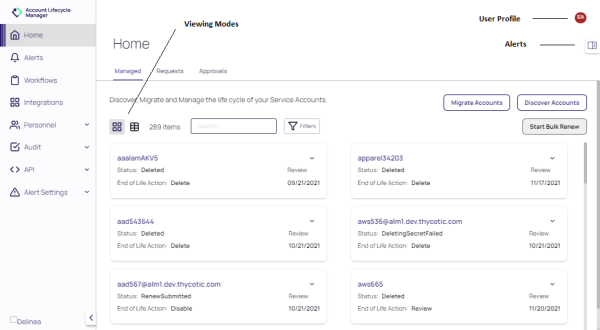Navigating ALM
Account Lifecycle Manager provides a user interface (UI) for discovering, provisioning, and decommissioning user accounts.
The ALM UI has been refreshed with a new design and navigation to enhance user experience. Learn more about the Delinea experience here.
The UI consists of the following functional areas:
-
Left Navigation Panel - provides a fixed reference for accessing DSV functionality. Click Administration to mange DSV users, user groups, and roles. Secrets are managed in either a Shared Vault (team access) or a Home Vault (private access).
-
Content Container - this main central area of the page updates with details for the selected feature. When applicable, certain pages allow the view to toggle between card and list mode. Click the Viewing Mode icons to toggle between these modes.
-
User Profile - accesses general information for your user that includes assigned groups and roles, a link to ALM documentation, and logout.
-
Alerts - Click the Alert icon to alternately open and close the Alerts panel.
Customizing the UI
To adjust the look and feel of the UI:
Click your User Profile. Selections for theme appear as Toggle Theme to Dark, Toggle Theme to Light, or Toggle Theme to OS. Click an option to toggle between light and dark modes, or default to the current OS settings for Windows clients.
If Toggle Theme to OS is selected, the UI will follow the Windows selection made in Settings > Personalization > Colors.