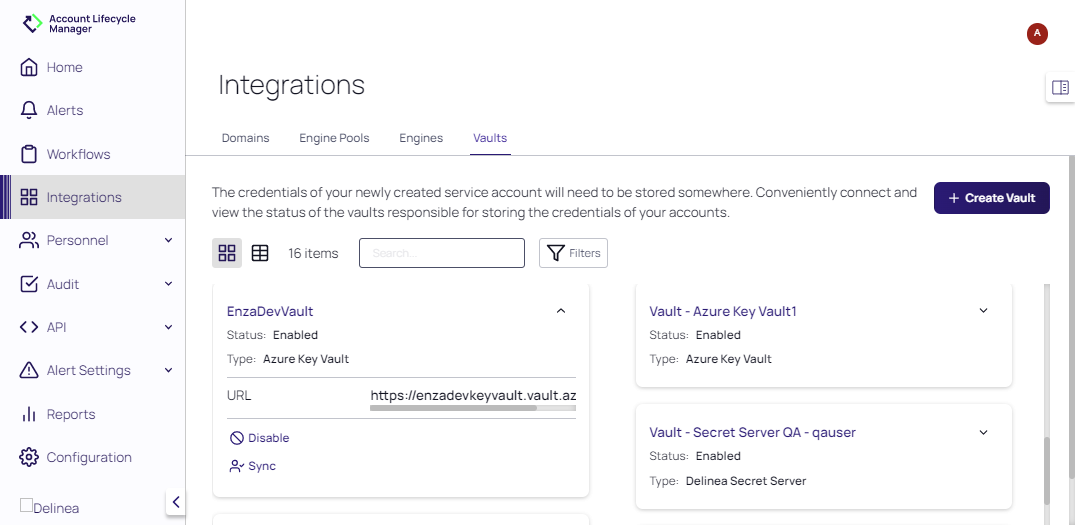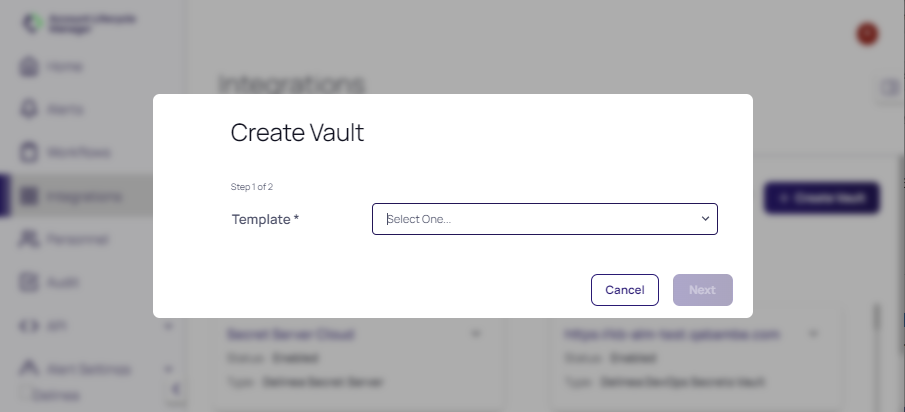Managing Vaults
Vaults responsible for storing the credentials of your accounts.
Viewing Vaults
To view the vaults currently integrated with ALM:
- Select Integrations in the left navigation panel.
- Select the Vaults tab. The currently integrated vaults are displayed.
Vaults can be viewed as cards or viewed as a list, using the Viewing Mode icons. When viewing a card, click the down arrow on a card to expand the card and view its summary fields. When viewing a domain in list mode, column headers represent summary fields.
Creating a Vault
-
On the Integrations page, click Vaults, then click Create Vault on the Vault Details page.
-
At the Create Vault prompt box, select template used to create and manage the vault and click Next.
- Supply the requested parameters according to the template selected for use and click Create Vault.
Viewing and Editing Vault Details
-
On the Integrations page, select the Vaults tab and click the name of a vault to access the Vault Details page.
The General tab on the Vault Details page identifies the Vault Template, Display Name, URL. and where the vault is Enabled or Disabled.
The tabs available on the Vault Details page are dependent on the type of domain selected (for example: templates, engines, folders).
- Click Edit to update the available values on any tab and click Save.
- Click Sync to sync changes.