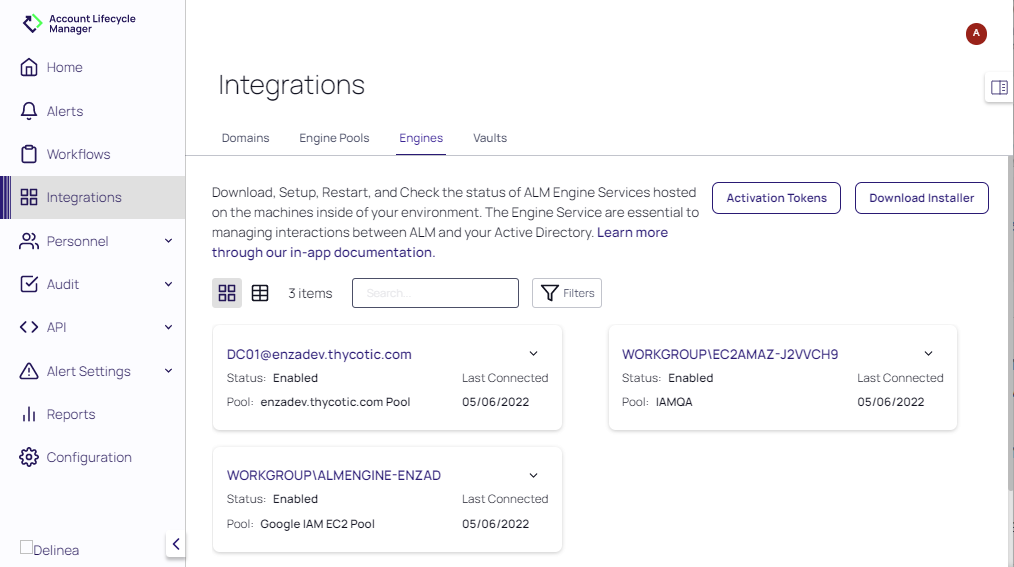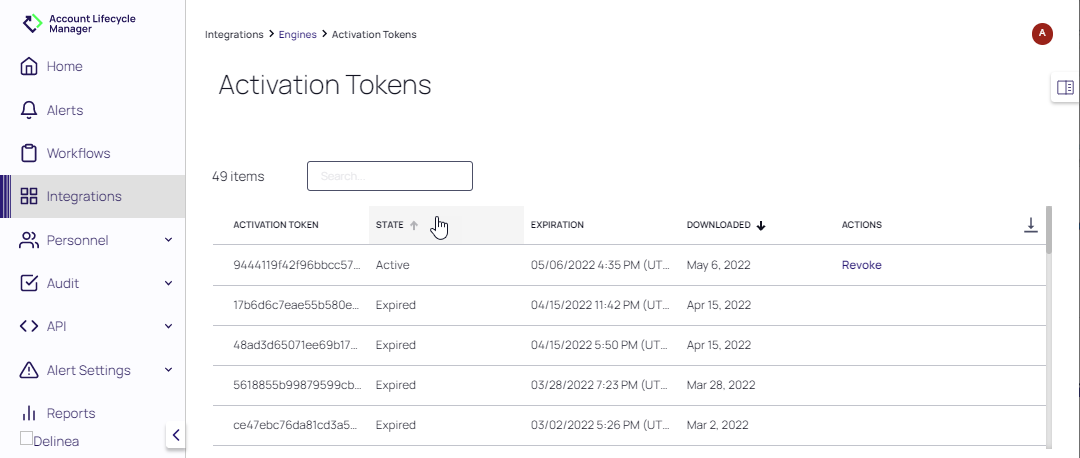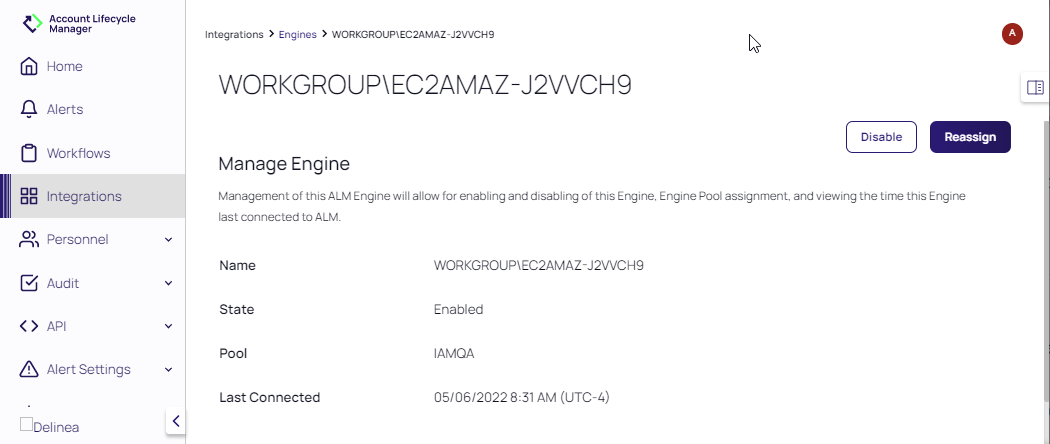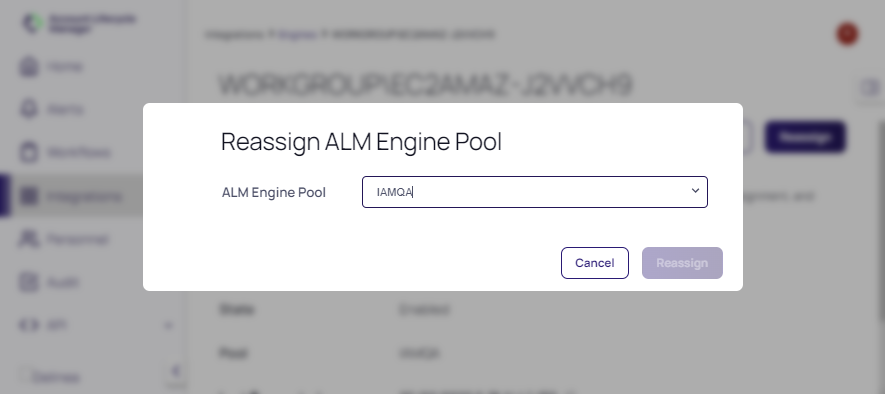Managing Engines
The Engine Service are essential to managing interactions between ALM and your Active Directory.
Viewing Engines
To view the engines currently integrated with ALM:
- Select Integrations in the left navigation panel.
- Select the Engines tab. The currently integrated engines are displayed.
Engines can be viewed as cards or viewed as a list, using the Viewing Mode icons. The name, Status, associated Pool, and Last Connected date and time for each engine is provided.
Downloading an Engine
- On the Integrations page, select the Engines tab and click Download Installer.
The alm_engine_svc_x86.zip file is copied to the download folder.
Reviewing Activation Tokens
-
On the Integrations page, select the Engines tab and click Activation Tokens.
The ACTIONS column allows you to revoke any token.
-
Locate the desired token and make any necessary changes to Revoke the token.
Viewing, Enabling/Disabling and Reassigning Engines
The Engine Details page allows for enabling and disabling of an engine, engine pool assignment, and viewing the time an engine last connected to ALM.
- On the Integrations page, select the Engines tab and click the name of the engine to access the Engine Details page.
- Depending on the current state of the engine, click Enable or Disable to update the status of the engine, if needed.
- If an engine needs to be reassigned to another engine pool, click Reassign.
- At the Reassign Engine Pool prompt box, select the new engine pool and click Reassign.