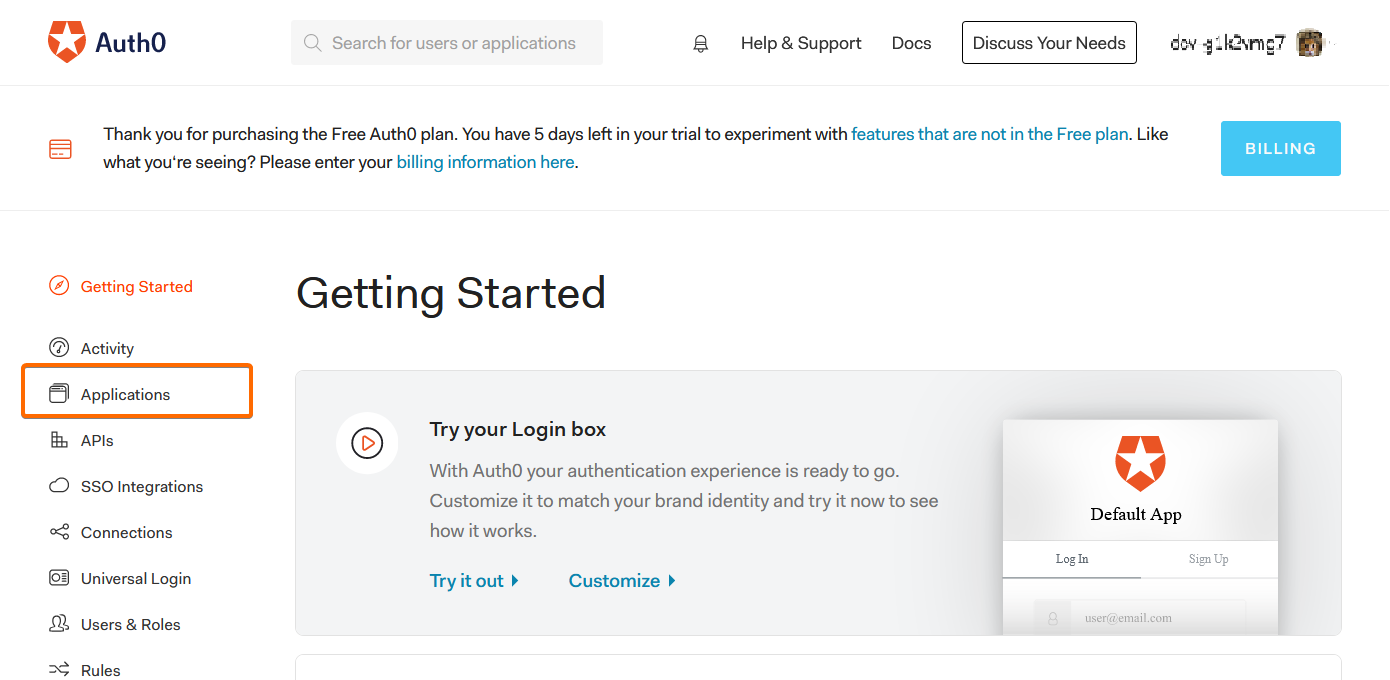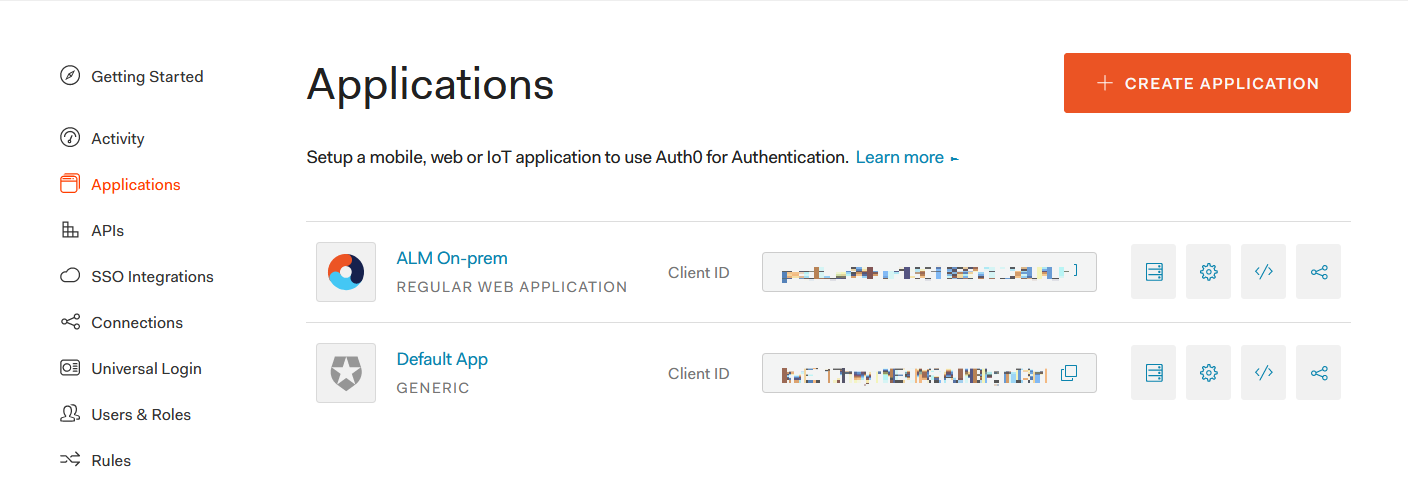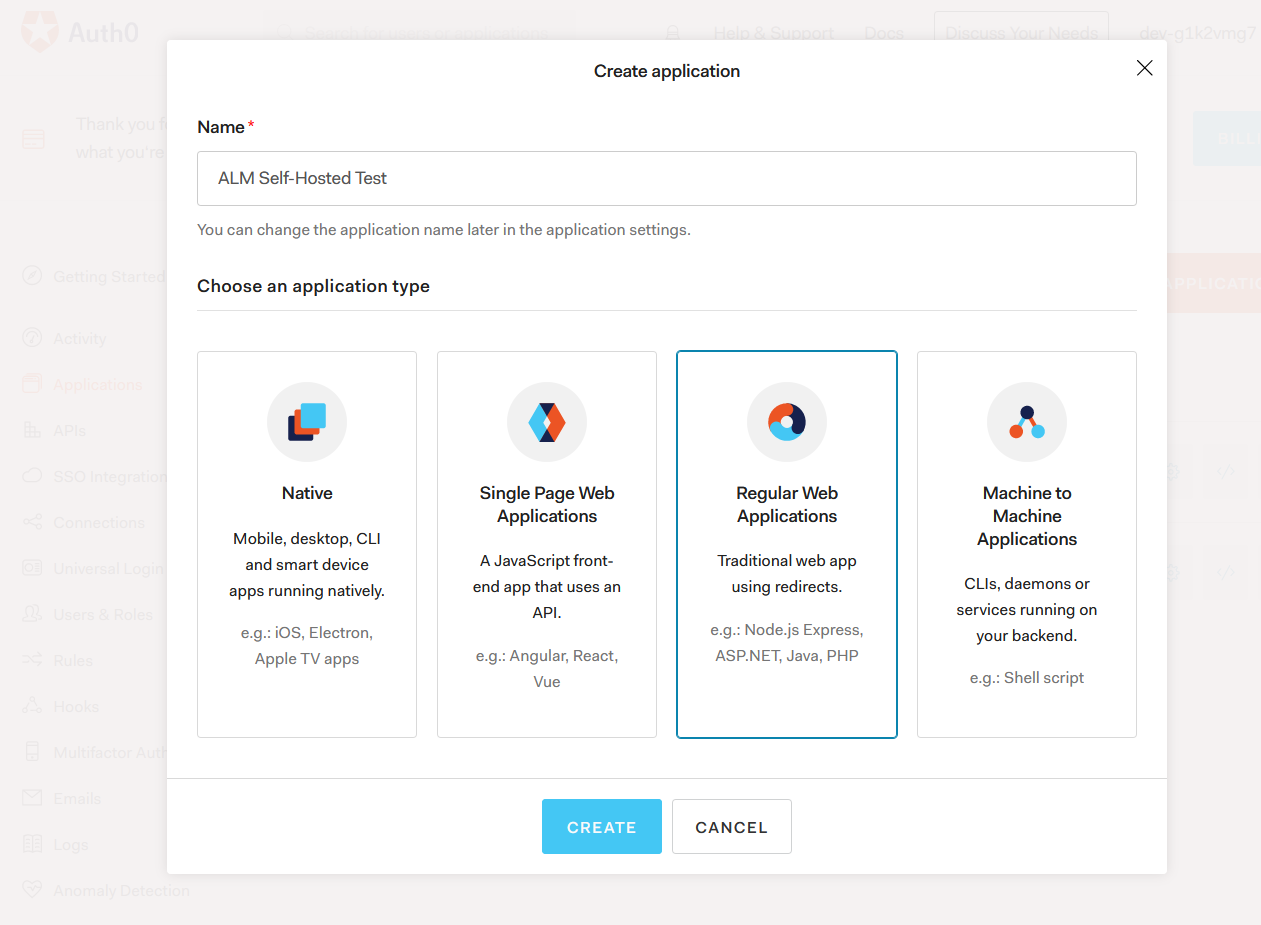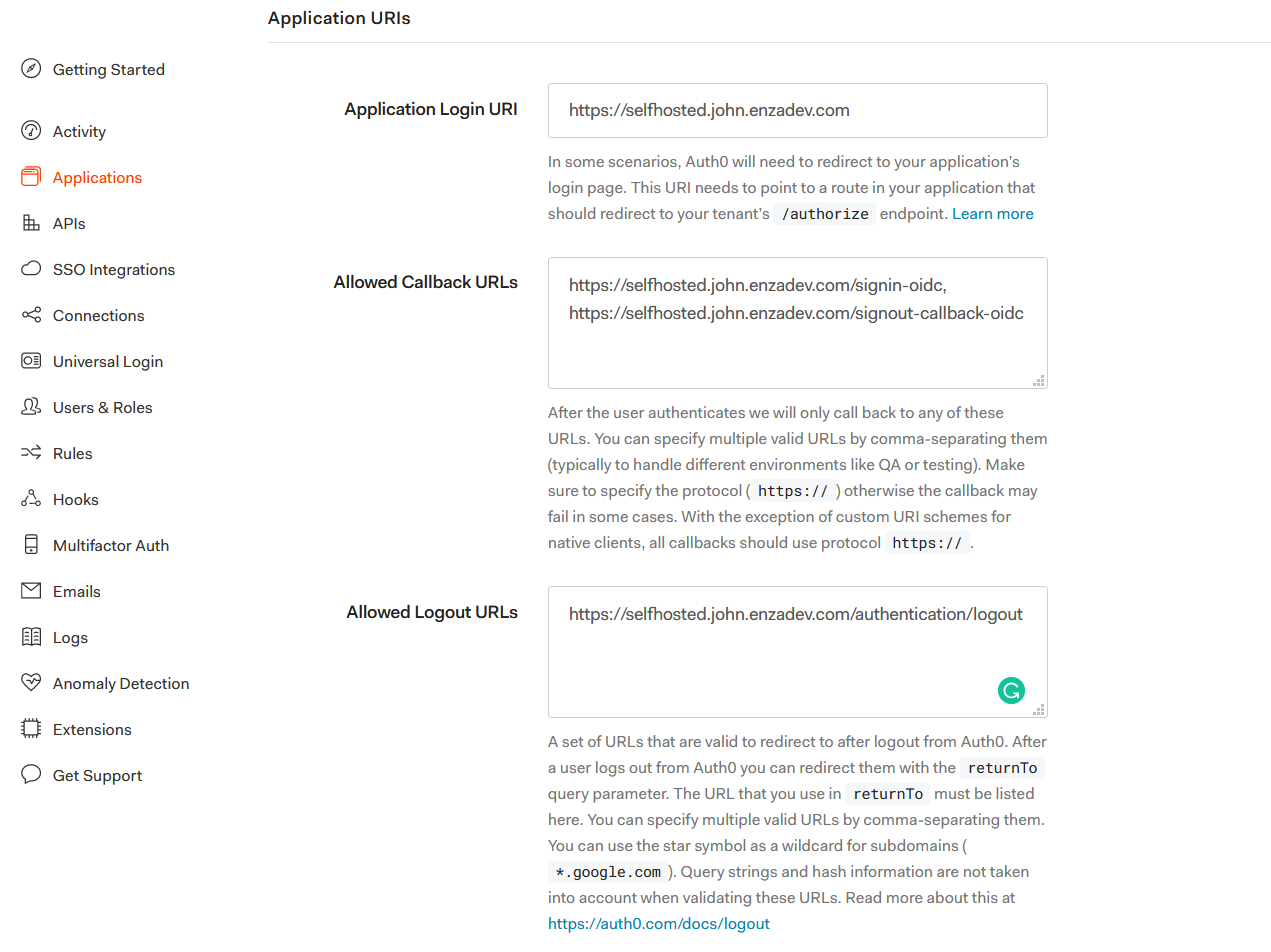Configure Auth0 Open ID Connect (OIDC)
Create An Application in Auth0
The Auth0 application will allow for authentication with ALM.
-
Sign into Auth0 or create an account.
-
Navigate to Applications
-
Click Create Application.
Copy Domain/Client ID/Client Secret
After the application is created, find and copy the values that will be needed during the ALM setup.
-
Select the Settings tab.
-
Under Basic Information, make note of the following:
-
Domain- This will be the OIDC Authority URL value during setup.
-
Client ID
-
Client Secret
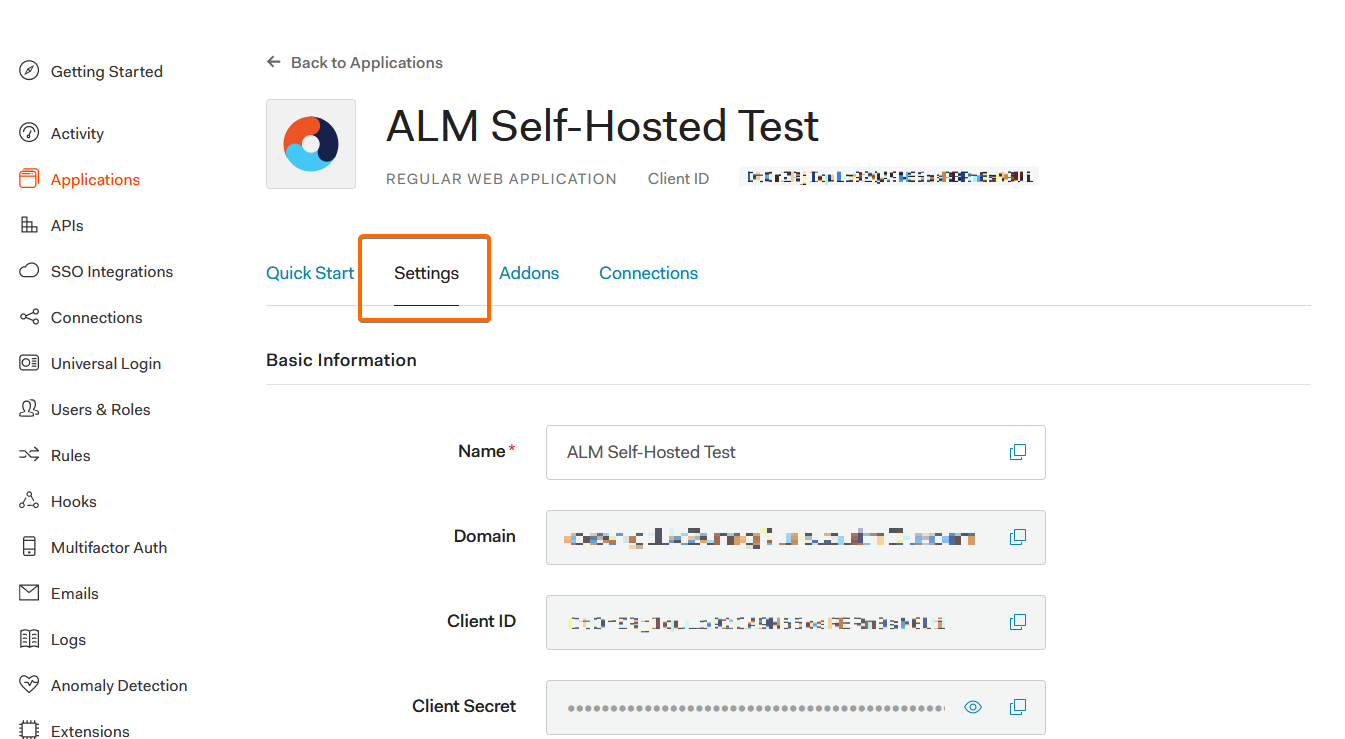
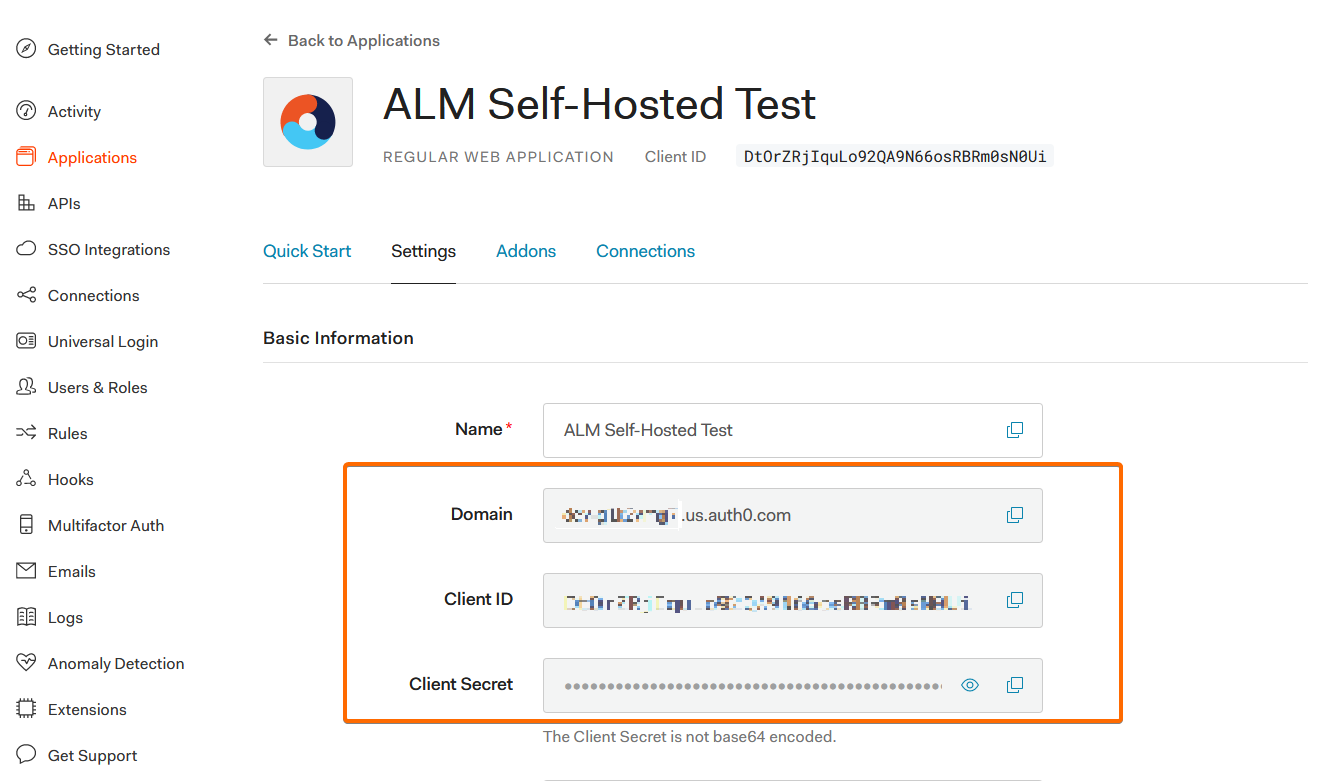
-
Configure Settings
While in the Settings section, configure the settings that are specific to your self-hosted instance.
-
Scroll down to the Applications URIs section and fill out the following fields
-
Scroll to the bottom of the page and click Save Changes.