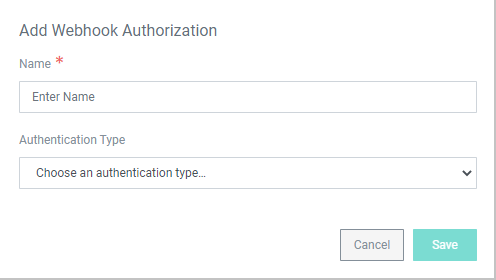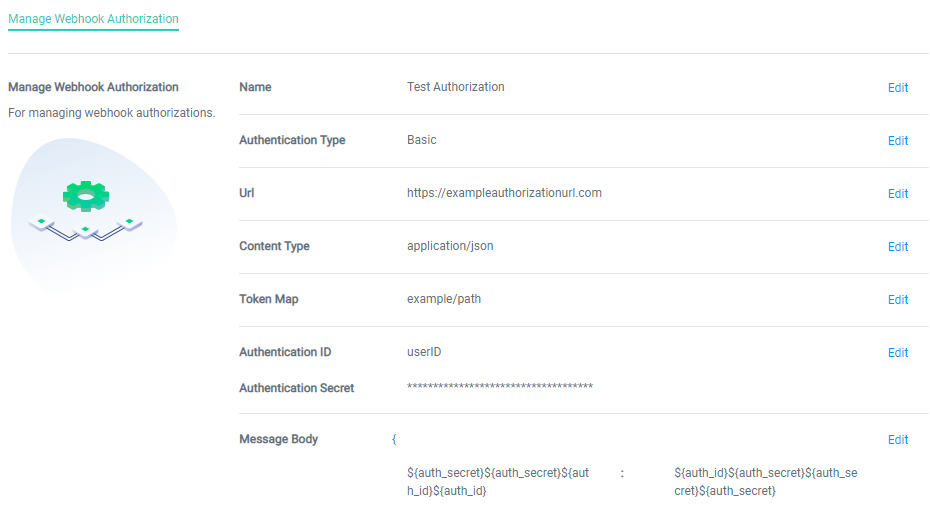Alerts for Webhook Authorization
You can enable Webhook authentication using Webhook Authorization. To create a new Webhook Authorization:
-
From the left-hand navigation menu, click Webhook Authorizations.
-
In the top-right corner, click Create Webhook Authorization.
-
Enter a Name and select an Authentication Type. ALM currently supports Basic and OAuth authentication. Click Save to bring up the Manage Webhook Authorization page.
-
On the Manage Webhook Authorization page, enter:
- The URL of the authentication server.
- The Content Type of the message.
- The Token Map that points to the location of the authentication token within the server response.
- The Authentication ID and Authentication Secret that will log in to the authentication server.
-
Message Body displays the contents of the authorization message. Use Insert to add tags from Authentication ID and Authentication Secret to the body. You can create lines in the message by clicking Add Value. Remove a value by clicking the minus (-) to the right of the value field.
-
When you are finished with each section, click Submit. Each section is saved automatically after submission.