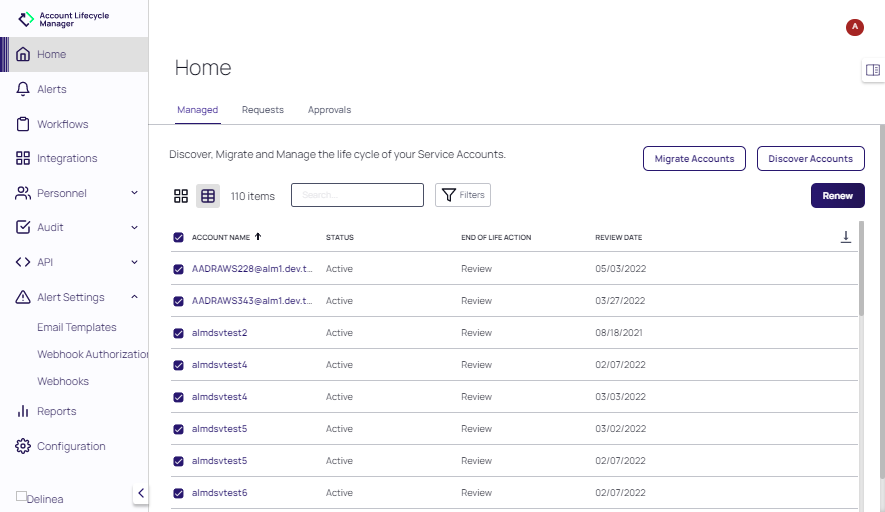Bulk Renew
- On the Home page, click Start Bulk Renew to display only accounts that are in the review period. The total number of accounts is reflected in the count displayed next to the Search field. (To exit from the bulk renew operation, click End Bulk Renew.)
- Enable the associated checkboxes for each account to be renewed. When all accounts for renewal have been selected, click Renew.
Depending on your workflow, you may be prompted for a new Lifecycle End Date for the lifecycle or you can edit the account Description. - At the Renew Accounts? prompt, click Renew again to confirm.
For accounts with the Delete or Expire end-of-lifecycle actions, a section of the dialog that appears allows the user to submit a note with the renew request. For accounts that allow a custom lifecycle end date, a section in the dialog that appears allows the user to select the end date.