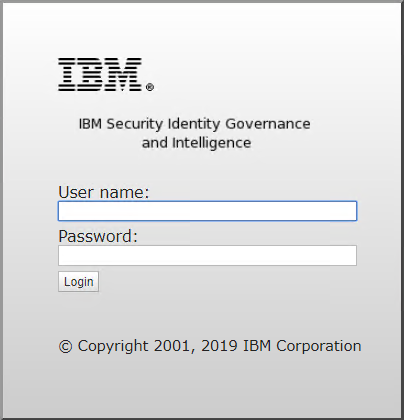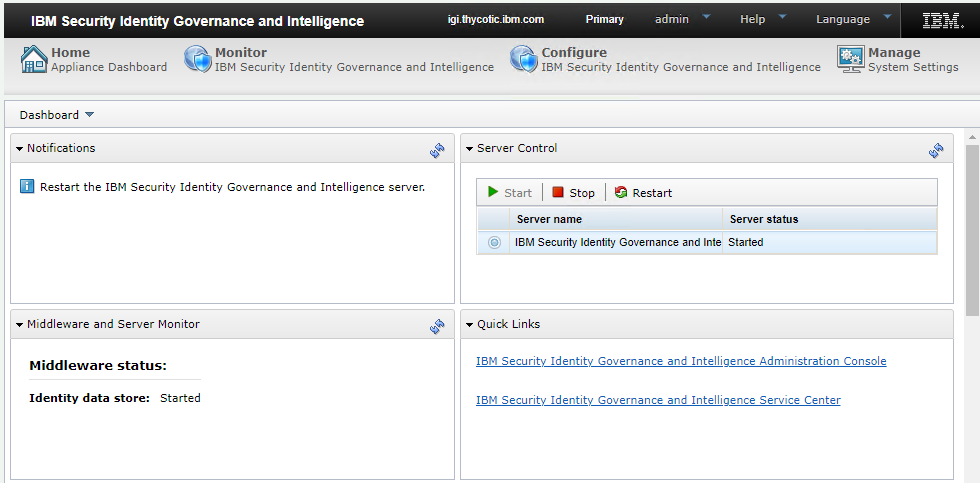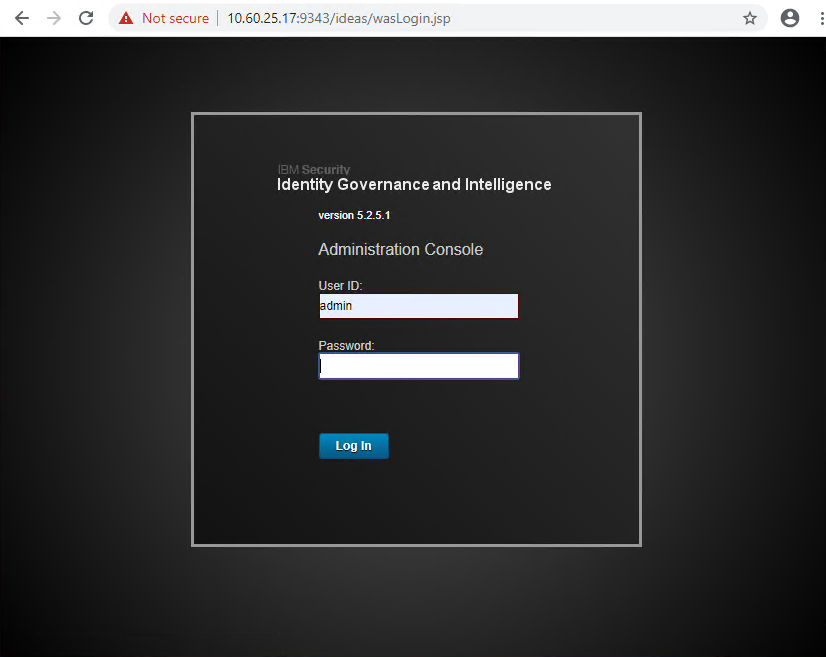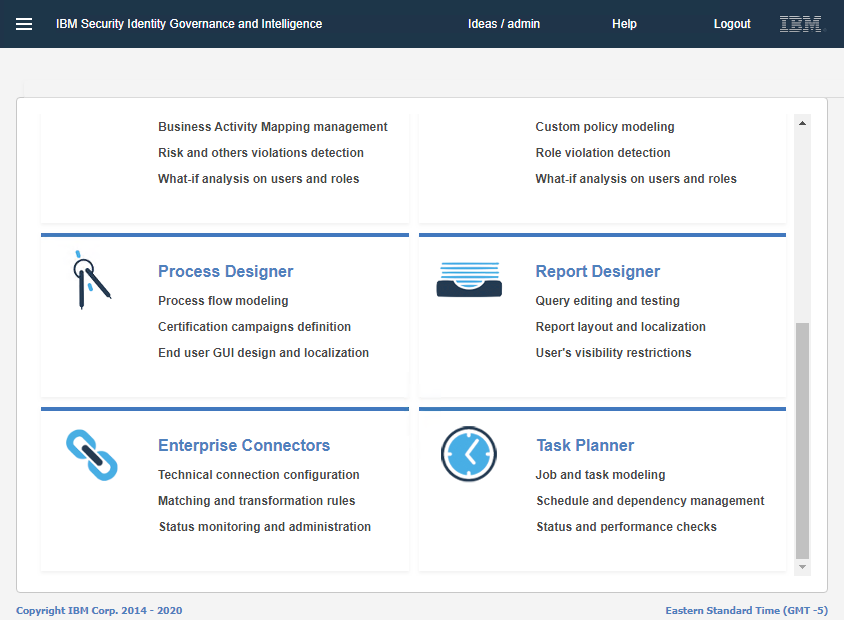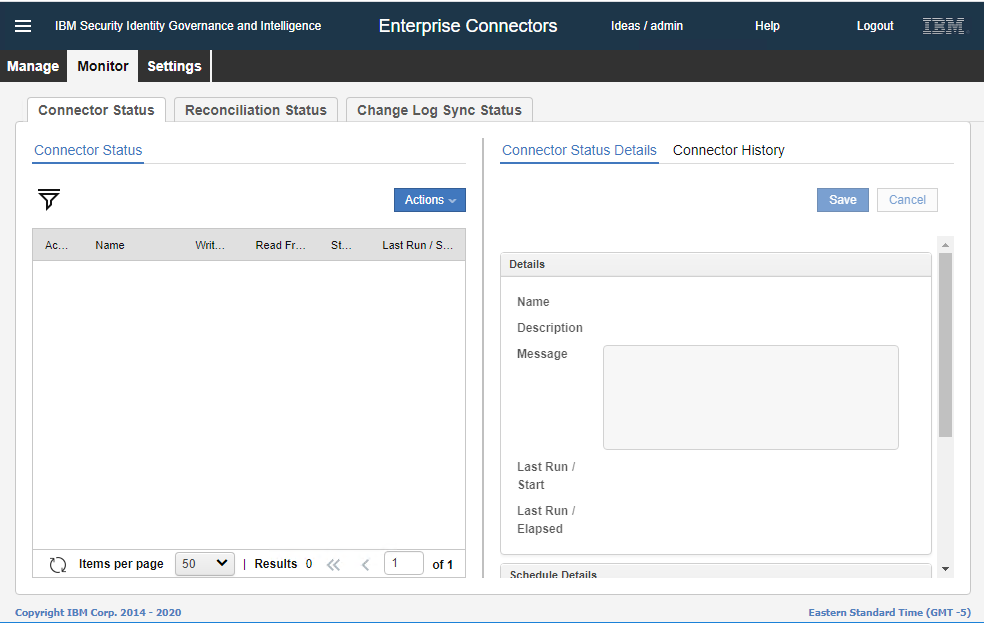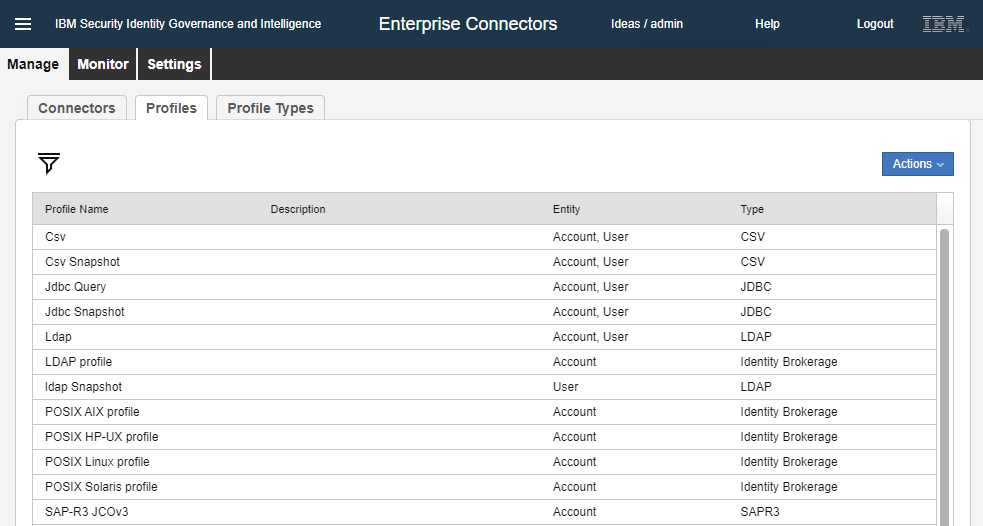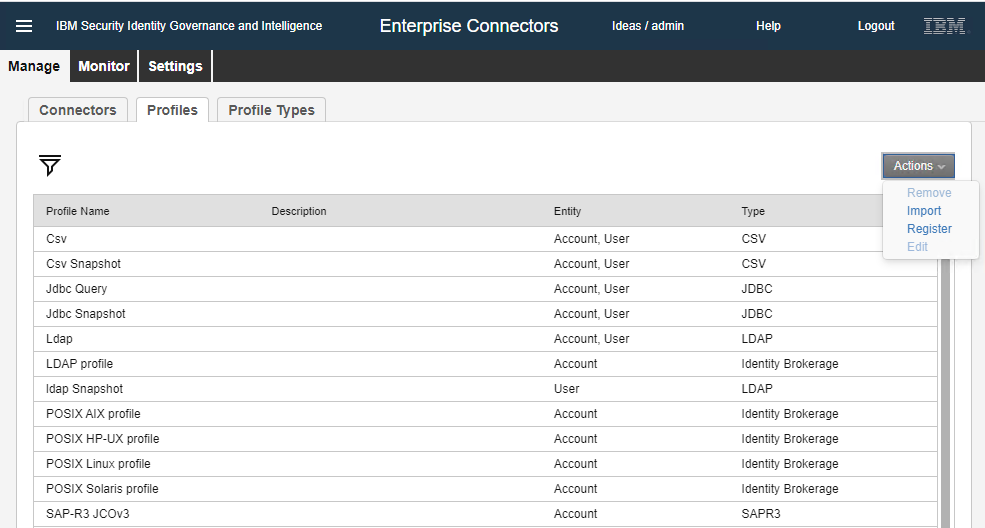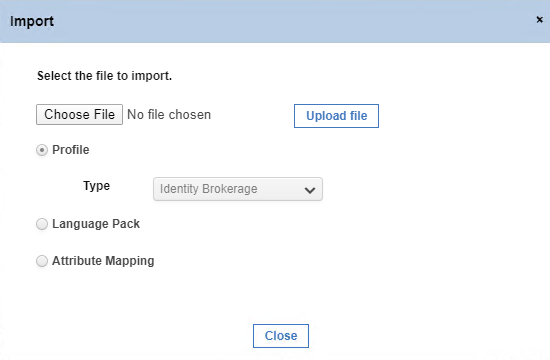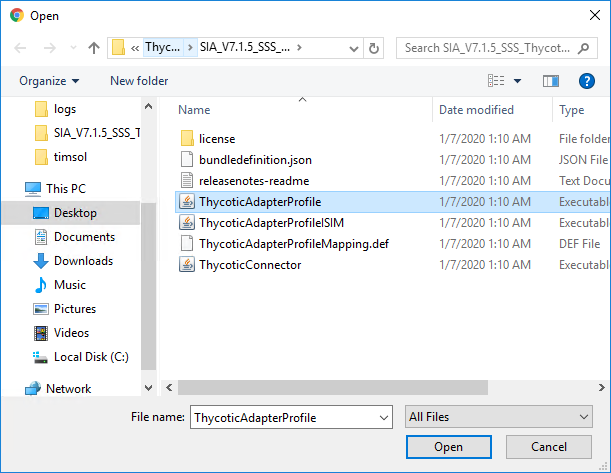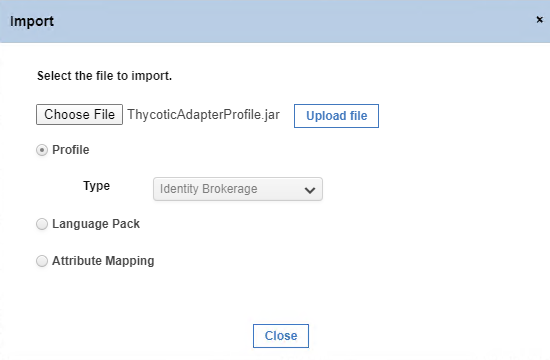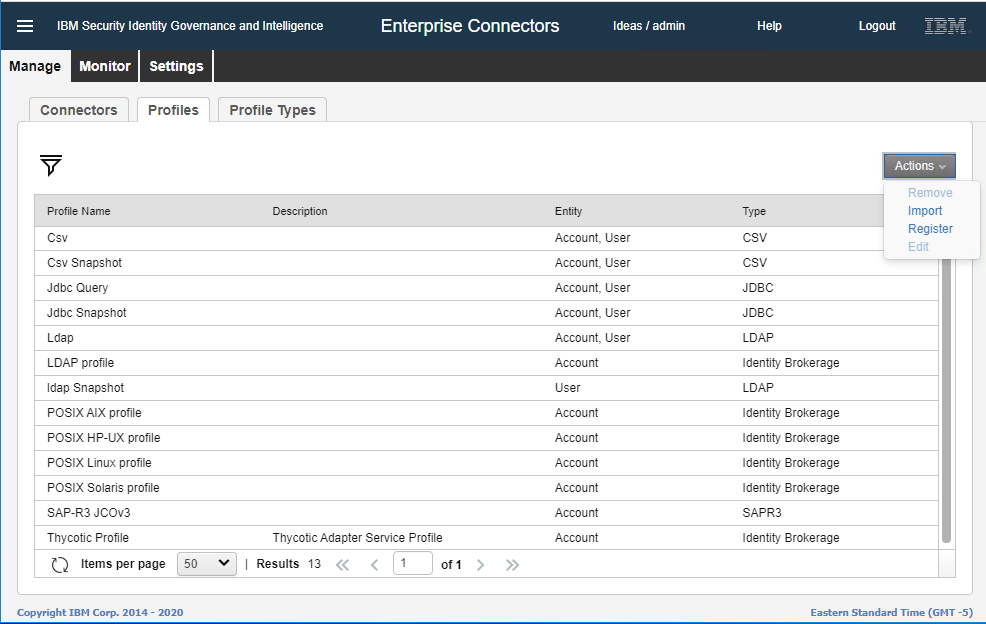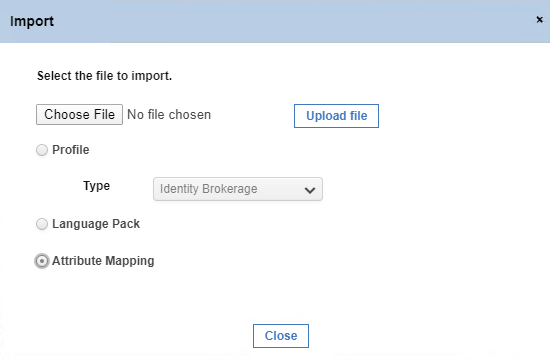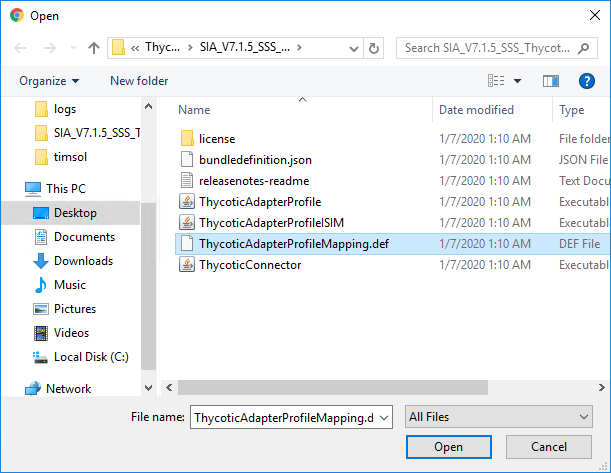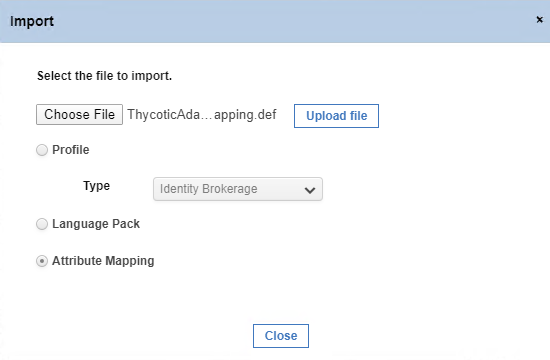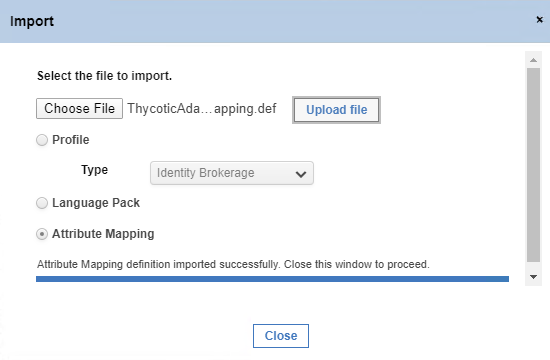Integrating Secret Server with IBM IGI Admin Console
Integrate Secret Server with the IBM IGI Admin Console to seamlessly retrieve Secret Server data into the IBM IGI Admin Console.
Import Attribute Mapping File
You can import the attribute mapping files using the IBM IGI Administration Console.
-
Go to IBM Security Identity Governance and Intelligence administrative UI.
-
Fill in the required information (for example, user name, password), and click Login. The IBM IGI Administration Console dashboard displays.
-
In the Quick Links section, click IBM Security Identity Governance and Intelligence Administration Console.
If you have a self-signed certificate, you may get a 'site can't be reached' message. In that case, use the IP Address instead of domain name.
-
The IBM IGI Administration Console login page appears.
-
Fill in the required information (for example, user ID, password, and click Login. The IBM IGI Administration Console UI displays.
-
Click Enterprise Connectors and the Enterprise Connectors page with the Monitor tab selected displays.
-
Click Manage > Profiles.
-
In the Actions list click Import.
-
The Import dialog box displays.
-
Click Choose File and the Open dialog box displays.
-
Go to the DelineaAdapterProfile file and click Open.
-
Click Upload file. A message, 'Profile imported successfully. Close this window to proceed.' displays.
-
Click Close.
-
In the Enterprise Connectors page, click Manage | Profiles.
-
In the Actions list, click Import and the Import dialog box displays.
-
Select Attribute Mapping option and click Choose File. The Open dialog box displays.
-
Go to the DelineaAdapterProfileMapping.def file, and click Open.
-
Click Upload file. A message, 'Attribute Mapping defining imported successfully. Close this window to proceed.' displays.
-
Click Close.
The attribute mapping definition is imported successfully.